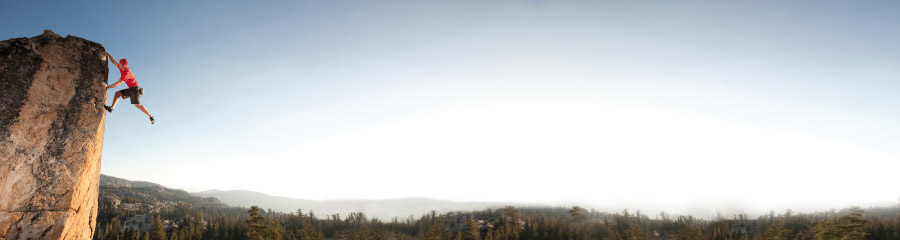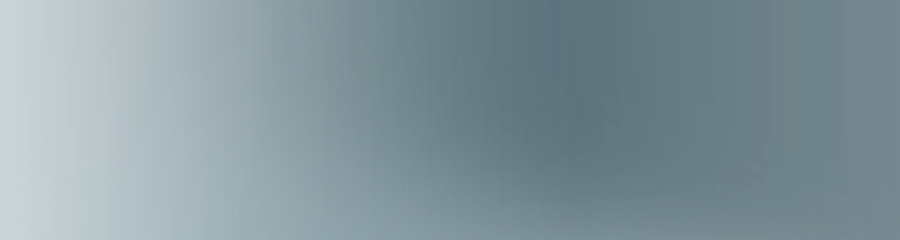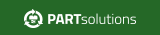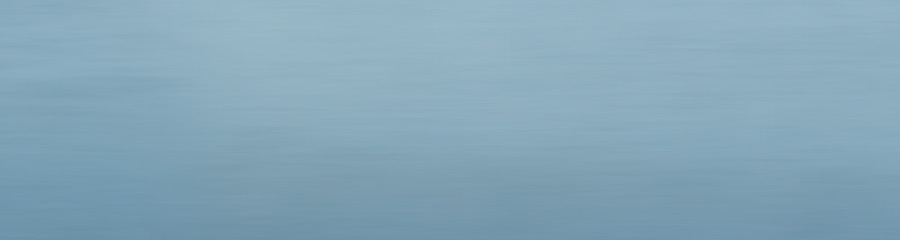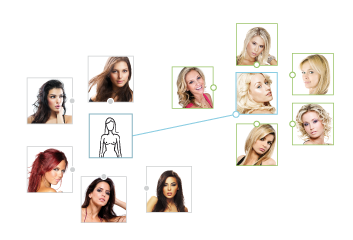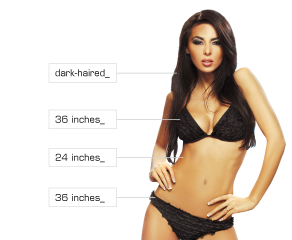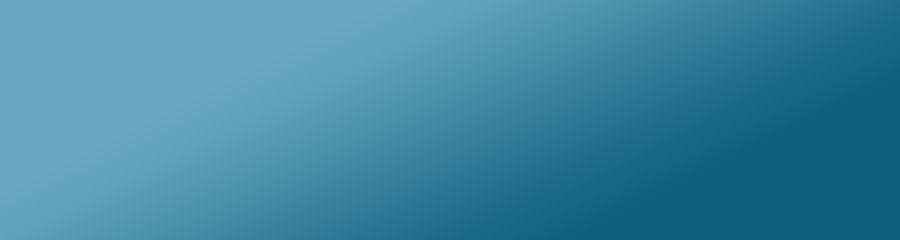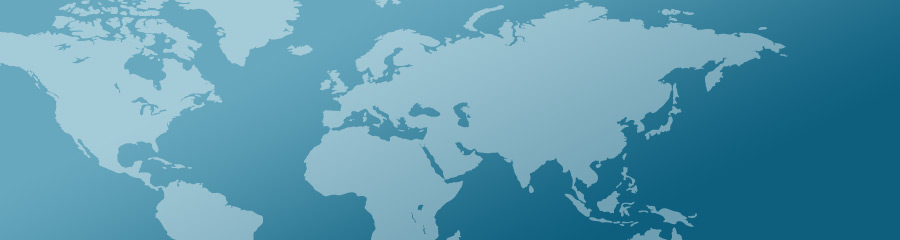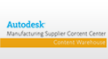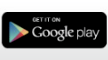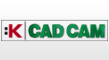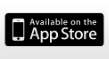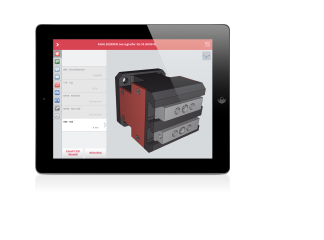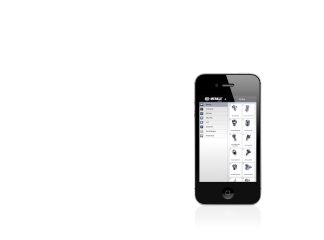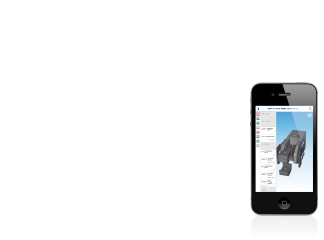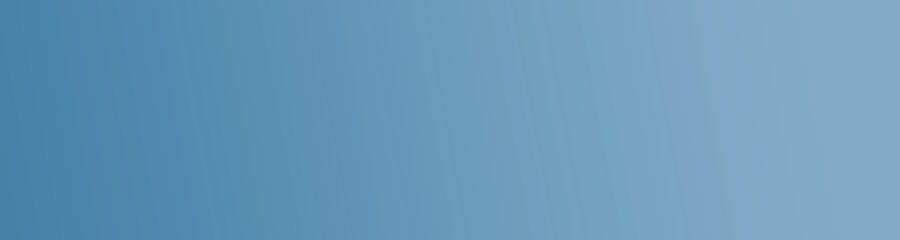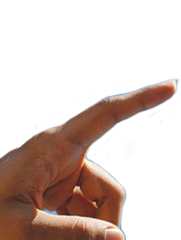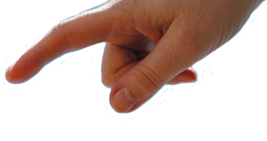How to embed a 3D model into your website
Did you know that you can embed an interactive view of your 3D CAD models and assemblies into your website? If not, this is important news for you: This is an excellent way to show your customers your 3D CAD files and offer a more interesting web page. Many CAD manufacturers are already doing it.

How to embed files to your website
1. Firstly you need an account on PARTcloud.net (no worries, it’s free), or you can log in with an already existing account.

2. To upload files click on the upload button at the top of the page. You will then be asked to select a file(s) and to fill out some details about the part before uploading it.

3. Once the part or assembly has been uploaded you will be able to see it in your portfolio.

4. If you view the part in your portfolio you will see a box labelled ‘Configure your code and use it in your website'.

There are options available on how your part is shown and which aspects are visible. Underneath those options, an Iframe will be configured, which you can embed into your website, like this one:
<iframe width="510" height="610" src="https://b2b.partcommunity.com/community/partcloud/embedded.html#!embedded?name=Nussknacker&model_id=24755&portal=b2b&showDescription=true&showLicense=true&showDownloadButton=false&noAutoload=false&autoRotate=false&hideMenu=false&topColor=%23dde7ed&bottomColor=%23ffffff&cameraParams=false&varsettransfer=" frameborder="0" id="EmbeddedView-Iframe-24755" allowfullscreen></iframe>
Before copying the code into your website you can test it. Click on the button “Try it” and you will be forwarded to a new site.

Here you can test and modify your code. The size of the viewer can be adjusted by the width and height figures in the code.
Afterwards: Copy this code and paste it into your website.

5. When you preview the webpage you will now be able to see the interactive window displaying your files.
Check out our news at the 3D CAD models downloadportal PARTcommunity for an example.