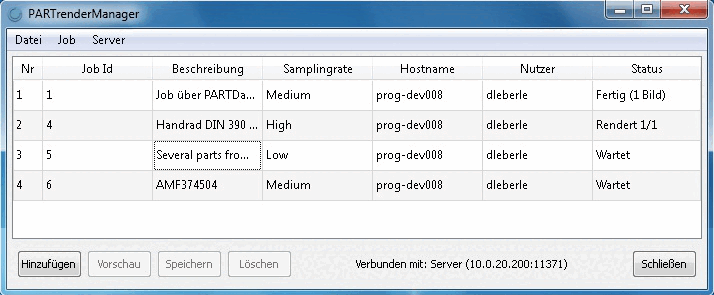Basic settings for the lighting situation
A file is already set by default. You can change the file using Browse . you can change the file. The Maxwell installation also includes some sample files, which you can select here.
A default value is already assigned. Adjust the value if you like.
The stage on which the part is located, is already set up per default.
In the list field select the desired option:
A *.mxs file is created without starting either the Renderer or the Studio. The file can later be opened in the Renderer or in the Studio.
Start renderer: Select this setting to create an image file.
Select Transfer to server if there is a server installation to which you have access.
The PARTrenderManager dialog box then opens during export.
The PARTrenderManager provides you with additional options for rendering. You can find a detailed description of this at Section 3.1.9.3.3.6, “PARTrenderManager with Maxwell Renderer ”.
Close renderer automatically [Quit after rendering]: Closes the renderer after the image file has been created.
Stop renderer after: Setting the sample passes (processing steps)
The more editing steps are carried out, the more accurate will the details be displayed.
Here you can determine the sampling rate. If no sampling rate is entered, the value is automatically set on 10.
If you do not want to edit the MXS file later in the Renderer or Studio you can delete it.
This file saves the render status up to date, so that you can later carry out more sample run-throughs.
Generate image file [Create image file]:
The following image formats are available for use in the selection listg: bmp, tga, jpg, png, png (transparent), tif, jp2, exr, ppm, pbm, pgm, hdr
Apply rotation of the 3D window [Use rotation of 3D window]:
If you do not activate the checkbox, then you may define the rotation with your own values.
If you do not activate the checkbox, you can define your own values under Resolution.
Thread [Threads]: No thread [No threads], Only external thread [Only outer threads], Only internal thread [Only inner threads], Only visible thread [Only visible threads], All threads


![[Note]](https://webapi.partcommunity.com/service/help/latest/pages/en/3dfindit/doc/images/note.png)