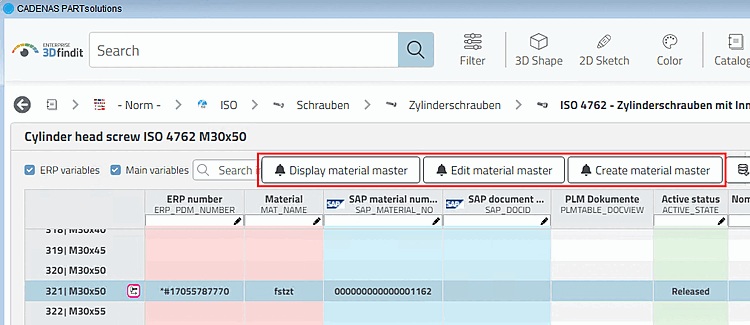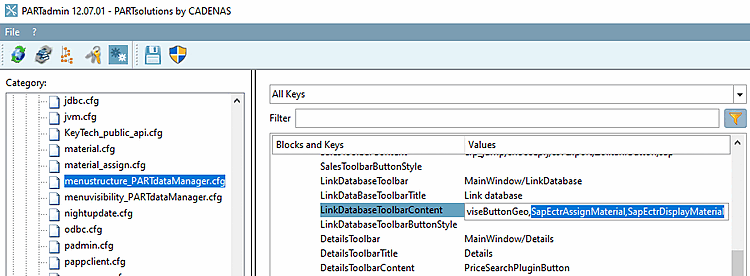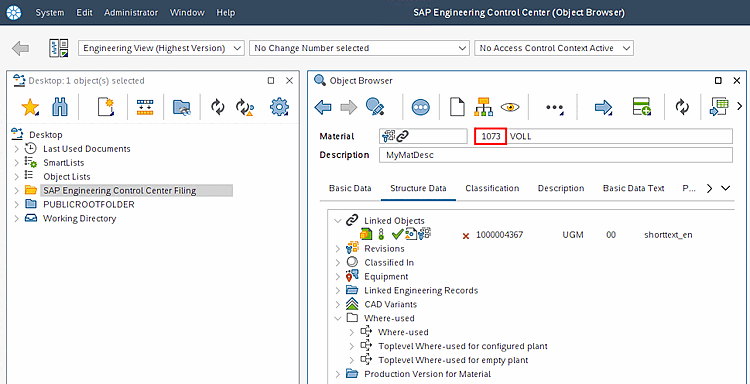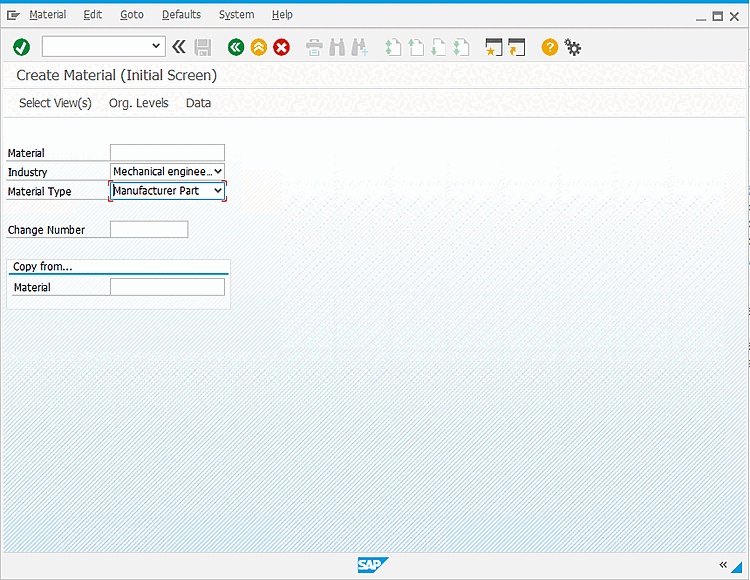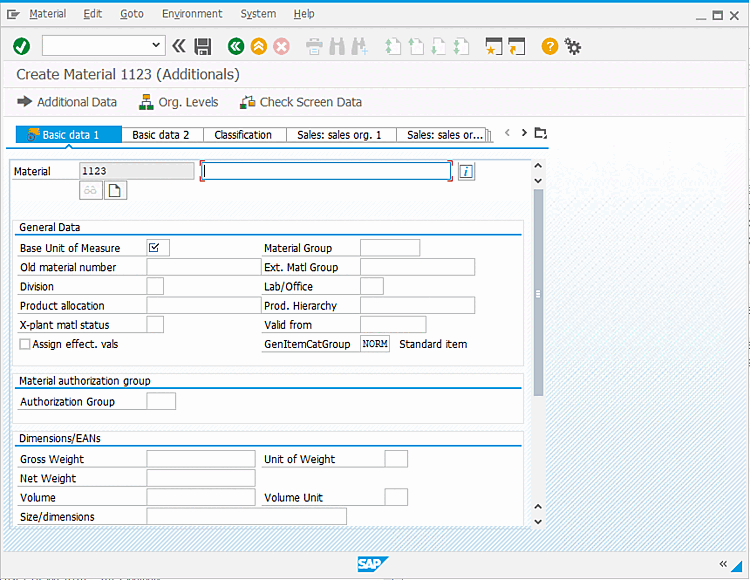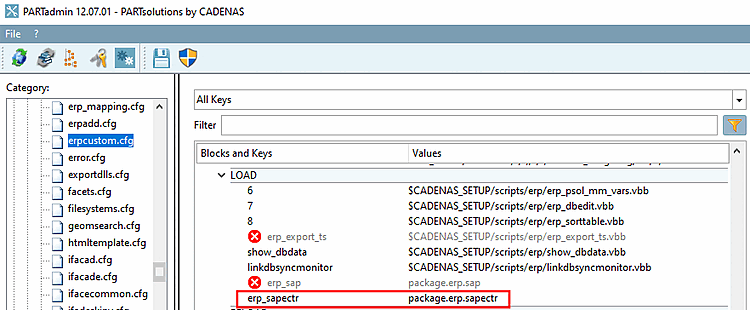Enter the column with the SAP material number.
[VARS] ERPFIELDDB
Standard entry is "ERP_PDM_NUMBER".
This can be overridden with...
[VARS] SAPFIELDDB
The following scripts are available, which can be executed via the corresponding buttons in the PARTdataManager (partly in 3Dfindit ) can be executed
Make sure that the buttons are displayed in the ERP toolbar.
![[Note]](https://webapi.partcommunity.com/service/help/latest/pages/en/3dfindit/doc/images/note.png)
Note Some functions are also available in 3Dfindit:
You can find an example of direct integration here.
If this is not the case, enter the required button names in
menustructure.PARTdataManager.cfg> BlockTweakmenu> KeyLinkDatabaseToolbarContent. The key may also need to be set invisibility.PARTdataManager.cfgmust also be set. erp_sapectr_assignmaterial: Connects a line in the PARTdataManager to an existing material master in SAP. A dialog is opened in which a material number must be entered. A LinkDb data record is then created and existing documents (PLMTABLE2) are linked to the material in SAP.
erp_sapectr_assignmaterial: Connects a line in the PARTdataManager to an existing material master in SAP. A dialog is opened in which a material number must be entered. A LinkDb data record is then created and existing documents (PLMTABLE2) are linked to the material in SAP.Tooltip: Linking existing material master (new)
Button names (for
menustructure.PARTdataManager.cfgresp.menuvisibility.PARTdataManager.cfg):SapEctrAssignMaterial: New LinkDb entry is written (Note: Set entry in
menustructure.PARTdataManager.cfg.)SapEctrAssignMaterialVars: New LinkDb entry is written for variants (Note: Set entry in
menuvisibility_PARTdataManager.cfgandmenustructure.PARTdataManager.cfg.)SapEctrAssignMaterialModify: Existing LinkDb entry is modified (Note: Set entry in
menuvisibility_PARTdataManager.cfgandmenustructure.PARTdataManager.cfg.)SapEctrAssignMaterialVarsModify: Existing LinkDb entry is modified for variants (Note: Set entry in
menuvisibility_PARTdataManager.cfgandmenustructure.PARTdataManager.cfg.)
 erp_sapectr_changematerial: Opens the SAP dialog to change the values of the material master. SAP material number must be filled in the currently selected line.
erp_sapectr_changematerial: Opens the SAP dialog to change the values of the material master. SAP material number must be filled in the currently selected line.In 3Dfindit, this corresponds to the button.
 erp_sapectr_displaymaterial: Opens the material from the selected line in the PARTdataManager opens the material in SAP ECTR for viewing in the Object Browser. The SAP material number must be filled in the currently selected line.
erp_sapectr_displaymaterial: Opens the material from the selected line in the PARTdataManager opens the material in SAP ECTR for viewing in the Object Browser. The SAP material number must be filled in the currently selected line.In 3Dfindit, this corresponds to the button.
 erp_sapectr_showdis: Opens a dialog that displays the linked documents for the currently selected material.
erp_sapectr_showdis: Opens a dialog that displays the linked documents for the currently selected material.Button name: SapEctrShowDis (Note: Set entry in
menustructure.PARTdataManager.cfg.)Tooltip: Show SAP [Show SAP document data] document data (Show SAP document data)
[SHOWDISFILTER] validDocumentID, favouriteDocumentID, releasedStatus, onlyLatestOrLatestReleased (Filtering documents which shall be displayed)
[SHOWDISFILTER] #:VALS_N;0,1 #:HELP; default; Drop all DIS but the latest released or (if no released DIS
 exists) the latest.
LastestReleasedOrLatest=1
#:HELP; The state of a released DIS. This is required for the
exists) the latest.
LastestReleasedOrLatest=1
#:HELP; The state of a released DIS. This is required for the
 LastestReleasedOrLatest filter.
StateOfReleased=fr
LastestReleasedOrLatest filter.
StateOfReleased=fr
 /
/  erp_sapectr_mm: Starts the
Material master creation in SAP (optionally pre-filled with values from
3Dfindit).
erp_sapectr_mm: Starts the
Material master creation in SAP (optionally pre-filled with values from
3Dfindit).
 corresponds to the button in 3Dfindit.
corresponds to the button in 3Dfindit.Button name: SapEctrMM, SapEctrMMVars (with variant)
Tooltip: SAP MM system [Create SAP material master] or SAP MM system (variant) [Create SAP material master (Variant)] (Note: Set entry in
menuvisibility_PARTdataManager.cfgandmenustructure.PARTdataManager.cfg.)[ADDTODB_MM] 1=erp_sapectr_mm.vbb (comparable to the automatism of the additional function createAndLinkMaterial )
[ADDTODB_MM_VARS] 1=$CADENAS_SETUP/scripts/erp/erp_edit_varset.vbb 2=erp_sapectr_mm.vbb
Alternatively, the erp_sapectr_mm.vbb can be added to [ADDTODB], in which case the attachment runs under Add record to link database [Add dataset to link database]
 and not under a separate button.
and not under a separate button.(erp_export_ts.vbb also triggers Add data record to link database [Add dataset to link database] )
[SAPMM] Enter default values in SAP dialog
[SAPMM] GP.IMP_TYPE=VOLL MAKT-MKTXT DE=?Left(Application.ViewTable.Table.SelectedRow.
 GetTranslatedNb("german"), 40)
MAKT-MKTXT EN=?Left(Application.ViewTable.Table.SelectedRow.
GetTranslatedNb("german"), 40)
MAKT-MKTXT EN=?Left(Application.ViewTable.Table.SelectedRow.
 GetTranslatedNb("english"), 40)
MARA-MEINS=EA
GetTranslatedNb("english"), 40)
MARA-MEINS=EA
Buttons are loaded as follows:
Activate the key
erp_sapectrwith the valuepackage.erp.sapectrinerpcustom.cfg, block[LOAD].Precondition for full functionality is a correctly set up SAP ECTR interface (ifsapectr.cfg).