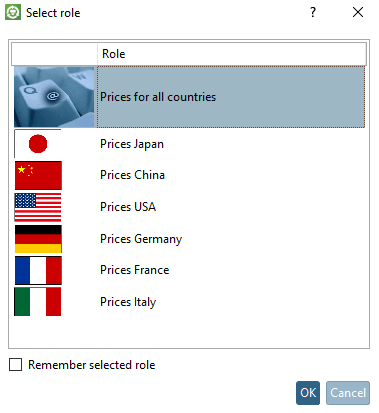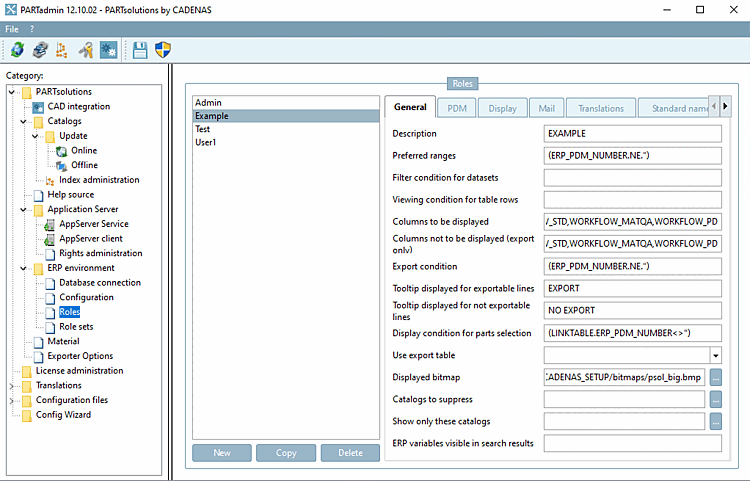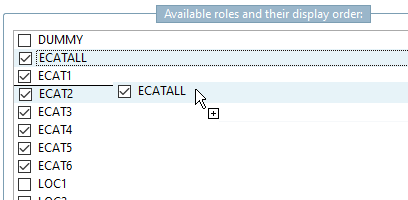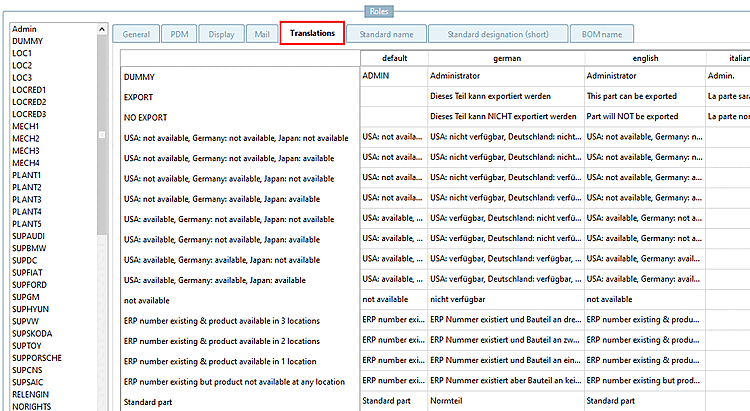![[Note]](https://webapi.partcommunity.com/service/help/latest/pages/en/3dfindit/doc/images/note.png) | Note |
|---|---|
The settings for the Select role dialog box are role-dependent and must therefore be specified individually for each role. | |
You can define an image and a description text for each role.
If several roles are provided for a user, the Select role dialog box opens when logging in. It can also be called up at any time using the Select group button button at any time.
button at any time.
Setting in the configuration file
$CADENAS_SETUP/plinkgroups.cfg:
Block [<role name>], key DESC, value contains description text; key IMAGE, value contains image path
[ECAT4] ... DESC=Price Germany ... IMAGE=$(CADENAS_SETUP)/bitmaps/linkdbdemo/ecat/germany.bmp
Setting in the user interface under PARTadmin -> Category Roles -> Tab page General -> Description and Displayed bitmap
![[Tip]](https://webapi.partcommunity.com/service/help/latest/pages/en/3dfindit/doc/images/tip.png) | Tip |
|---|---|
Just specify a simple placeholder under "Description". It can be translated into the desired languages. | |
Determine the order of the roles in the "Select role [Select role] " dialog box
| ||||