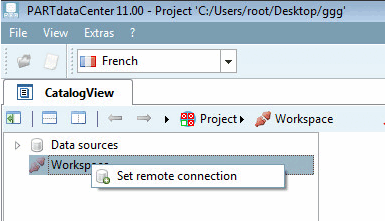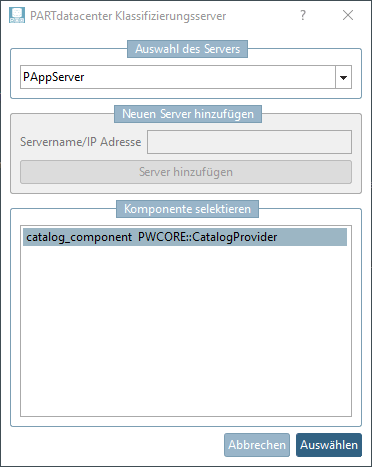Older versions may not yet provide for single-user use for item assignment [Article assignment]. In this case, the following requirements must be met.
Installation of PARTsolutions and the respective catalog (e.g. Standard catalog)
You will find the file
create_tables.sqlon the installation medium attools\databases\Partwarehouse.Enter the connection string under
$CADENAS_SETUP\partwarehouseenter the connection string in the configuration filepwserver.cfg.ConnectionString=DRIVER={SQL Server Native Client 11.0};UID=pwserver;LANGUAGE=us_english; DATABASE=PWServer;WSID=PROG-DEV091;APP={Microsoft® Windows® Operating System};
DATABASE=PWServer;WSID=PROG-DEV091;APP={Microsoft® Windows® Operating System};
 SERVER=TINPWTEST02;Uid=pwserver;Pwd=start1234;
SERVER=TINPWTEST02;Uid=pwserver;Pwd=start1234;Make the following change at
%cadenas_setup%-> "pappserver.cfg":Search for the key “Services” and add the value “PartWareHouseService” as last value separated by comma.
Services=all,AnalysisService,PartWareHouseService
%appdata%\cadenas\partsolutionsthe configuration filepartdatacenter.cfg:For a locally executed article assignment, select the Use local AppServer option in PARTadmin -> AppServer Client [AppServer client] category.
Under Workspace, click on the context menu command Set remote connection. (If the command is not displayed, restart the computer if necessary)
-> The PARTdatacenter classification server [PARTdatacenter Classify server] dialog box opens.