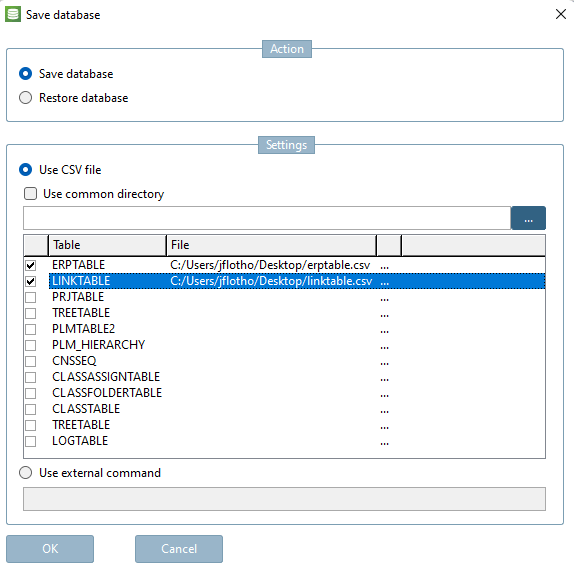To save the database, either use the corresponding database administration tools or possibly PARTsolutions-internally the dialog under PARTlinkManager -> Extras -> Database -> Save/restore database.
Under Action, select the option Backup database [Save database] or Restore database.
If you activate the checkbox under Use shared directory [Use common directory], all tables are saved with their default name in the selected directory.
If you do not activate this option, please use the Browse button button to specify the desired CSV file and activate the individual checkbox.
The BackupTool is simply the script version of the dialog so that you can export the tables daily in an automatic task.
cscripthost.exe backupTool.vbb backup "C:/BackupFolder/<DATE>
... the backup function of the LinkDB interface is triggered and the CSVs are written to the newly created directory (C:/BackupFolder/DATUM_ZEIT).
To restore the database, a "restore" parameter can be specified instead of the "backup" parameter.
cscripthost.exe backupTool.vbb restore "C:/BackupFolder"
Only the tables specified in plinkcommon.cfg at BACKUPTABLES are written. Additional tables must be added there if required.
The default setting is as follows:
[BACKUPTABLES] t0=<%erptable%> t1=<%linktable%> t2=<%prjtable%> t3=<%treetable%> t4=PLMTABLE2 t5=CNSSEQ ...