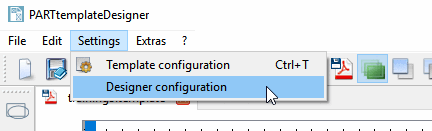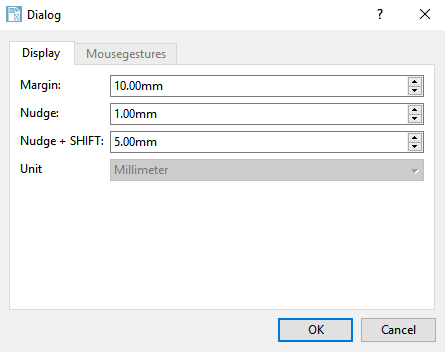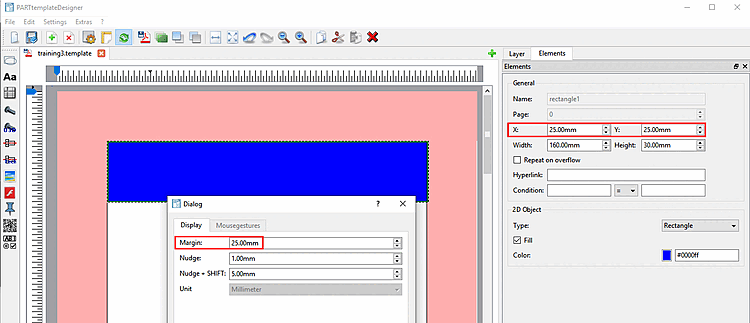The corresponding dialog is called up via Settings menu [Preferences] -> Designer settings [Designer configuration]
-> The dialog window Dialog opens.
The set page margin is marked in red in the template workspace. The white area is available for positioning the elements.
So if you want to ensure that elements do not protrude into the page margin, make sure that the X/Y coordinate setting in the Elements dialog area complies with the page margin.
Example: The blue rectangle considers the margin and completely fills out the available width of the work area.
Nudge here you can set the offset of a selected element per click with the arrow key. Smaller offset.
Nudge + SHIFT: This is also used to set the offset of a selected element per click with the arrow key. Larger offset.