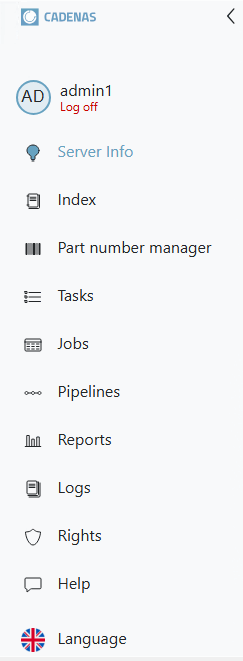1.4.5.9.
PARTapplicationServer Dashboard
You can perform a variety of administrative tasks in the PARTapplicationServer dashboard.
PARTadmin -> AppServer Client [AppServer client] category -> Diagnostics [Diagnostic] dialog area -> Click on Show server status [Show server state]
![[Note]](https://webapi.partcommunity.com/service/help/latest/pages/en/3dfindit/doc/images/note.png) | Note |
|---|
For this the
service has to run, otherwise the command is inactive. |
-> The PARTapplicationServer dashboard opens. (Directly after the first setup you can test whether the server is accessible)
![[Note]](https://webapi.partcommunity.com/service/help/latest/pages/en/3dfindit/doc/images/note.png) | Note |
|---|
For data protection reasons, certain access options are only available to the admin user. If there is no login or login is via another user, only the Services and Web modules Tabbed pages are visible under Server status. View logs is inactive.
|
The individual menu items are explained below:


![[Note]](https://webapi.partcommunity.com/service/help/latest/pages/en/3dfindit/doc/images/note.png)
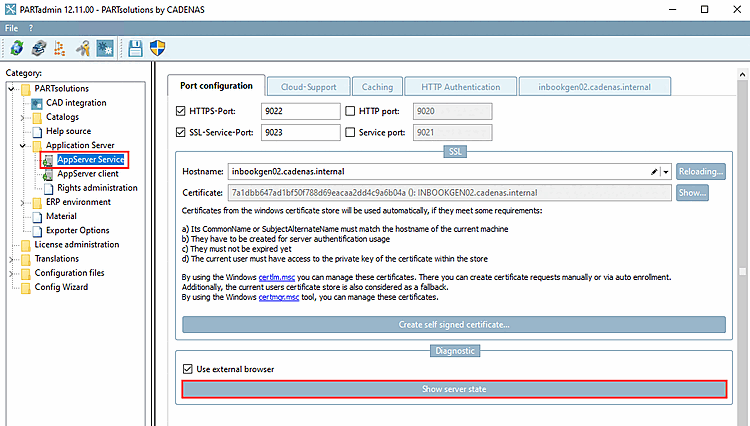
!["Server status [Server state]" without administrative rights](https://webapi.partcommunity.com/service/help/latest/pages/en/3dfindit/doc/resources/img/img_f48858ade7f64e168a536c5b3aa181d4.png)
!["Server status [Server state]" with administrative rights](https://webapi.partcommunity.com/service/help/latest/pages/en/3dfindit/doc/resources/img/img_63ca6f47d0f24080b4d7d7e5fa002689.png)