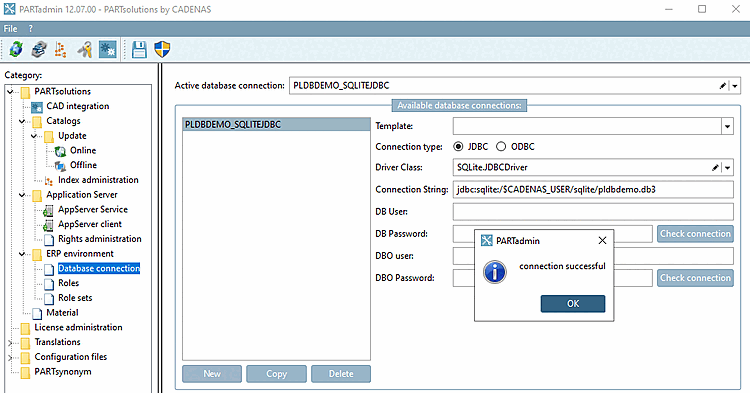When setting up the ERP environment, the connection to LinkDB is set in the Database connection subcategory, the mapping of users/groups [Users/groups] to role records [Role sets] in the Rights management [Rights administration] category and the mapping to roles [Roles] in the Role records [Role sets] category. The specific settings, such as export conditions [Export condition], are made in the Roles category.
If all settings are consistently available, users/groups can authenticate themselves correctly and access the LinkDB.
An important basic idea when creating the user-role concept is the (user-related) control of part display and the setting of export restrictions.
Example with 3Dfindit Enterprise: At the moment the logged in user can only export the characteristic M10x50, as only here both an ERP number and a price is given and thus only here the status light is on green (according to the entered export restriction).
Let's take a look at the underlying settings in PARTadmin (administration) below:
Export conditions are set in category roles [Roles].
An export condition [Export condition] is set for the "ECAT4" role (the one used in the image above):
((ERP_PDM_NUMBER.NE.'').AND.(PRICE4.GT.0.0))
Meaning: The status light will then be on green for a table row, if an ERP_PDM_NUMBER exists AND in the column PRICE4, a price greater then 0 is entered at the same time.
You can find details on this under Section 4.7.4, “Create and configure roles ” in ENTERPRISE 3Dfindit (Professional) - Administration.
If you select the Role records [Role sets] category, you will see the role records that have already been created in the Role record [Role set] dialog area.
The available roles are displayed under Available roles and their display sequence [Available roles and their display order].
When selecting a certain role set, you can see the specifically assigned roles by the checkmark.
The "ecat_set" castor set [Role set] includes the following castors, for example:
If several roles have been assigned to a role set, the following opens in PARTdataManager select group [Select group]
 or in 3Dfindit Enterprise under Change ERP role, the Select role dialog box opens.
or in 3Dfindit Enterprise under Change ERP role, the Select role dialog box opens.The order of the roles in the Select role dialog box corresponds to the order in the dialog under Available roles and their display order.
You can change the order of displayed roles via drag & drop, if needed.
A role set [Role set] is assigned to the selected user in the Rights management [Rights administration] -> Rights assignment [Assign rights] tab -> ERP dialog area, and specific rights are assigned in the Profiles dialog area.
For details, see Section 1.4.5.8.3.3, “Tabbed page "Rights assignment" ” in ENTERPRISE 3Dfindit (Professional) - Administration.
Users are defined in the category Rights management [Rights administration] -> User databases tab page in the corresponding areas.
Users can be defined as special Windows user, for example or ERP users simply as logged in users. (In this example there is no definition for special Windows users.)
Rights management [Rights administration] category -> "User databases [User databases] " tab page -> "ERP (plinkusers) [ERP (plinkusers)] " tab page
The following users were entered for the training under ERP (plinkusers):
You can find details about the linked ones under Chapter 5, PLDBDEMO examples .
In order for users to be usable or being able to be entered at all, respective user databases have to be activated.
The Windows and ERP (plinkusers) user databases are activated for the training.
Rights management [Rights administration] category -> "User databases [User databases] " tab page -> "Windows" tab page
The connection must be set up in the Database connection category so that the database can be accessed.
For working with the Sales Offline CD (and thus with PLDBDEMO database), the database connection is already set up.
Open the ERP environment -> Database connection category and click on the button.
-> The notification "Connection successful" is displayed.
Details can be found under Section 4.7.2, “ Database connection ” in ENTERPRISE 3Dfindit (Professional) - Administration.
Database users [Database user] are created in production environments via SQL scripting in the LinkDB.
This is not part of the training. See Section 4.2.4, “Create database scheme and users for ERP (exemplified by MSSQL)” in ENTERPRISE 3Dfindit (Professional) - Administration.


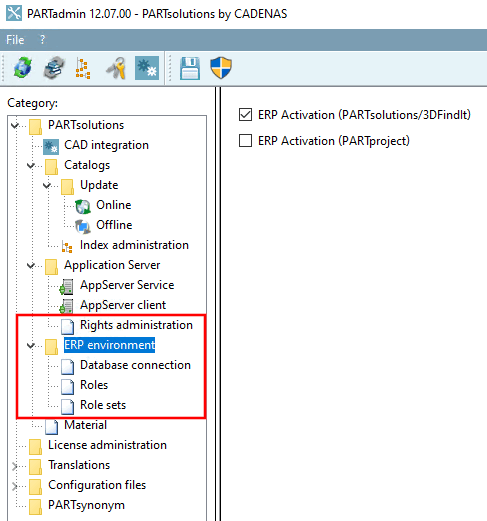
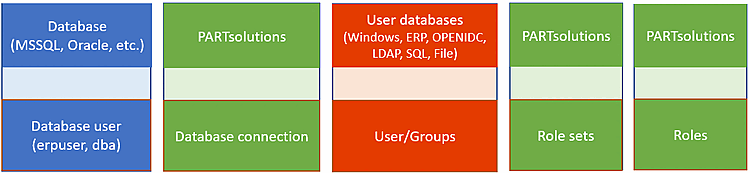
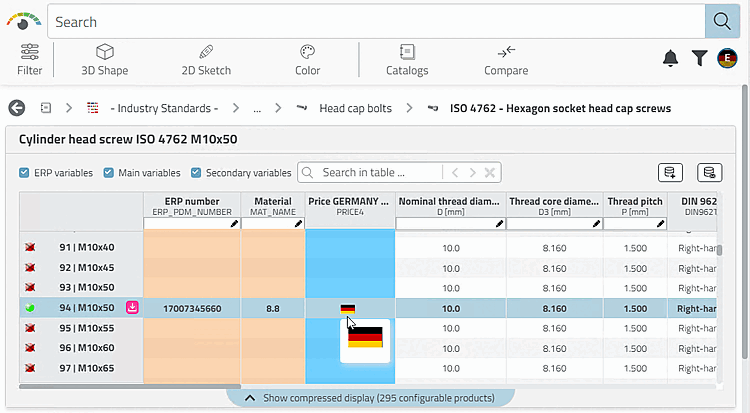
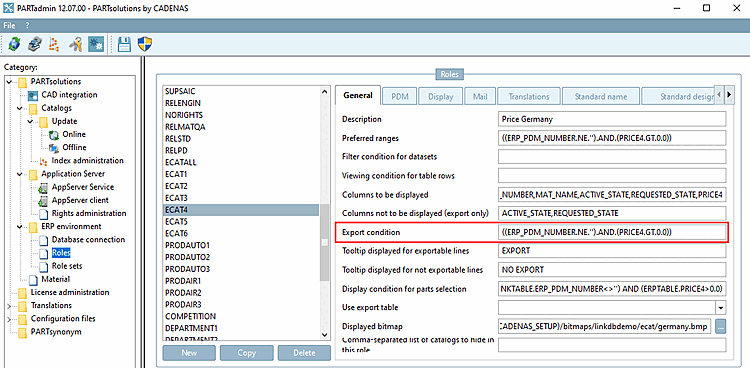
![Category "Roll sets [Role sets] "](https://webapi.partcommunity.com/service/help/latest/pages/en/3dfindit/doc/resources/img/img_ba964320fb494038876387d1793a17b8.png)
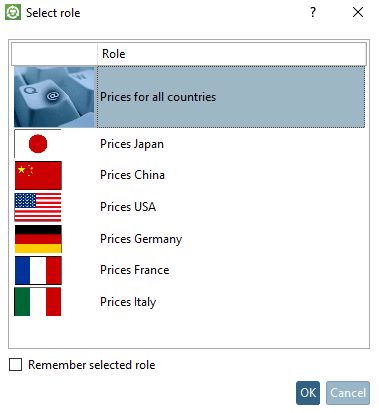
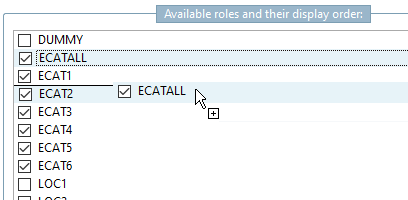
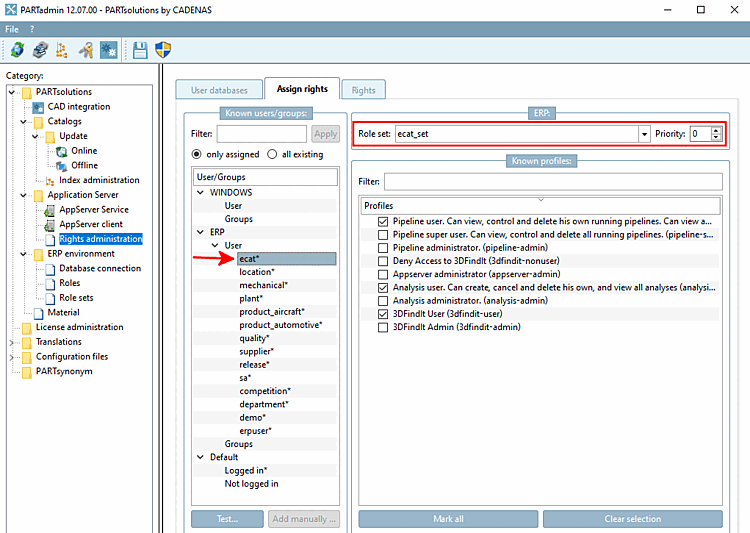
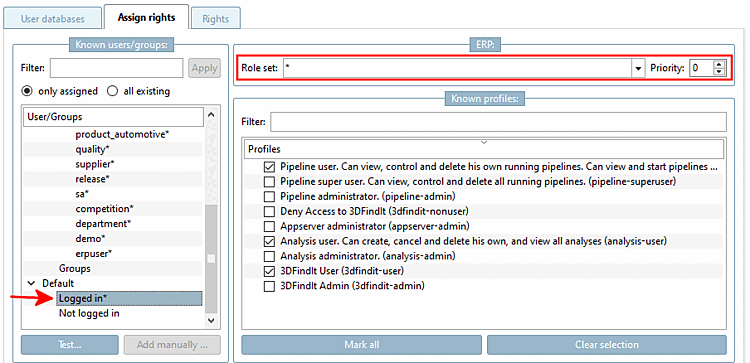
![Rights management [Rights administration] category -> "User databases [User databases] " tab page -> "ERP (plinkusers) [ERP (plinkusers)] " tab page](https://webapi.partcommunity.com/service/help/latest/pages/en/3dfindit/doc/resources/img/img_08c01d0ba61f4d9e8114481d79b1ea05.png)
![Rights management [Rights administration] category -> "User databases [User databases] " tab page -> "Windows" tab page](https://webapi.partcommunity.com/service/help/latest/pages/en/3dfindit/doc/resources/img/img_df53b504db0f4d659d45205e153bfaae.png)