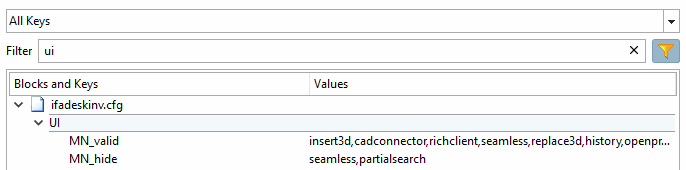The MN_valid key can be found in the [UI ] block in the CAD-specific configuration file if<cadname>.cfg. The MN_show and MN_hide keys can be inserted individually if certain functions are to be restricted.
You can therefore display the desired functions with MN_show in exactly the same way as with MN_hide.
MN_valid=insert3d,cadconnector,richclient,seamless,replace3d,history,openproject,loadpsx,execscript,licenserelease,settings,eventmgr,geosearch,togglelivesearch,partialsearch,
execlivesearch,nativecheckin,licenseshow,info,help,about MN_show=... MN_hide=...
The following table shows the keywords for the individual functions: