Enter the variable name NENN under Name.
Under Storage location [Save location], select the option Only in table or In geometry and table.
(No feature algorithm can be used for the "Only in geometry [Only in geometry] " storage location [Save location] )
Under Status, select the Feature algorithm [Attribute algorithm] option.
Under Formula [Equation], open the extended input field by clicking on . to open the extended input field.
-> The variable name entered under Name is written into the field as the first expression component of the feature algorithm .
Specify the assignment that is to define the NENN variable [Variable].
-> Since NENN is a text variable, the expression NENN = '$H.x$B.x$L.'.
-> The variable NENN is added to the list of all project variables.
-> The variable NENN is marked with the corresponding icon
 for feature algorithm [Attribute algorithm].
for feature algorithm [Attribute algorithm].



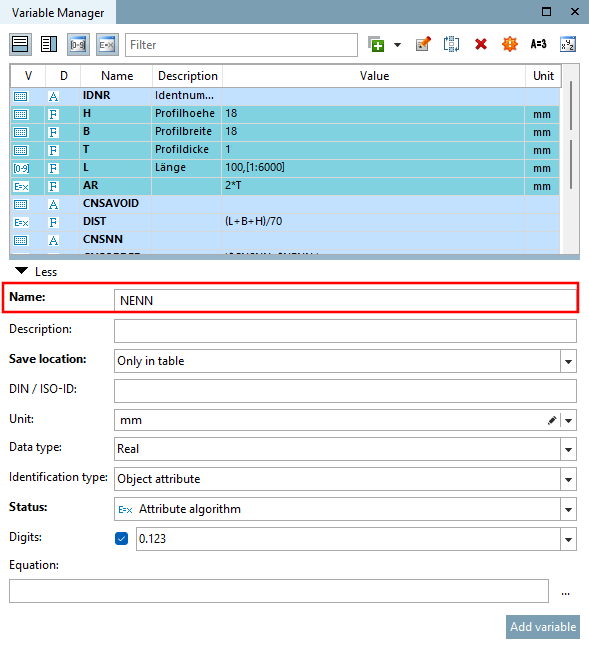
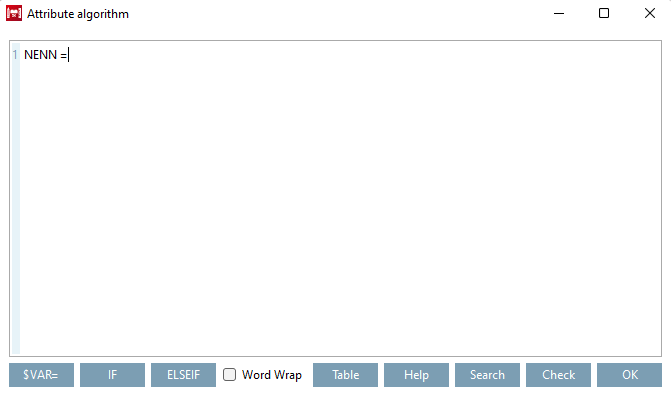
!["Feature algorithm [Attribute algorithm] " dialog box](https://webapi.partcommunity.com/service/help/latest/pages/en/3dfindit/doc/resources/img/img_ef7b9988cf6e49cd95d8b4f4c22ebb3a.png)
![[Note]](https://webapi.partcommunity.com/service/help/latest/pages/en/3dfindit/doc/images/note.png)
