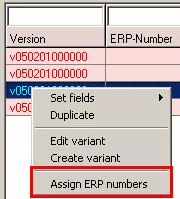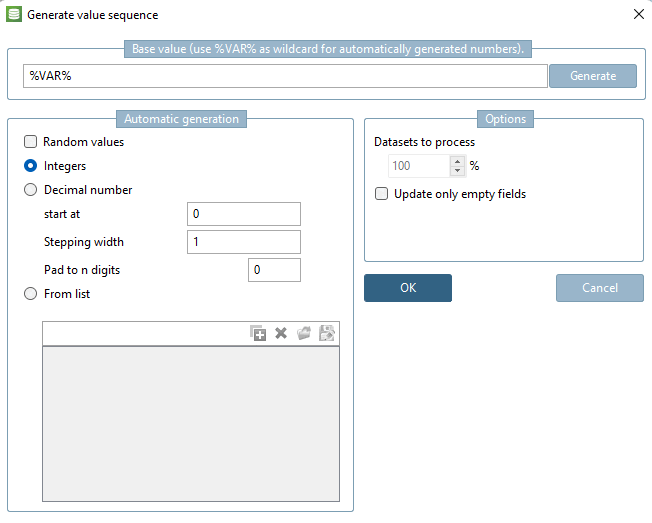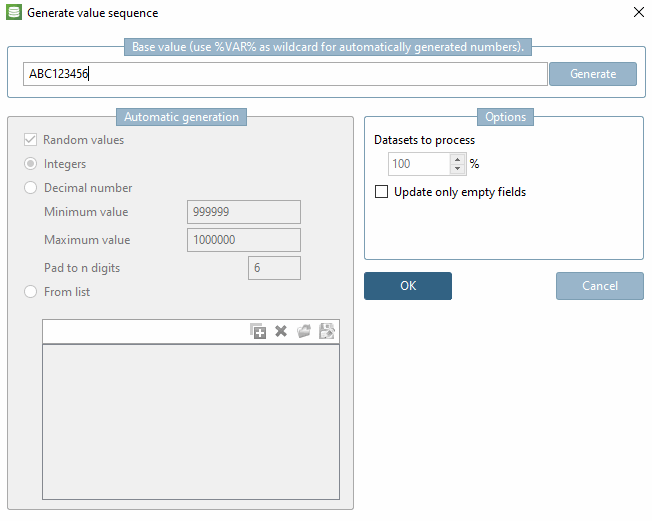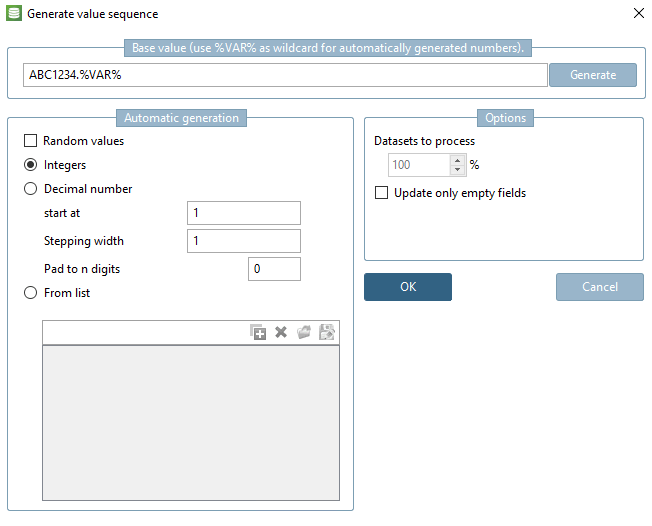Open the parts tree using the Switch tree on/off [Tree on/off] button.
Use the context menu command Import this project into the database [Import this project in database] to import a project or even entire folders into the LINKDB.
-> Now geometric data is available, but no ERP numbers have been assigned yet.
-> Imported datasets in the LinkDB are marked with red color, as they have not yet got an ERP number.
Now select a data record (or several) and call up the context menu command Assign ERP numbers.
-> The Generate value sequence dialog box opens.
In order to enter values there are different options:
Enter a single desired ERP number in the input field. (Makes only sense when selecting a single dataset.
-> The Automatic generation area is grayed out.
-> A base value with a variable (%VAR%) is displayed. You can freely adjust the base value.
Start, stepping width and number of places can also freely be adjusted.



![[Caution]](https://webapi.partcommunity.com/service/help/latest/pages/en/3dfindit/doc/images/caution.png)