Select the desired project and click on the context menu command Save as Cip [Save as CIP].
-> The Create CIP file dialog box opens.
CIP file to be created [CIP file to create]: Specify the path in which the *.Cip file is to be saved temporarily.
Standards directory [Part directory]: By default, the origin path of the project is already entered. If you do not change it, the *.cip file will also be saved in this path when it is called up.


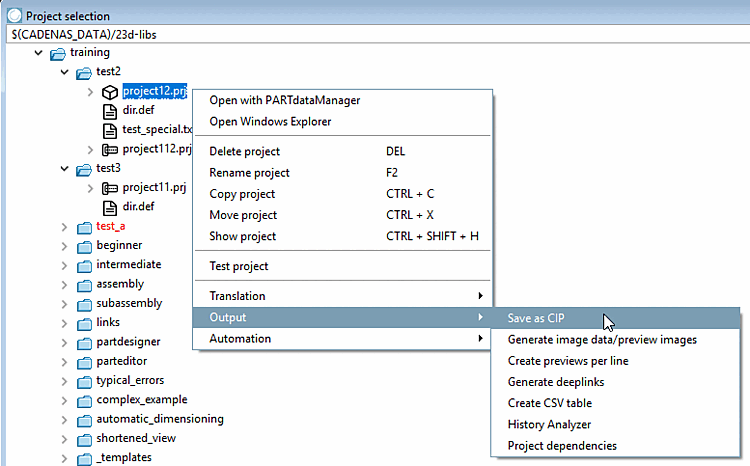
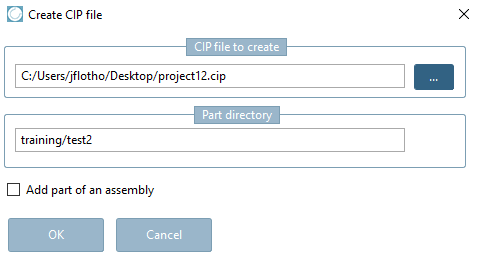
![[Note]](https://webapi.partcommunity.com/service/help/latest/pages/en/ecatalogsolutions/doc/images/note.png)