The following section describes how to add a custom part from your CAD system to the custom library [User library] and export it again.
Select My Library [User library] ->
 own part
. [Add own part]
own part
. [Add own part]
-> The Select destination dialog opens.
Optionally, click on to create a new subfolder first.
-> The dialog of the same name opens. Enter the name [Last name] and designation [Description] and confirm with .
Select the folder in which you want to add the component and confirm with .
-> The part is now stored under My library [User library].
When exporting your own parts from the own parts directory [My Parts] to the CAD system, proceed in exactly the same way as for standard and purchased parts.


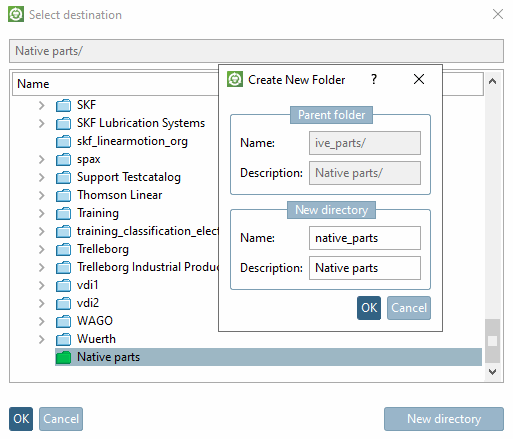
![[Note]](https://webapi.partcommunity.com/service/help/latest/pages/en/ecatalogsolutions/doc/images/note.png)