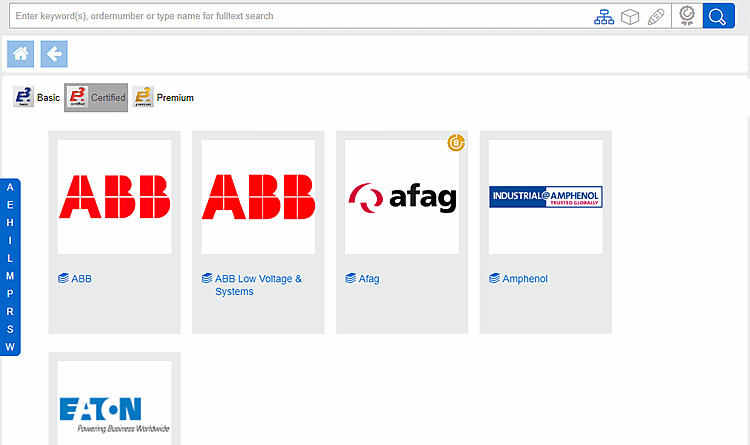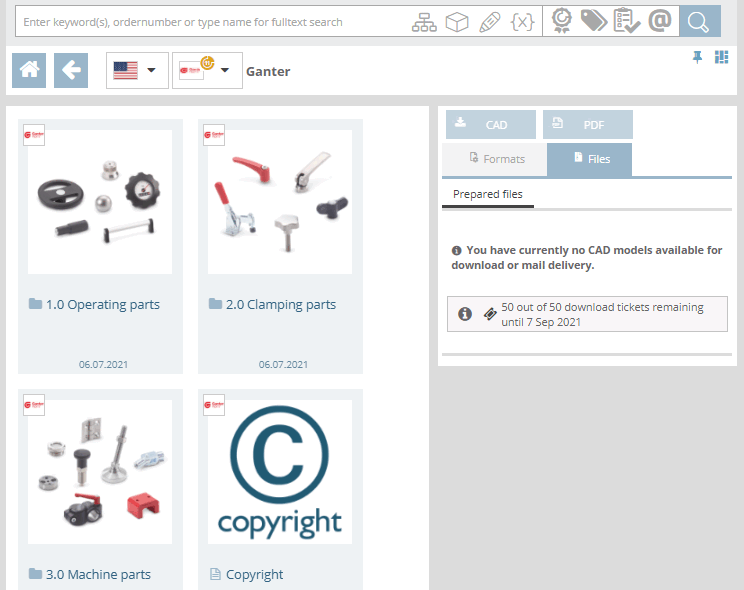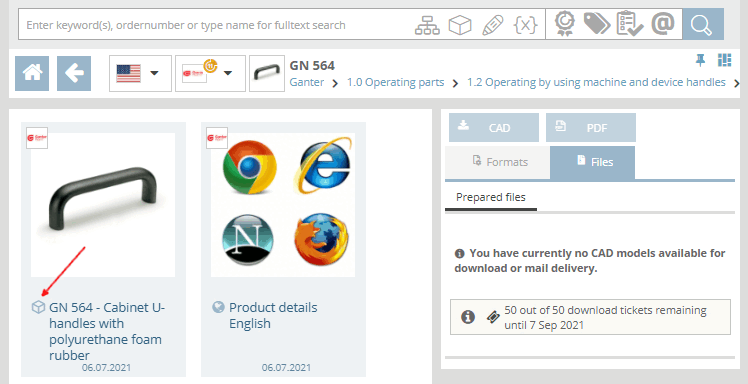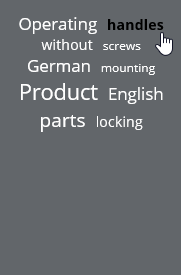Select the desired catalog or directory.
When the home directory is selected, a letter bar is displayed on the left. By clicking on a letter, the catalog selection jumps to the corresponding area. Select the desired catalog there. The bar disappears after a few seconds, but reappears immediately when scrolling.
Select product groups until a specific item
 or a specific assembly is specified
or a specific assembly is specified  .
.As soon as you select the individual part
 or assembly
or assembly  , the table view will open
(depending on the portal, possibly also the variable view ).
, the table view will open
(depending on the portal, possibly also the variable view ).
The TagCloud is displayed on all directory levels (portal-dependent), which shows the most frequently occurring terms for the selected project or directory. By clicking on a term, a search is carried out directly with the relevant term and the results are listed. The size of the font corresponds to the frequency of the terms.


![[Note]](https://webapi.partcommunity.com/service/help/latest/pages/en/ecatalogsolutions/doc/images/note.png)