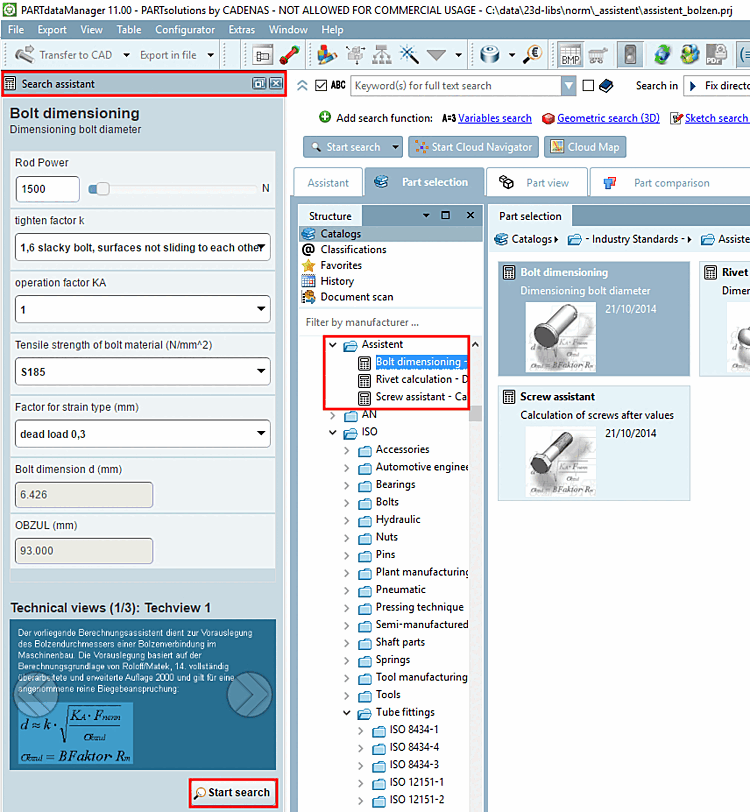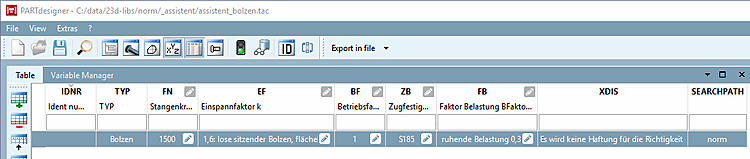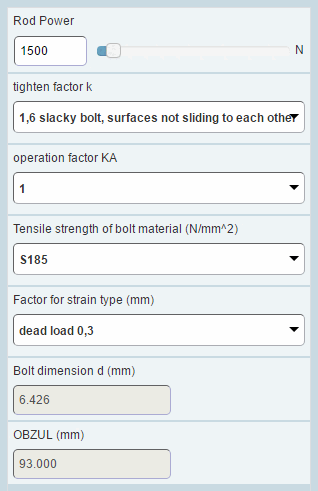This chapter explains the most important points on how to create a search wizard [Search assistant] ( [Project type] search wizard [Search Assistant] project type [Project type] ) or calculation wizard [Calculation assistant] ( [Project type] calculation wizard [Calculation Assistant] project type [Project type] ) in eCATALOGsolutions. The creation process is very similar for both wizards. The following description refers to a search wizard [Search assistant].
In PARTproject under Edit project, select the General tab page and then under Project type, select Search wizard [Search Assistant].
Create the variables SEARCHPATH and SEARCH in PARTdesigner in the variable manager [Variable Manager], create the variables SEARCHPATH and SEARCH. These must be present.
In PARTdesigner create the table with the desired variables that are to be displayed later in the wizard.
Details on using the wizard can be found under Section 3.1.6.4.15.2, “Customized filter assistants ” in ENTERPRISE 3Dfindit (Professional) - User