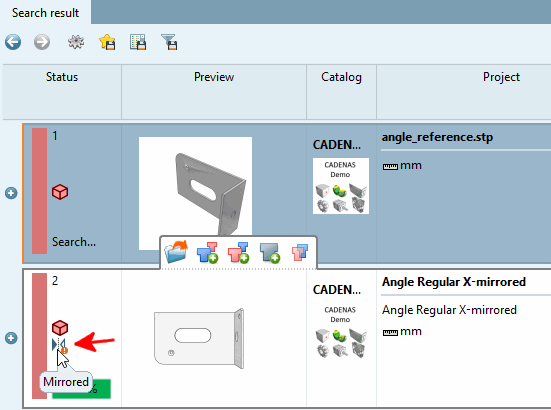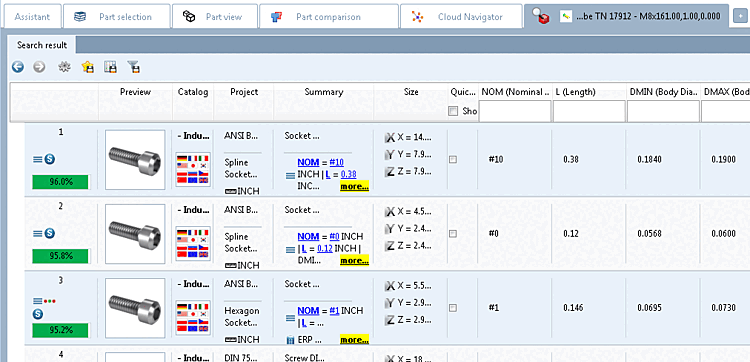The geometric search (3D) [Geometric search (3D)] is suitable for text-independent searches, also as a supplement to the full text search, especially for searching in the own parts pool, for unclassified parts or parts that are not recorded in ERP/PDM. Thanks to its precision, you can find the proverbial needle in a haystack.
The geometric search (3D) [Geometric search (3D)] offers itself ...
... in the absence of textual labeling or classification (especially for own parts)
... if no suitable search term is known (possibly little specialist knowledge)
... with different manufacturer specifications for one and the same
... during the modeling phase to avoid the creation of duplicates
... for comparisons between purchased and own parts
Click on Geometric search (3D) in the expanded menu of the advanced search methods.
-> The same-named dialog box is opened.
All parts already used in the current session are listed in the dialog box on the Projects tab. On the 3D files tab page, you can transfer any parts from CAD or load them from the hard disk.
With
 you can load listed parts back into the parts view [Part view] at any time. Double-clicking on the desired part has the same effect.
you can load listed parts back into the parts view [Part view] at any time. Double-clicking on the desired part has the same effect.Determine the search part on the left-hand side under History.
-> The part is displayed in the preview [Preview] on the right.
Search template: As a rule, you will achieve very good results with the Standard search template. The Comprehensive search [Broad search], Search by profile [Search for profiles] and Duplicate search templates are also available.
Size-dependent: If you deactivate this option, you will only search based on shape; if you activate it, you will also search based on size.
Filter [Filter mirrored parts] mirrored parts: If you activate this option, mirrored parts are filtered out. Mirrored parts are marked with a corresponding icon in the list of search results
 .
.
-> The geometric search (3D) [Geometric search (3D)] is now displayed with the currently selected parameters and a small preview image.
You can use the Geometric search (3D [Geometric search (3D)] ) as the sole method or in combination with other methods. You can either deactivate (uncheck) or delete (
 ). In this example, the geometric search [Geometric search (3D)] (3D) is used as the sole search method. Deactivate the full text search [Full-text search] (deletion is not possible for full text searches).
). In this example, the geometric search [Geometric search (3D)] (3D) is used as the sole search method. Deactivate the full text search [Full-text search] (deletion is not possible for full text searches).-> The search results are listed below.
According to the geometrical similarity the percent value is colored.
Optionally, you can load components into the component comparison [Part comparison] (tabular comparison and 3D/2D comparison). See here.



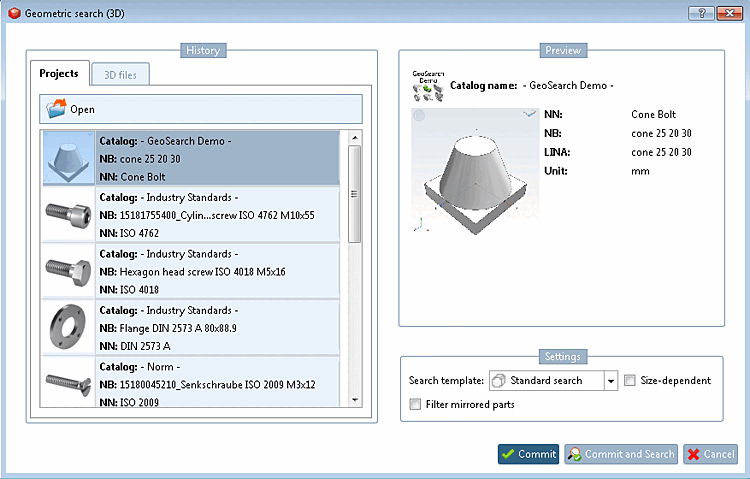
![[Note]](https://webapi.partcommunity.com/service/help/latest/pages/en/ecatalogsolutions/doc/images/note.png)