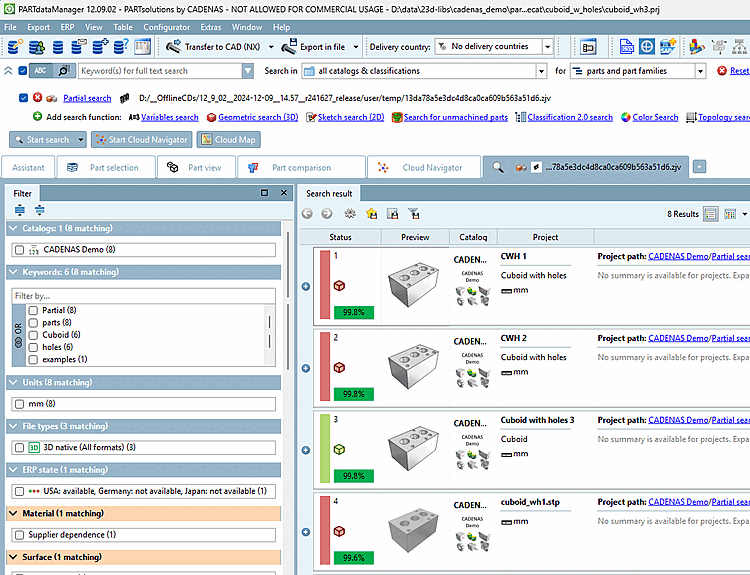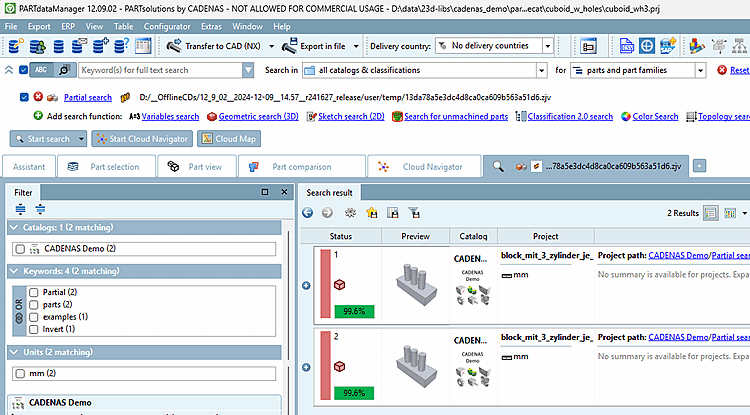-> The focus switches to PARTdataManager.
-> The search is executed immediately.
-> The part active in the CAD is loaded under Search function
 Perform Partial Search [Execute Partial Search] is loaded and activated
Perform Partial Search [Execute Partial Search] is loaded and activated  . The corresponding preview image is displayed (both may take a moment)
. The corresponding preview image is displayed (both may take a moment)-> The search results are listed.
To change the search settings, click on the PARTdataManager click on the link
 Partial search.
Partial search.-> The dialog box of the same name opens again.
In this example, the Search negative part [Search for negative part] option is selected. The default setting for accuracy [Accuracy] is Medium ; if necessary, change to Exact [Accurate] or Coarse [Rough].
Finally, confirm with Apply [Commit] or Apply and search [Commit and Search].
-> Now fitting negative parts are found.
All further details can be found under Section 3.1.6.4.10, “ Partial search ”.