If you want to check out a catalog, i.e. copy it to another directory, you can first change its composition, or more precisely reduce it. To do this, create so-called filters in the Edit project dialog box[22] these filters are "pressed" onto the relevant projects like "stamps". Once equipped with such a filter, the corresponding project file can be addressed selectively.
You can find an example below. You can also filter the copy using the tree view. See also below.
Source directory: Is entered automatically according to the selection.
Target directory: Optional. Attention, without an entry, the target directory is the same as the source directory.
Example: You have created a catalog. This catalog contains parts (projects) that should be visible to everyone and parts that should only be visible to customers abroad. You then give certain projects the filter "ENGLISH", others the filter "FRENCH", and so on.
Depending on which foreign catalog variant you now want to compile, you provide the catalog to be checked out with the respective country-specific filter.
The desired projects are prepared so that they contain the corresponding filter variable and the individual lines contain the desired values.
In the Check out catalog dialog box, click on the Browse button under Filter
Click on the button opens the Project filter dialog box.
For example, activate the ENGLISH option.
If you select the ALL option, all projects are checked out - regardless of the filters set. If you select NONE, all projects that do not contain a filter and the projects whose filter is selected are checked out.
![[Note]](https://webapi.partcommunity.com/service/help/latest/pages/en/3dfindit/doc/images/note.png)
Note In contrast to Check out projects, the "loose" files - i.e. those that cannot be assigned to a project file - are also copied here.
Adding values from the [Add value from ERP table] ERP table (without ERP integration, the option appears grayed out)
Empty the destination directory before copying (recommended): [Clear target directory before copying files (recommended)] Copying does not only affect projects, but also also
dir.prjand/ordir.def, which is the case with an overwrite can lead to problems. Therefore, it is recommended to only copy to empty target directories or to use them beforehand empty.In the tree view, select what is to be copied [In the tree view, select what you want to copy]: When activated, an extra area opens below the settings options with the tree view, where you can select directories and/or projects to be copied using the checkboxes.
Update company name: Activate the option if you are copying between different catalogs.
In this example, a subdirectory was copied from the training catalog to the demo catalog. The value of "Company key [Company key]" has been updated for the copied subdirectory.
[22] Under Section 5.9.2.5, “Menu item: Table filter ”you will find details on how to create the filters.
In the PARTdataManager it is also possible to control the scope of the displayed catalog projects using filters (see tab page " Part selection" -> Project filter ).


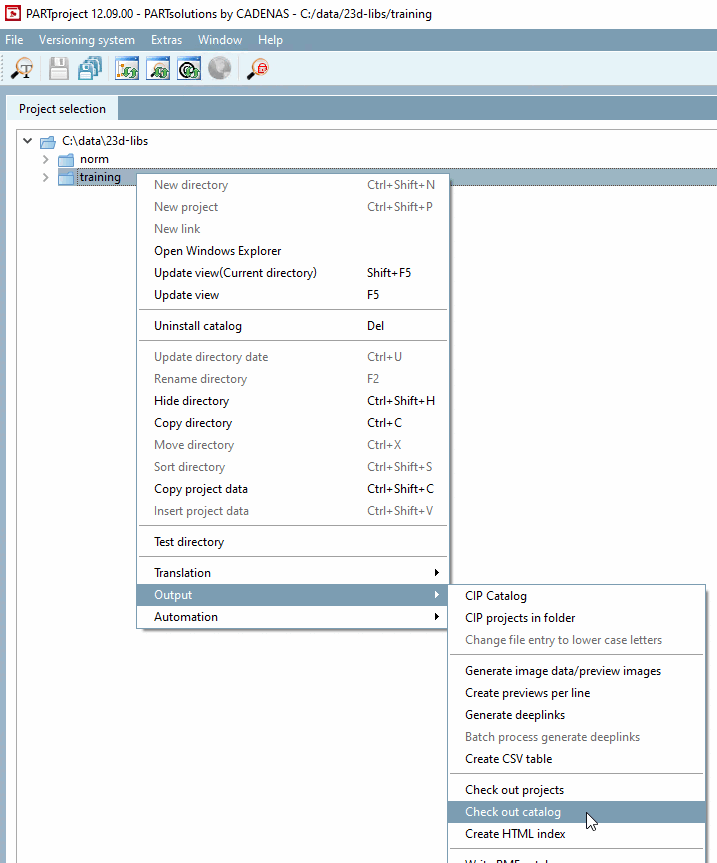
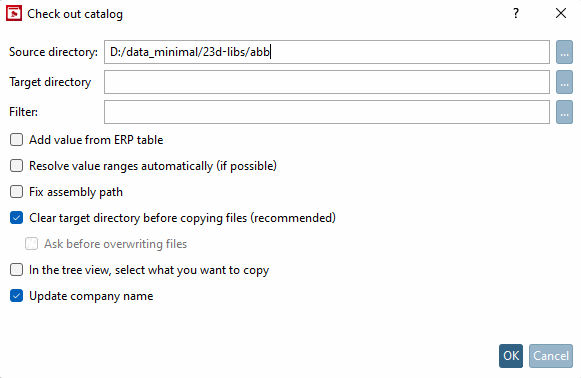
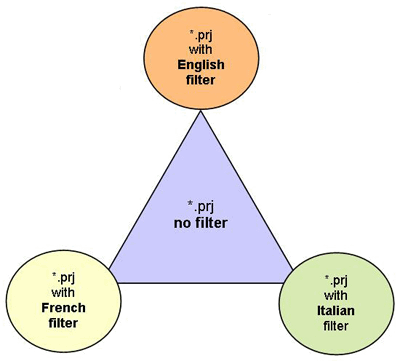
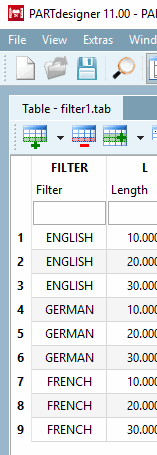
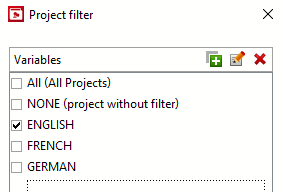
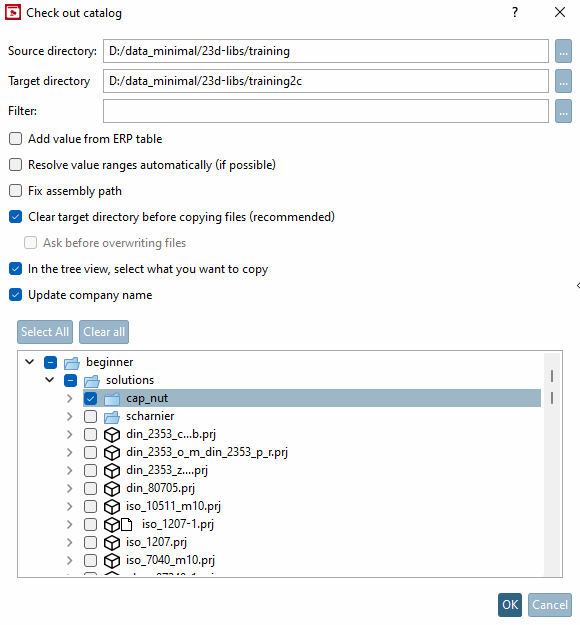
![In this example, a subdirectory was copied from the training catalog to the demo catalog. The value of "Company key [Company key]" has been updated for the copied subdirectory.](https://webapi.partcommunity.com/service/help/latest/pages/en/3dfindit/doc/resources/img/img_b2363b4fd2094095b2b884e16574578d.png)