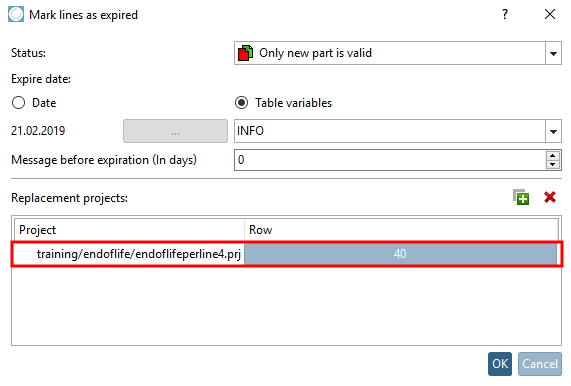The expiration date of projects can be set according to the specifications of the catalog manufacturer.
The expiration date can be set uniformly for entire projects, but also differently for individual rows. Information on setting the information for entire projects can be found under Section 5.9.2.12, “Menu item: Expiry date (End of Life) ”.
This section contains information on setting an expiration date manually line by line. Information on setting an expiry date automatically line by line (EndOfLife ) can be found at Section 5.8.2.1.16.19, “ Set EndOfLife per line ”.
The expiration date is then displayed in PARTdataManager in the parts view [Part view]. A corresponding icon is displayed at the beginning of the line. A tooltip with the required information appears on mouseover. If required, a replacement project can also be displayed.
In the following, procedure and setting options are described:
Under Project selection, select the desired tab file (tac does not work and may have to be temporarily renamed) and click on the context menu command Mark rows as discontinued.... [Mark lines as expired...] at the beginning of the row on the right-hand side of the table.
-> The Mark rows as discontinued [Mark lines as expired] dialog box opens.
Now you have following setting options:
Expiration date: The expiration date [Expiration date] can either be fixed (date [Date] ) or controlled via a variable value (table variable [Table variables] ).
If you select Date, click on .. and select [Date selection] the date [Date selection] in the dialog box.
If you select Table variable [Table variables], specify the desired variable in the list field where the process data is stored. (The column can optionally be displayed in PARTdataManager be displayed)
Note before expiry (in days) [Message before expiration (In days)]: Number of days before the awards (icon, tooltip) are displayed.
Substitute projects [Replacement projects]: If you want to specify one or more substitute projects, click on
 .
.-> An Explorer window is opened.
Specify the replacement project and click .
-> The Select table row [Select table line] dialog box opens.
Select the desired line and confirm with .
-> The replacement project is displayed in the Replacement projects dialog area.


![PARTdataManager Parts view [Part view]](https://webapi.partcommunity.com/service/help/latest/pages/en/3dfindit/doc/resources/img/img_85ebd114a5254bb7be90b33247498a93.png)
![PARTproject - Mark lines as expired [Mark lines as expired...]..](https://webapi.partcommunity.com/service/help/latest/pages/en/3dfindit/doc/resources/img/img_fd9aa4bf287447b4b07aaadca687c2d0.png)
![Mark lines as discontinued [Mark lines as expired] " dialog box](https://webapi.partcommunity.com/service/help/latest/pages/en/3dfindit/doc/resources/img/img_c41251bb99cc45af94b2877a26871f7d.png)




![Select table row [Select table line] " dialog box](https://webapi.partcommunity.com/service/help/latest/pages/en/3dfindit/doc/resources/img/img_d9b34983c7af4648b0e99c7987a3f69e.png)