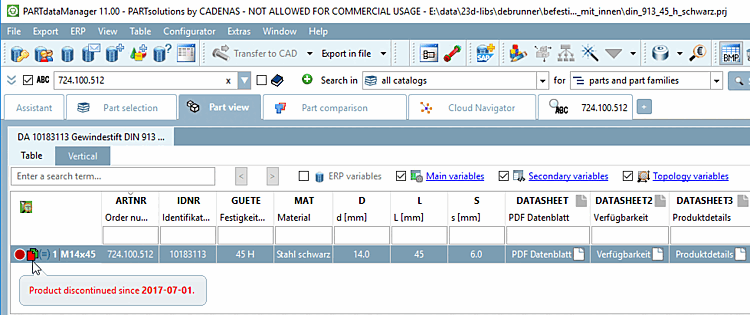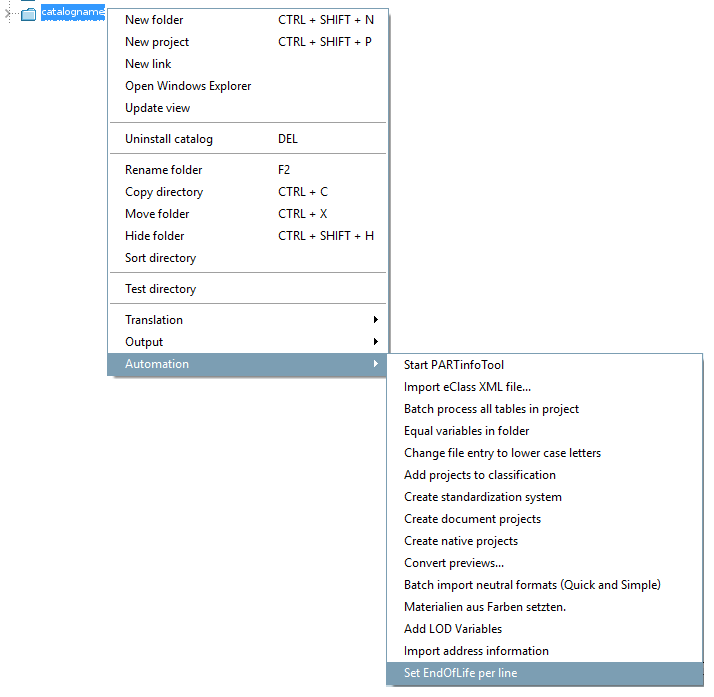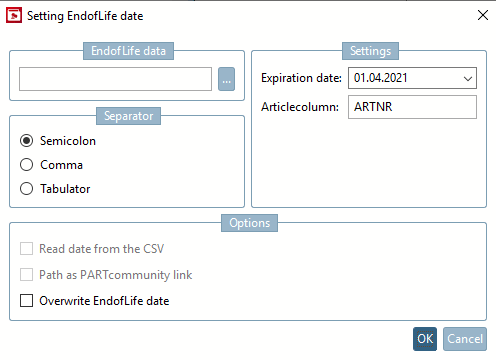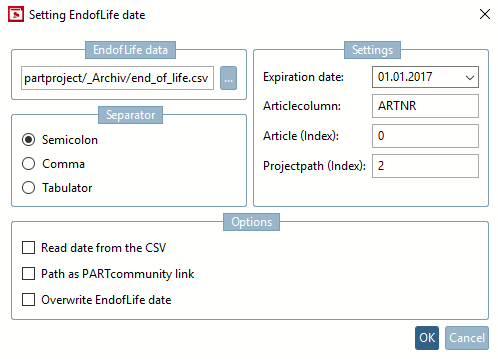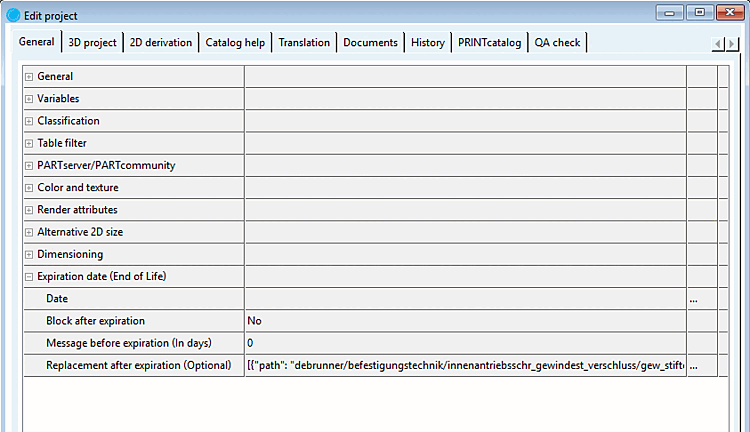You can use the Set EndOfLife line by line [Set EndOfLife per line] function to automatically mark individual characteristics (lines, articles) of a project as "expired"  automatically. See also manually setting an expiration date line by line. Section 5.9.15.2, “
Mark lines as expired...
”. Information on setting the information for entire projects can be found under Section 5.9.2.12, “Menu item: Expiry date (End of Life)
”.
automatically. See also manually setting an expiration date line by line. Section 5.9.15.2, “
Mark lines as expired...
”. Information on setting the information for entire projects can be found under Section 5.9.2.12, “Menu item: Expiry date (End of Life)
”.
A CSV file is required which contains at least the article number and optionally other fields (see below).
ARTNR 724.100.512 776.250.140 776.250.190 ...
Call up the Set EndOfLife line by line [Set EndOfLife per line] function above the catalog directory.
-> The Set expiration date [Setting EndofLife date] dialog box opens.
Make the following settings in the Set expiration date [Setting EndofLife date] dialog box:
Expiry data [EndofLife data]: Use Browse to determine the CSV file that contains the expiry data.
Mode 1: The CSV only contains one column with the article number. In this case, only the expiration date [Expiration date] and article column [Articlecolumn] are displayed on the right under Settings.
Mode 2: The CSV contains columns with article number + project path. In this case, the fields Article (Index) and Project path (Index) [Projectpath (Index)] also appear on the right under Settings to determine the position.
Expiration date: Open the calendar and select the desired expiration date.
Article column [Articlecolumn]: Specify the column containing the article number.
Read date from CSV [Read date from the CSV]: If you activate this option, the Expiry date [Expiration date] field changes to a field called Date column [Datecolumn]. Enter the name of the column containing the date in the CSV file here. The date is now read dynamically from the CSV instead of using a fixed date.
Path as PARTcommunity link: Activate the option if there is a PARTcommunity link in the path field.
In the option is disabled, the path has to be a normal relative path (e.g. catalogname/befestigungstechnik).
Overwrite expiration date [Overwrite EndofLife date]: In the event that an expiration date has already been set, you can specify whether this should be overwritten.
Check the result in PARTdataManager.
In PARTproject you will find the result under Edit project -> General tab -> Expiry date (End of Life) [Expiration date (End of Life)] -> Replacement after expiry (optional) [Replacement after expiration (Optional)] -> Define replacement projects dialog -> Edit rules [Edit rule set] tab.
For complex cases, manual editing can be done by CADENAS Consulting - if needed.
![[Note]](https://webapi.partcommunity.com/service/help/latest/pages/en/3dfindit/doc/images/note.png) | Note |
|---|---|
End of Life can also be set at project level. See Section 5.9.2.12, “Menu item: Expiry date (End of Life) ”. | |
Setting options in $CADENAS/libs/all/plugins/EndOfLife.cfg:
If an user always has the same indexes or article number columns, these can be set as default here. The actual values are queried when executing the process.
[SETTINGS] EOLDATE=01.01.2017 ARTNRFIELD=ARTNR PRJINDEX=2 ARTNRINDEX=0
EOLDATE -> Expiry date [Expiration date] field: Default value for the expiration date
ARTNRFIELD -> Article column [Articlecolumn] field: Name of the column containing the article number
ARTNRINDEX -> Article [Article (Index)] field (index) [Article (Index)]: Column index of the article number in the CSV (default: 0 = 1st column)
PRJINDEX -> Project path [Projectpath (Index)] field (index) [Projectpath (Index)]: Column index of the PARTcommunity link or project path in the CSV (default: 2 = 3rd column)