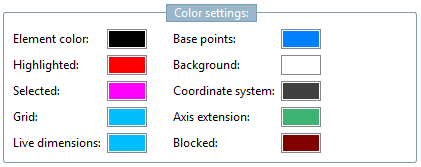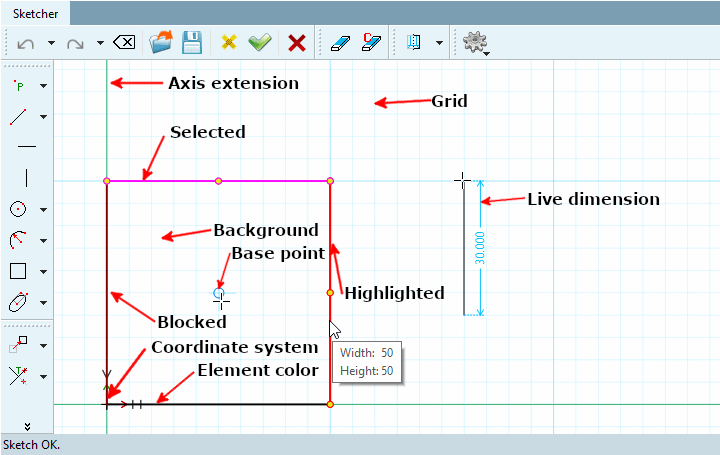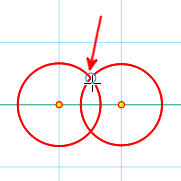The following setting options can be found in the Color settings dialog area:
Element color [Element color]: The elements drawn in the Sketcher
Highlighted: As long as the mouse is moved over an element without clicking, the corresponding element is highlighted.
Selected: An element is selected with a mouse click or by drawing a rectangle
Grid: See also Section 7.19.4.2.3, “ Grid ”.
Auxiliary dimensioning [Live dimensions]: See below.
Support points [Base points] (construction aid points): Blue circle indicating that a ref point can be picked at this point. For example, at the intersection of two circles. As soon as you come close to the point with the mouse, it is circled.
If a command is activated, construction help points are also displayed if the mouse pointer is moved over the point.
Coordinate system: See below.
Axle extension [Axis extension]: See below.
Blocked: Elements that cannot be deleted because they are used by other features.
If, for example, another sketch was created and extruded on a surface using Create new sketch on selected surface [Generate sketch on selected face], the corresponding edge is blocked in the base sketch so that it cannot be deleted.