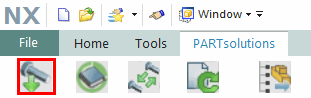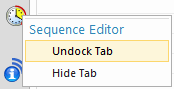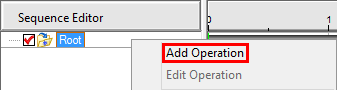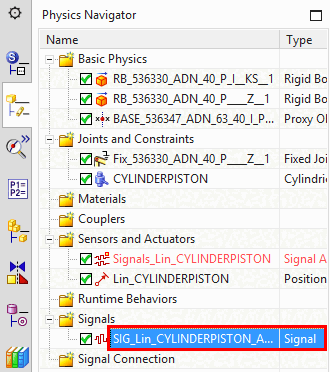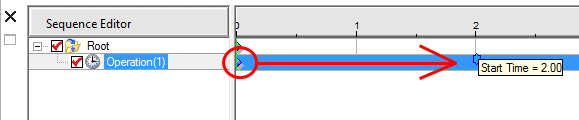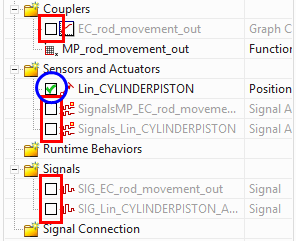The Mechatronic Concept Designer in NX supports simulations.
In order for the functions to be fully available, respective settings have to be made:
The prerequisite is that the corresponding physical and kinematic information has been provided by the modeling. See Section 3.6, “Simulation” in eCATALOG 3Dfindit.
Start NX and click in the PARTsolutions Insert part menu.... [Insert part...]
Click on the PARTdataManager click on the Transfer to CAD button (NX ** ).
Go to Application -> More -> Mechatronics Concept Designer.
Open the sequence editor by clicking on the icon on the left in the menu (it is best to remove the docking window and place it at the bottom of NX)
Click on Add operation in the context menu of Root:
The Operation dialog box appears. Do not make any changes here at the moment.
In the Physics navigator on the left, click on the item under Signals or Couplers (in this example Signals) that you want to add to the time scale:
Then activate the runtime parameters in the Operation window and confirm with .
Move the „milestone“ to the point where the Signal / Coupler should be triggered:
Press the “Start” button
 to start the simulation.
to start the simulation.-> After 2 seconds the piston move out of the cylinder - according to the set values before.


![[Note]](https://webapi.partcommunity.com/service/help/latest/pages/en/3dfindit/doc/images/note.png)