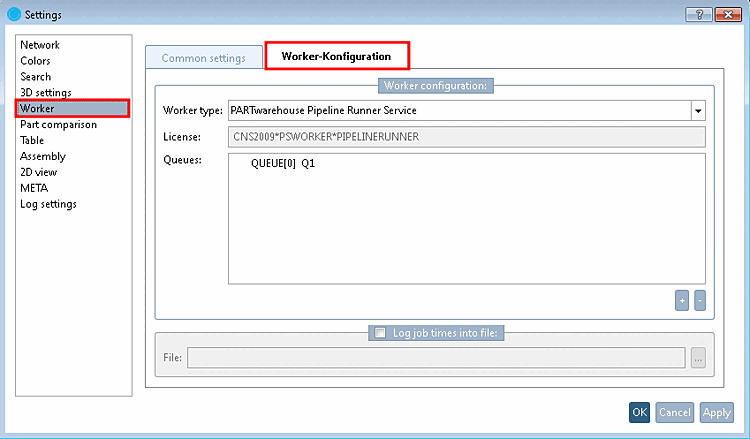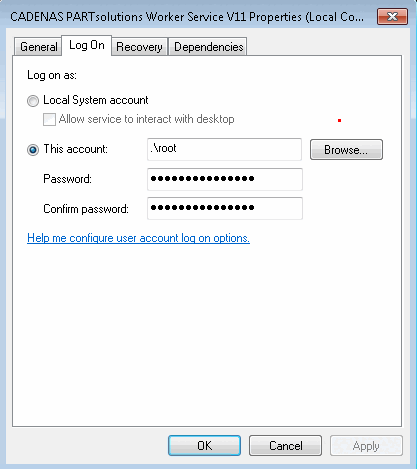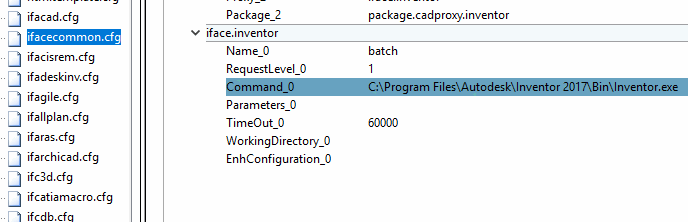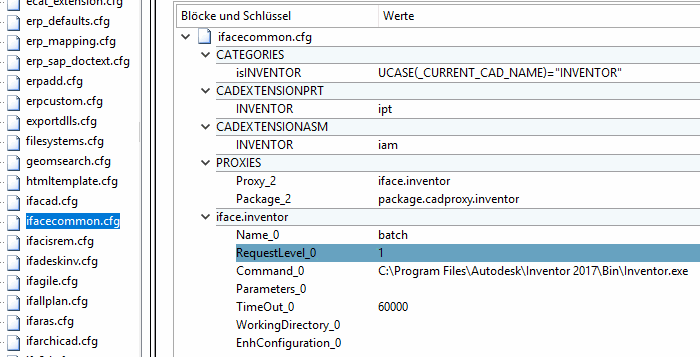Following preconditions have to be fulfilled to use distributed services in principle:
The following settings must be made in the configuration file
pappserver.cfg:The following settings must be made in the configuration file
pappclient.cfg:An appropriately configured PSWorker must be running on each client that is to perform download and/or conversion services.
Go to the 64-bit directory of your PARTsolutions installation and run
psworker.exewith the parameter-gui.-> The Settings dialog box opens.
Memory limit for worker restart: The value here should be increased, especially if the conversion is running with a CAD system. An indication that the job has run out of memory is the following message in the worker: "Controller said kill job..
Make the following settings on the General settings [Common settings] tab page:
Make the following settings on the Worker configuration tab page:
Open Command Prompt (Administrator) in the Windows Start menu
When using a Sales Offline CD, make sure that the path to the exe file is entered in the configuration file
ifacecommon.cfg.If more than 1 job is to be executed per PSWorker, please change the setting in the configuration file
ifacecommon.cfg-> Block<cadsystem>-> KeyRequestLevelfrom '1' to '2'.



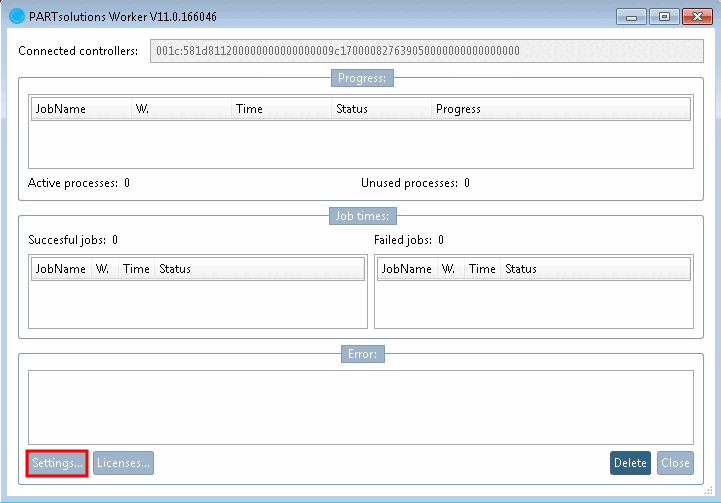
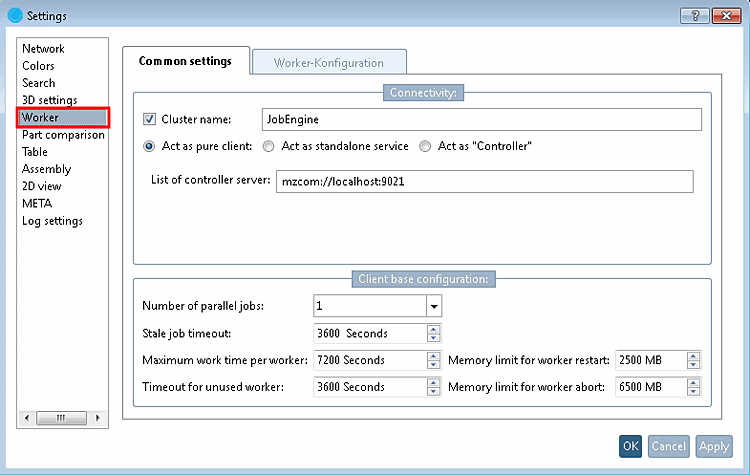
![[Note]](https://webapi.partcommunity.com/service/help/latest/pages/en/3dfindit/doc/images/note.png)