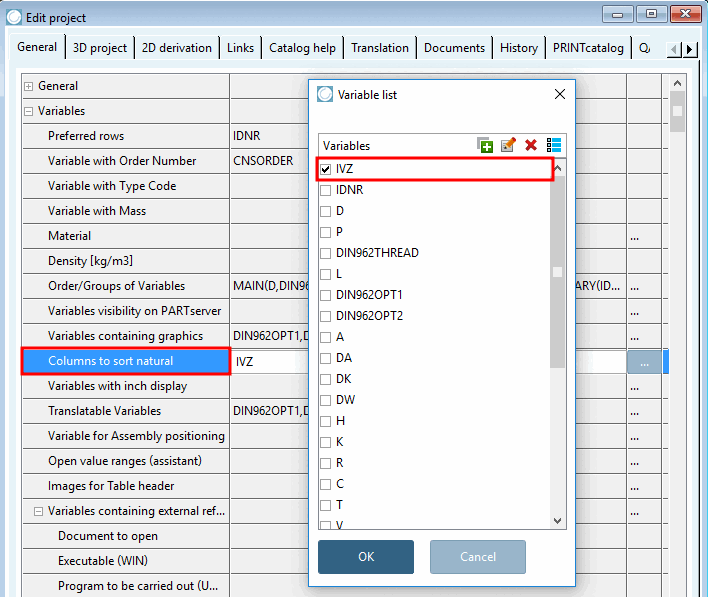By default, the entire string is seen as text and thus the leading number is valued higher than the entire numerical value. See the following figure from PARTdataManager.
The behavior can be changed in the PARTdataManager via setting under Extras menu → Settings... → Table → Sort digits as numbers.
![[Note]](https://webapi.partcommunity.com/service/help/latest/pages/en/3dfindit/doc/images/note.png) | Note |
|---|---|
The option only concerns columns which contain a mixture of number and text and only becomes visible if the sorting explicitly happens in the respective column. | |
Sort digits as numbers activated:
For the sorting the value of the total number is considered, so that a natural sort happens.
Sort digits as numbers deactivated:
The whole string is taken as text and so the leading number has higher priority than the total numerical value. See Fig. „Default row sorting“.


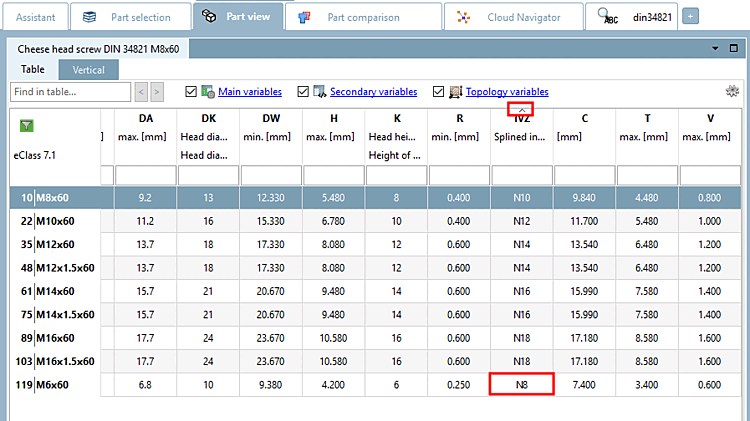
!["Sort digits as numbers [Sort digits as numbers] " setting](https://webapi.partcommunity.com/service/help/latest/pages/en/3dfindit/doc/resources/img/img_8adea1feb69043beafc3f597baee80c6.png)