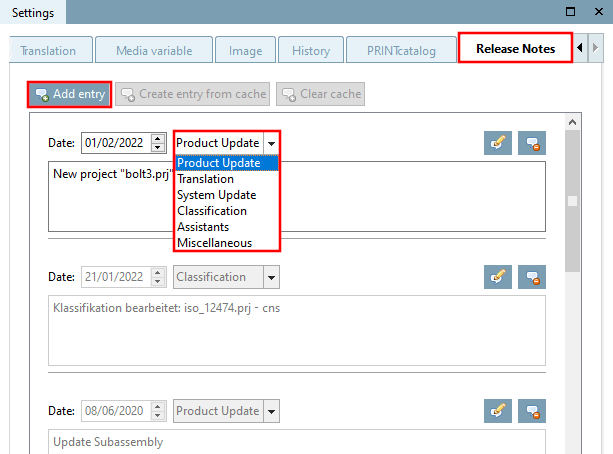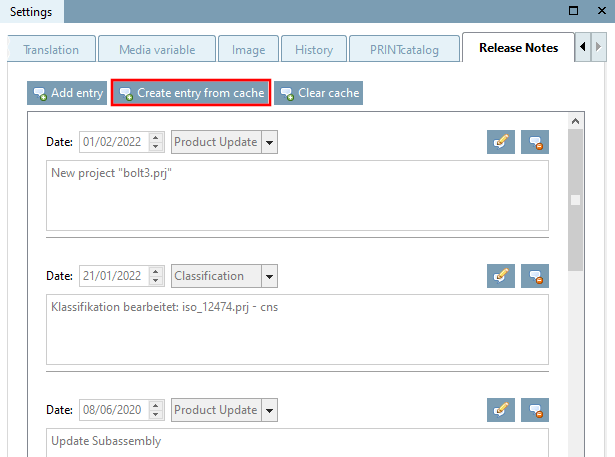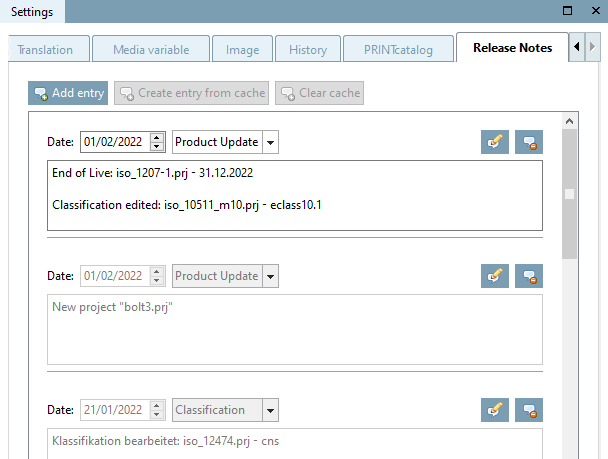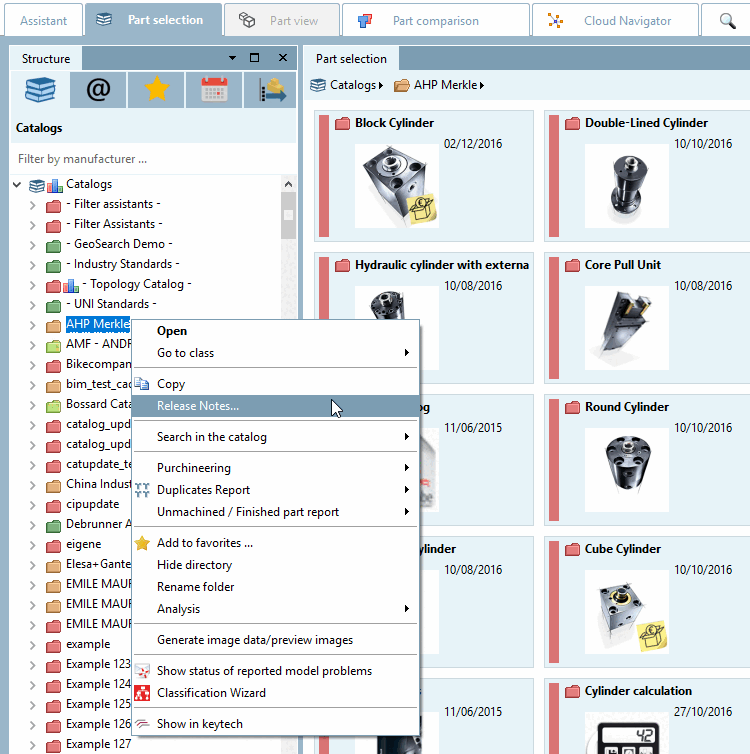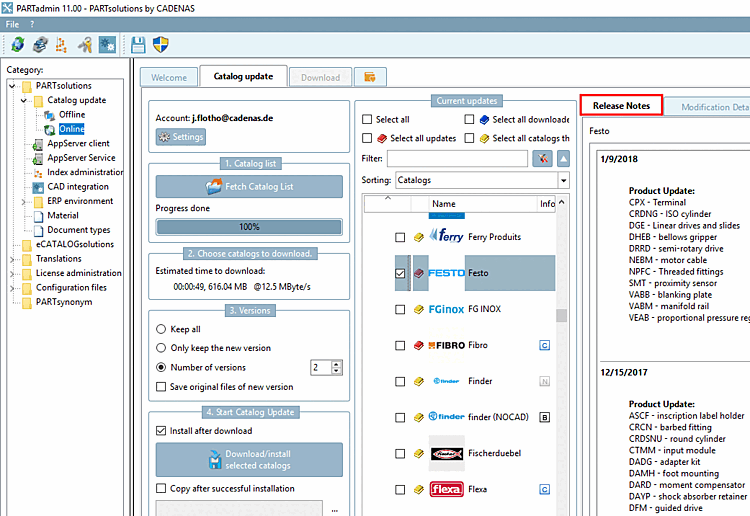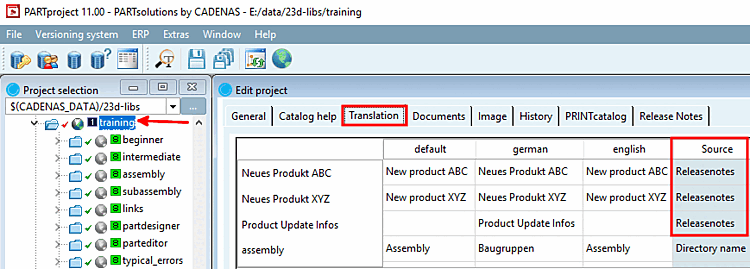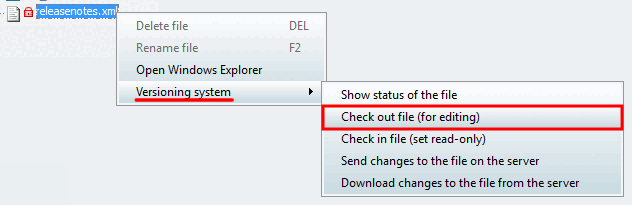How to set and edit Release Notes?
To set new release notes, proceed as described below. The release notes [Release Notes] must be set at the latest before republishing (see Section 6.10, “ Publish catalog ”).
Select the desired catalog directory in the directory structure on the left.
-> The release notes [Release Notes] tab is now displayed on the right. (Only at catalog level)
Select the tab. -> The corresponding dialog area opens.
The current date [Date] is set. However, you can make changes at any time.
Select the appropriate type from the list box:
Product update [Product Update]: New, changed, deleted products (projects, project lines)
Translation: e.g. individual translations or entire catalog language
System update [System Update]: Updates due to software changes (major versions, but also service packs)
Classification: Classification updates or classified projects (e.g. classified according to eClass)
Other: Everything that does not fit into one of the other categories
Create entry automatically from cache
-> The one or multiple automatically created entries are set and the button displayed as inactive again.
To edit or delete entries, place the cursor in the desired field.
Then click on to edit  or to delete click on
or to delete click on  .
.
Where are the Release Notes displayed?
Version notes [Release Notes] are also displayed on the Translation tab page and can be translated there.
Select the Translation tab page.
Release notes [Release Notes] show the entry Release notes in the Source column on the far right.
Edit translations with the standard methods as described under Section 5.8.2.1.14, “ Translation ”.
In the file releasenotes.xml you will find the collected release notes and can edit them as a whole.
Under "translation", you can see the texts of translation (here marked in red for clarification). All other texts have to remain untouched or the respective syntax has to be used.
<?xml version="1.0" encoding="UTF-8"?>
<ReleaseNotes>
<note>
<date>2018-01-16T07:46:32.183Z</date>
<classification>Product Update</classification>
<release>0</release>
<content><![CDATA[Neues Produkt ABC]]>
<translations>
<translation language="default"><![CDATA[New product ABC]]></translation>
<translation language="english"><![CDATA[New product ABC]]></translation>
<translation language="german"><![CDATA[Neues Produkt ABC]]></translation>
</translations>
</note>
<note>
<date>2018-01-16T07:46:08.094Z</date>
<classification>Product Update</classification>
<release>0</release>
<content><![CDATA[Neues Produkt XYZ]]></content>
<translations>
<translation language="default"><![CDATA[New product XYZ]]></translation>
<translation language="english"><![CDATA[New product XYZ]]></translation>
<translation language="german"><![CDATA[Neues Produkt XYZ]]></translation>
</translations>
</note>
<note>
etc.
</note>
<note>
etc.
</note>
</ReleaseNotes>
If you are working with SVN rights management, you can also check out the file releasenotes.xml as a single file for external editing.