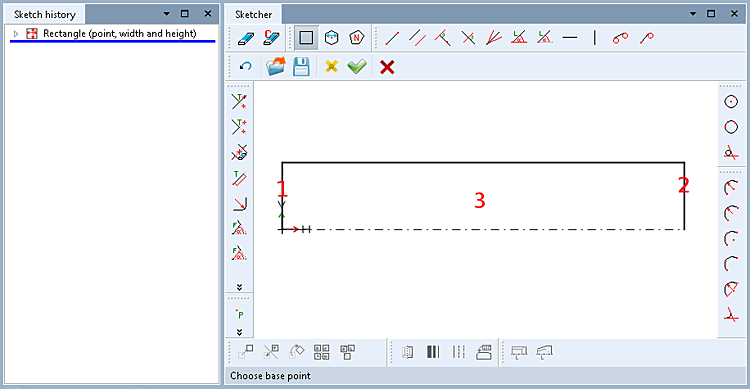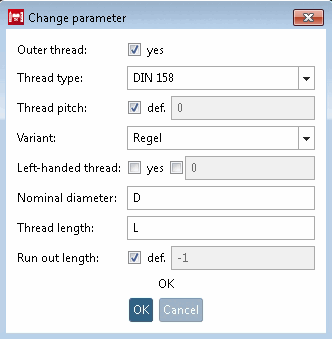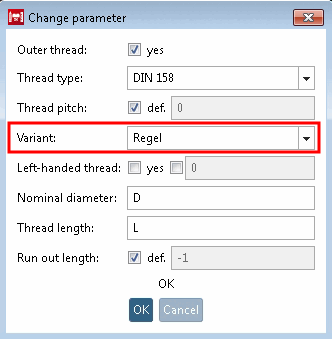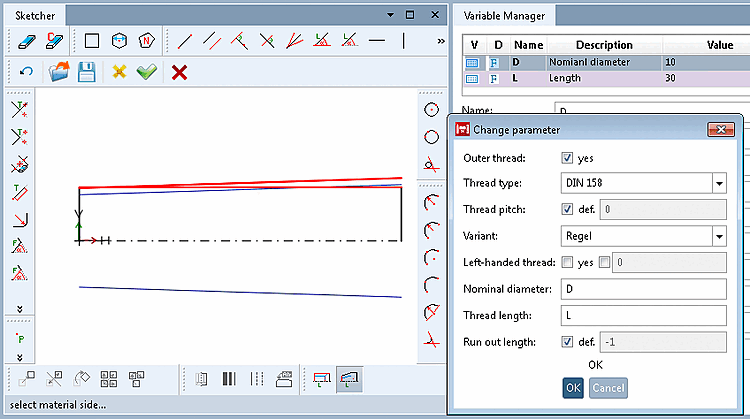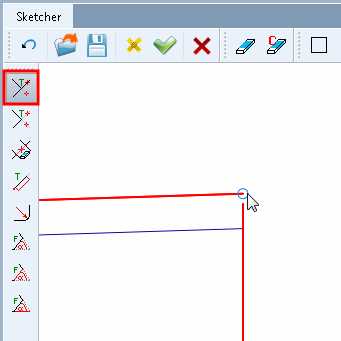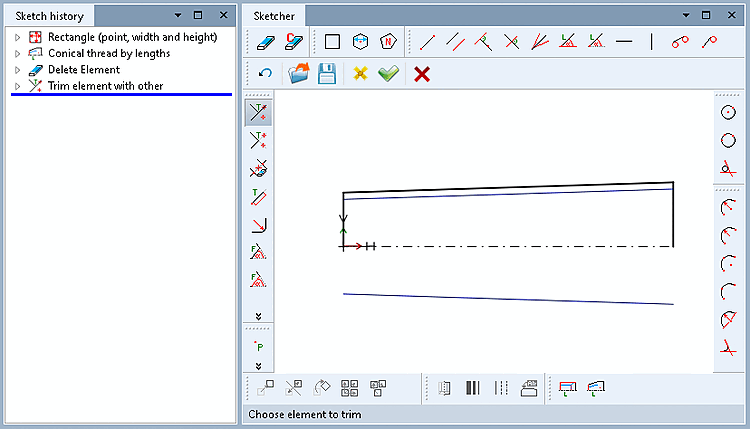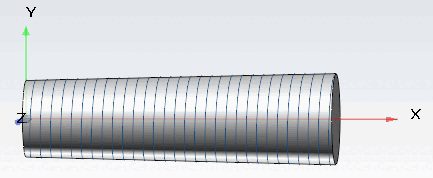The following example shows you how to use the thread feature with a conical thread.[100]
Determine the axis of rotation [Rotation axis].
Click the Conical thread over length [Conical thread by lengths] button.
Determine thread start, thread end and material side by clicking into the respective area.
-> Once the three steps have been performed, the respective dialog box is opened.
Adjust the values in the Change parameters [Change parameter] dialog box as required and confirm with .
External thread [Outer thread]: The checkbox is already activated or deactivated according to the previous selection.
The "def. [def.] " checkbox is set by default. A standard thread is created in accordance with the set standard.
If you want to create a fine pitch thread with defined thread pitches, deactivate the checkbox and enter the variable name for the thread pitch (e.g. 'P ').
![[Note]](https://webapi.partcommunity.com/service/help/latest/pages/en/3dfindit/doc/images/note.png)
Note For a fine pitch thread, the corresponding variable for the thread pitch must be created in the table!
See also Section 7.9.3.14.1.1.2, “Various thread pitches and derived automatic calculations for e.g. line description and core diameter ”.
Is used for certain threads and enables further specification. DIN 158 was used in this example. So enter either "Regular" or "Short".
![[Note]](https://webapi.partcommunity.com/service/help/latest/pages/en/3dfindit/doc/images/note.png)
Note If the option is available in the thread table, the value must be set.[a]
For example, DIN 158 uses the values "Regel" and "Kurz" as variant.
[a] If available, there should be a selection in the list field. You can also take the value from the thread table under
$CADENAS_DATA\datasetup\threadsand enter it manually.Left-hand thread [Left-handed thread]:
If the second checkbox is activated, you can carry out the query of whether left or right thread through the table as well. In this case, enter the respective variable name into the input area.
Run-out length [Run out length]: If you activate the checkbox, the run-out length is calculated automatically, otherwise you can also enter a variable.
Once the decisive values have been correctly set, the thread is shown in the sketch.
You can further adjust values and immediately see the changes in the sketch.
If needed, trim the lengthened edge.
The thread is automatically marked as a cosmetic element (blue lines).
[100] You can find the example with the training catalog installed under $CADENAS/Training/PARTdesigner/Threads/conical_thread.prj.


![[Important]](https://webapi.partcommunity.com/service/help/latest/pages/en/3dfindit/doc/images/important.png)
![If thread type [Thread type] DIN 158 is selected, a component with a nominal diameter of 13, for example, would not be possible!](https://webapi.partcommunity.com/service/help/latest/pages/en/3dfindit/doc/resources/img/img_05d1b83cbf5149b4a3ad71ff83782535.png)