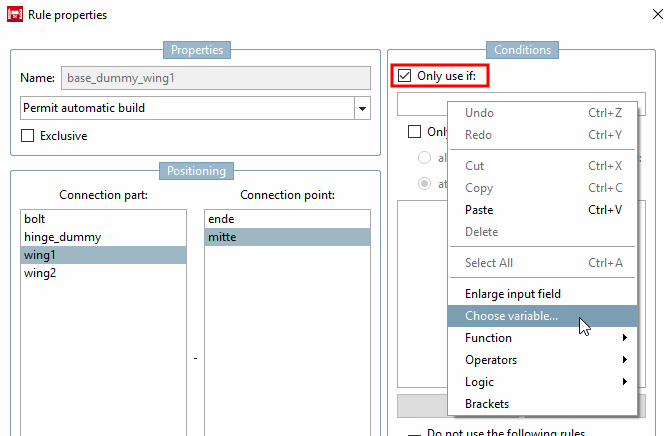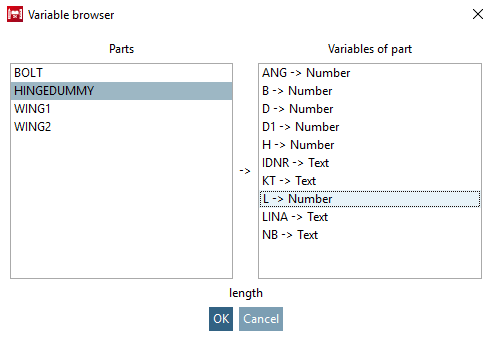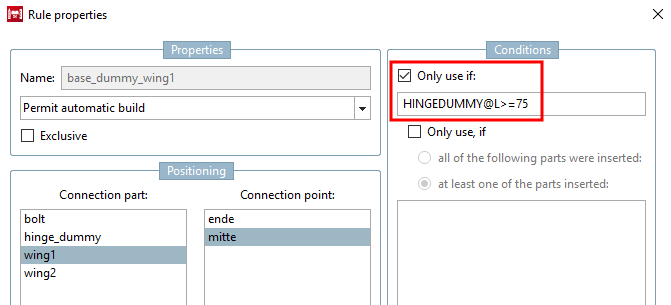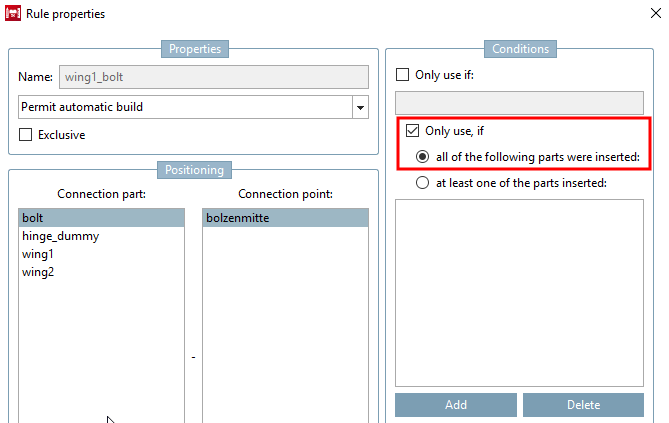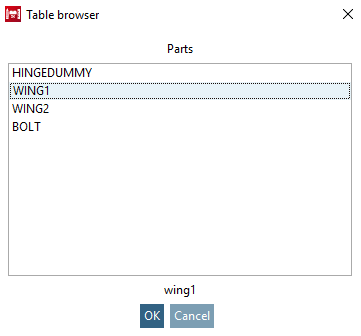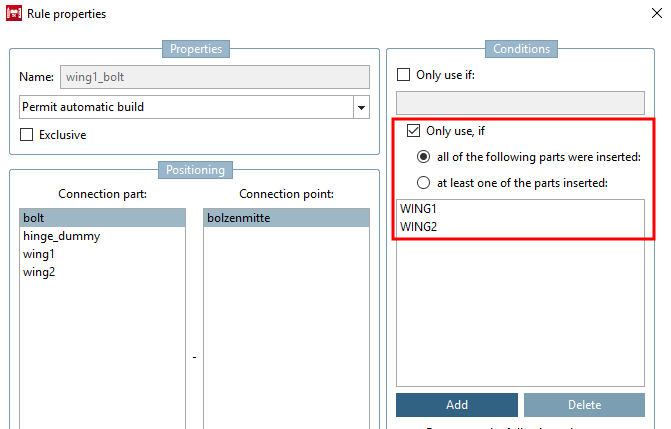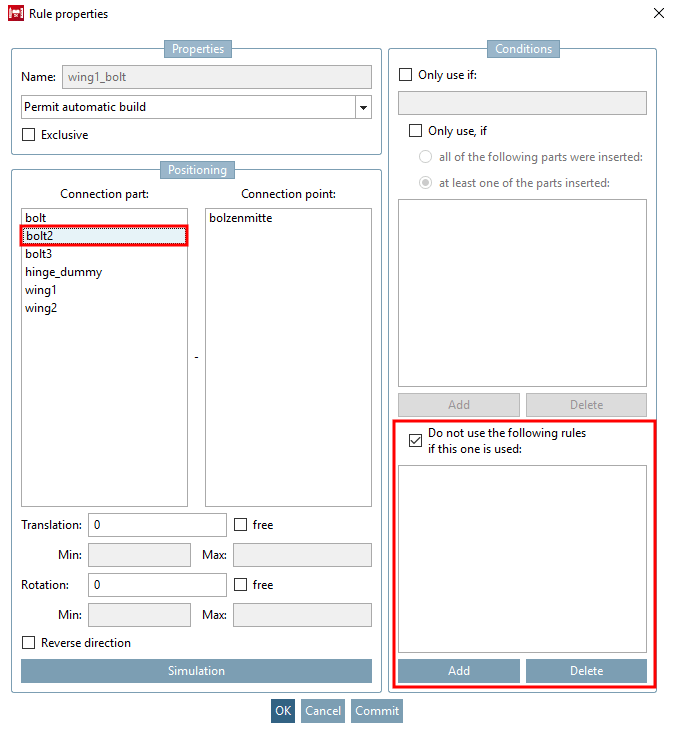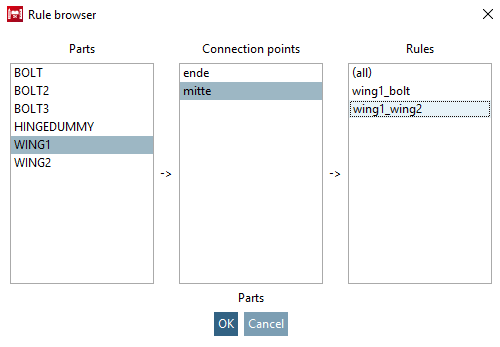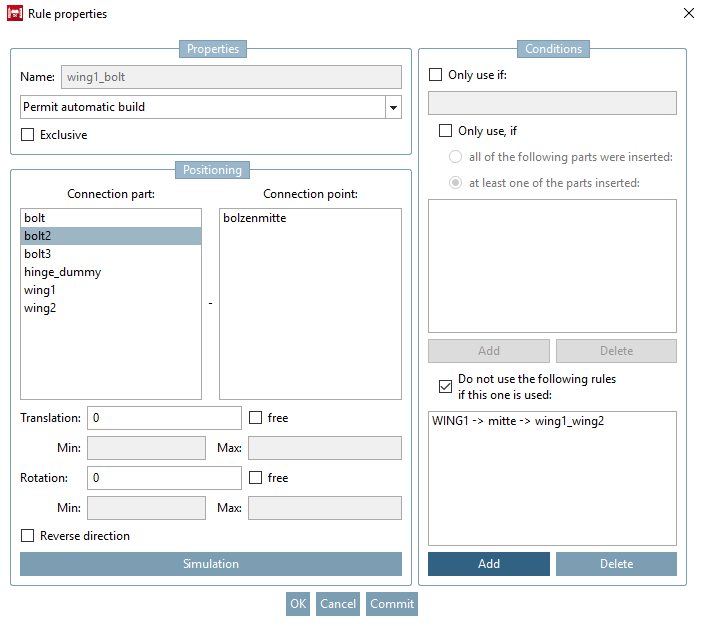In the Rule properties dialog box, you can also define optional conditions for the application of a rule.
Example: The selected part should only be connected if the variable value of the dummy starter part HINGEDUMMY is larger or equal 75.
Using a rule depending on the availability of one or several other parts in the assembly
The selected part (here exemplarily "bolt") shall only be added if both "wing 1" and "wing 2" are available.
Activate the Only use if [Only use, if] option.
You can make the fulfillment of the condition dependent on whether all or only one component(s) is (are) inserted.
Select one of the following options: (Here in this example the first one)
-> The Tables browser [Table browser] dialog box opens. You can see all parts of the assembly.
Select the ones you want to include in the condition one after the other. (Select and confirm with )
-> The selected ones are now displayed in the Only use if [Only use, if] dialog area.
Excluding rules depending on availability of one and/or more other parts in an assembly:
Bolt2 shall exclude wing2 in the assembly configuration.
Activate the Do not use the following rules if they are used [Do not use the following rules if this one is used] option.
-> In the Rule Browser [Rule browser] dialog box, you can see the component overview of the assembly.
To override the rule "fluegel1_fluegel2", which inserts "Flügel 2" into the assembly, you must make the following settings in the rule browser [Rule browser].
The following now applies: Sash 2 cannot be part of the assembly as soon as bolt 2 is added to the assembly.