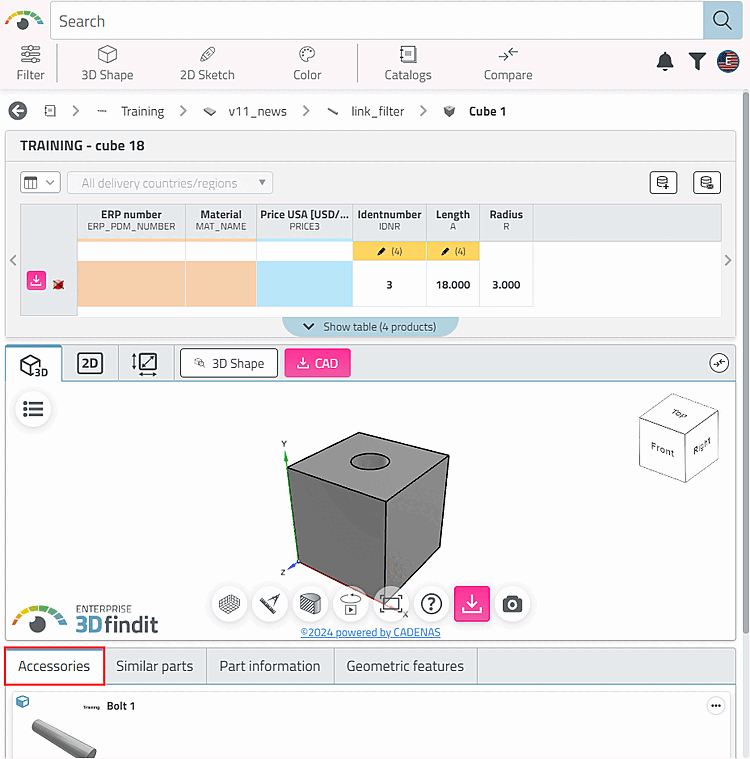Select a project on the left under Project selection and then select the Links tab on the right under Settings.
In the Links [Links to parts] dialog area, click on Parts on [Links to parts] the New button
 .
.Update the index
 and open the part in PARTdataManager or 3Dfindit.
and open the part in PARTdataManager or 3Dfindit.In the Links docking window, select the Accessories list box option.
-> The part declared in PARTproject the part declared as an accessory is displayed.


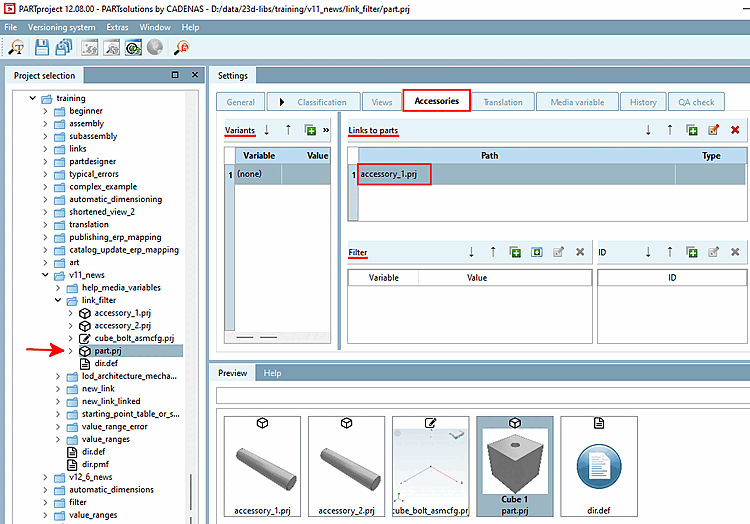
![PARTdataManager > References [Links] > Accessories](https://webapi.partcommunity.com/service/help/latest/pages/en/ecatalogsolutions/doc/resources/img/img_fd619757b3c548c99a85985925fa1107.png)