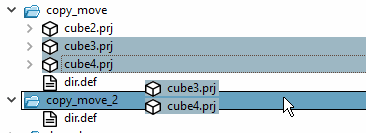Project files can be moved to any location within the directory tree.
Moving can be performed with different methods:
If you want to move several projects all at once, select them with pressed Ctrl key before.
Select the desired project(s) and click on Move project.
Select the desired directory in which you want to insert the project(s) and click on Insert project.
If the projects are not part of an assembly, deactivate the option Adjust references in assemblies [Adapt links in assemblies] (if set) and confirm with .
Now drag the whole selection into the desired directory. Moving can be recognized at the missing
 symbol besides the mouse
cursor.
symbol besides the mouse
cursor.The Move project dialog appears. See above.


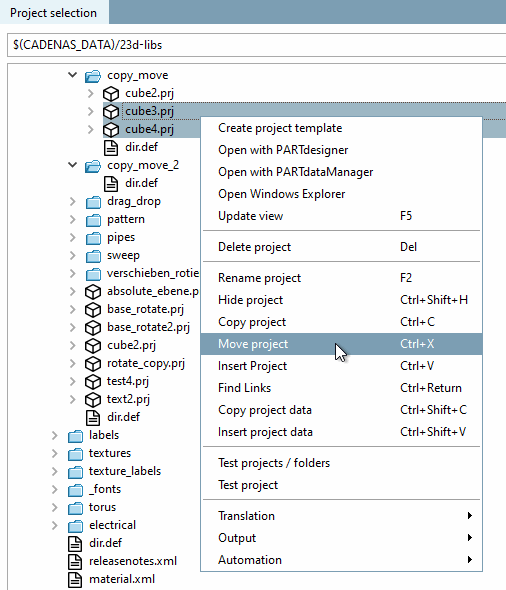
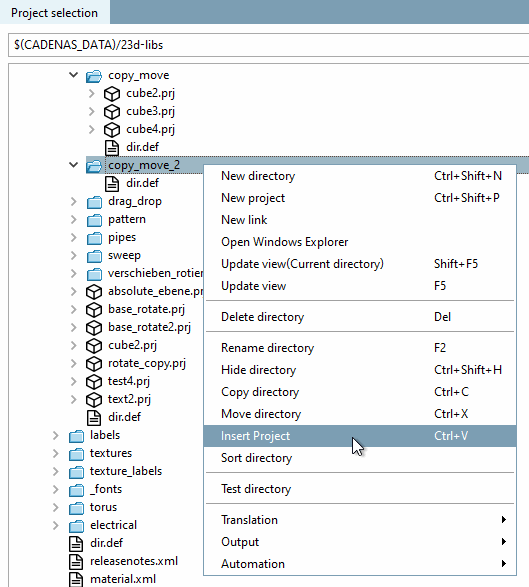
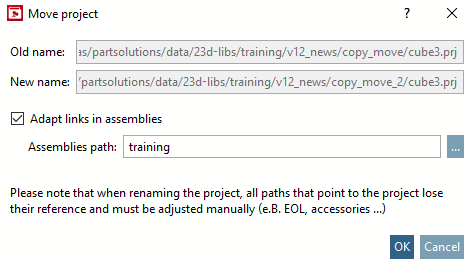
![[Note]](https://webapi.partcommunity.com/service/help/latest/pages/en/ecatalogsolutions/doc/images/note.png)