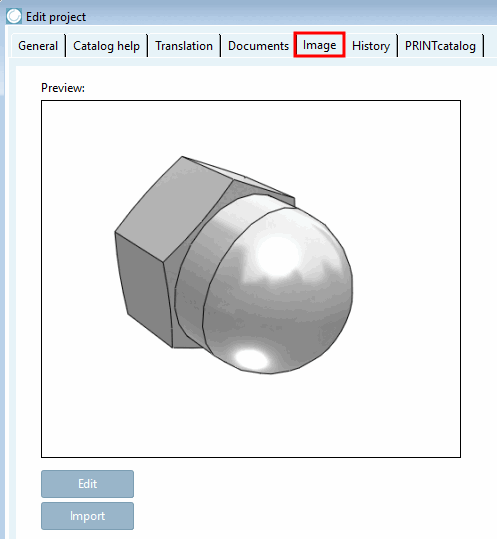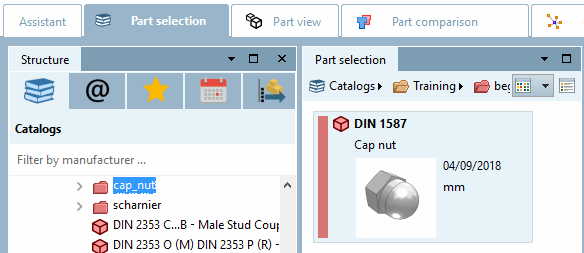The Image tab page only appears at directory level.
Images can be stored for catalogs or directories, which then appear in the PARTdataManager as a call symbol.
Do you want to import an image file?
Select the desired directory level in the project selection [Project selection] on the left.
Select the desired preview image in the Explorer and confirm with .
Possibly a note is displayed: "Do you want to overwrite the file?" Confirm with "Yes".
-> The image is displayed on the right in the Preview dialog area.
Start PARTdataManager from PARTproject using the context menu command Open with PARTdataManager.
-> The selected preview image is now displayed in the PARTdataManager displayed.


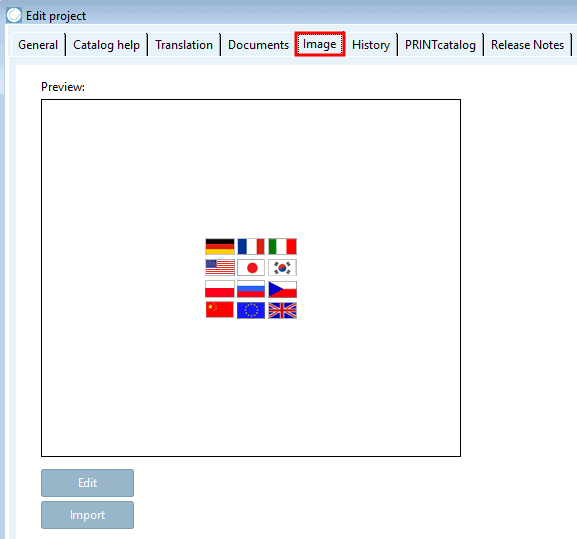
![[Note]](https://webapi.partcommunity.com/service/help/latest/pages/en/ecatalogsolutions/doc/images/note.png)