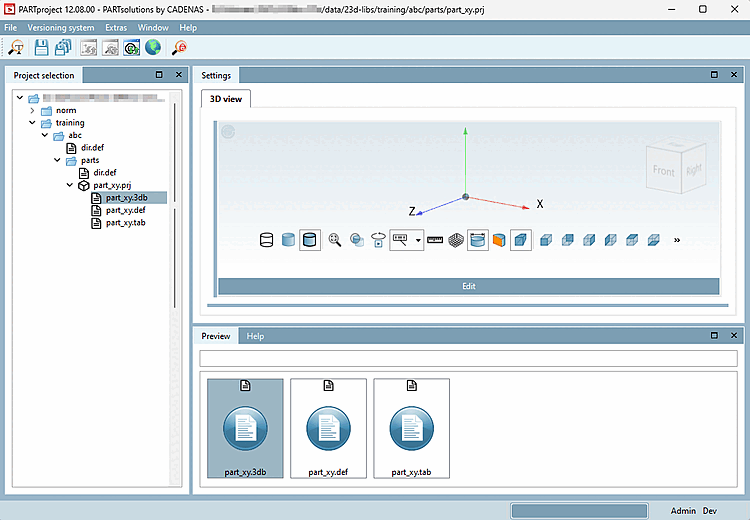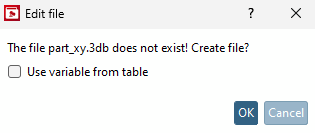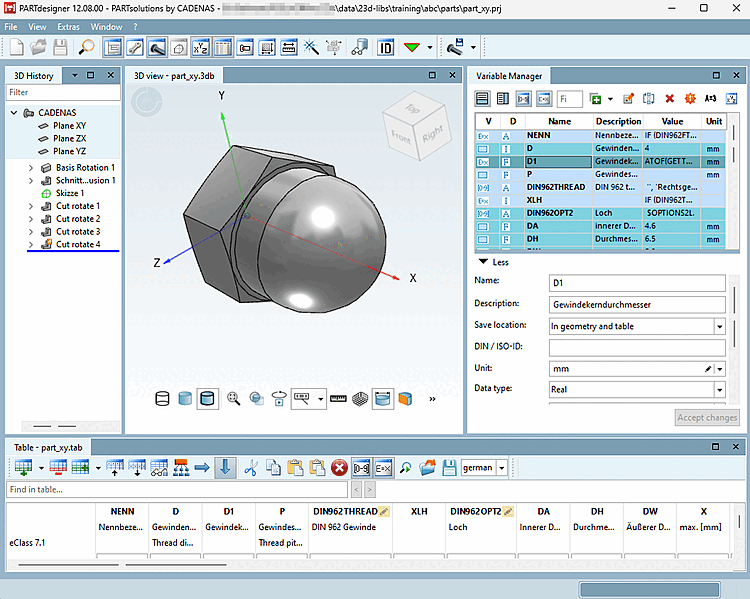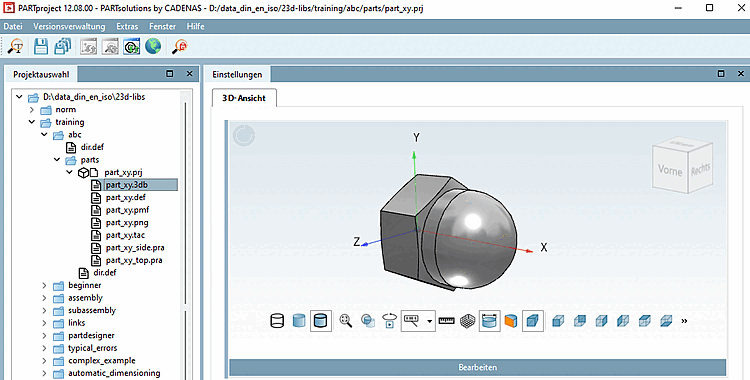Click on „einzelteil-projekt.3db“.
-> The Settings dialog area shows the 3D view docking window. No preview is yet available in this window.
Confirm with in the Edit file dialog box. The Transfer variables from table [Use variable from table] radio button is not relevant as there is no table from which you can transfer variables.
Create the Geometry / *.3db file of your part. In this example the cap nut from the training is used. On this compare under Section 7.4, “Create 3D model: Small example from A to Z ”.
Save the *.3db and close PARTdesigner.
-> In PARTproject the geometry of the cap nut is now transferred as "part_xy.3db ". The preview shows the corresponding representation.
-> Later, the geometry of the cap nut will be visible as a 3D preview in the part view [Part view] of the PARTdataManager or 3Dfindit.