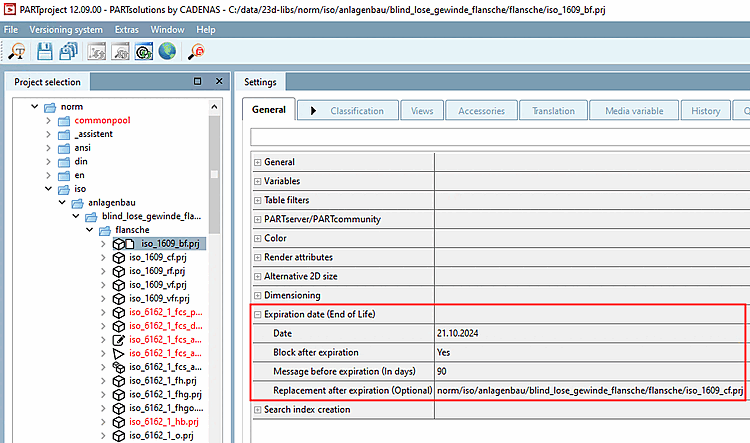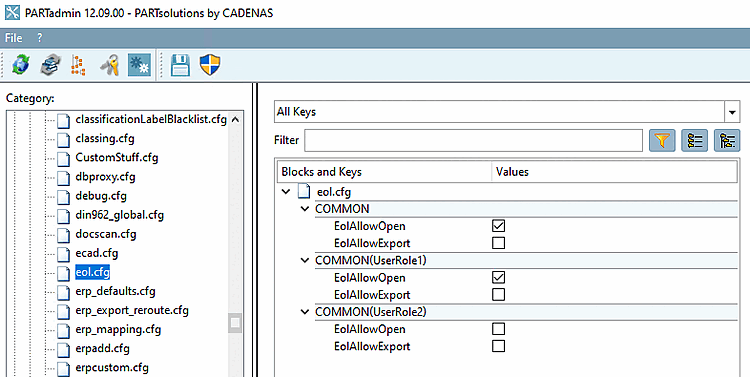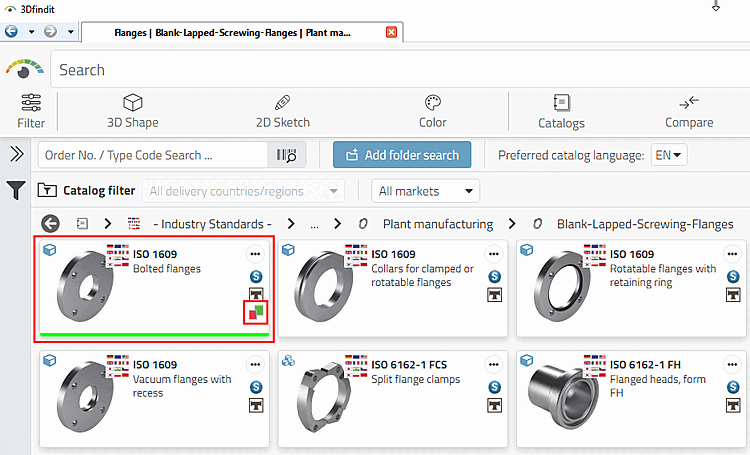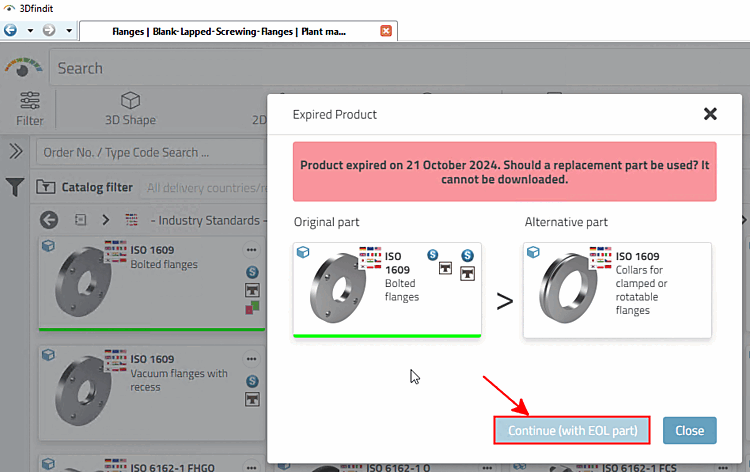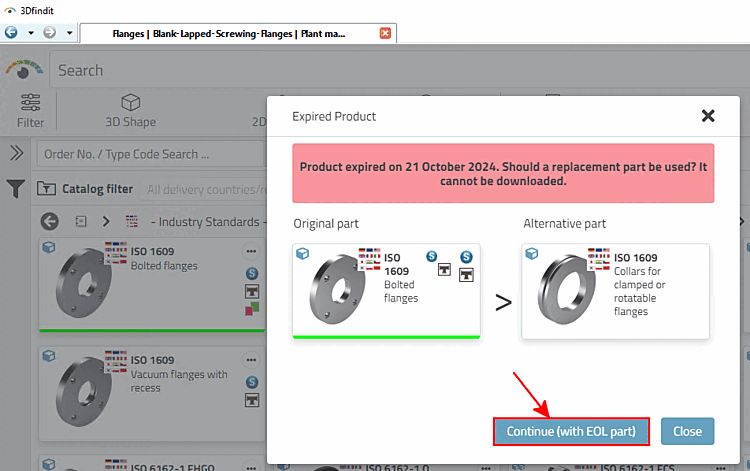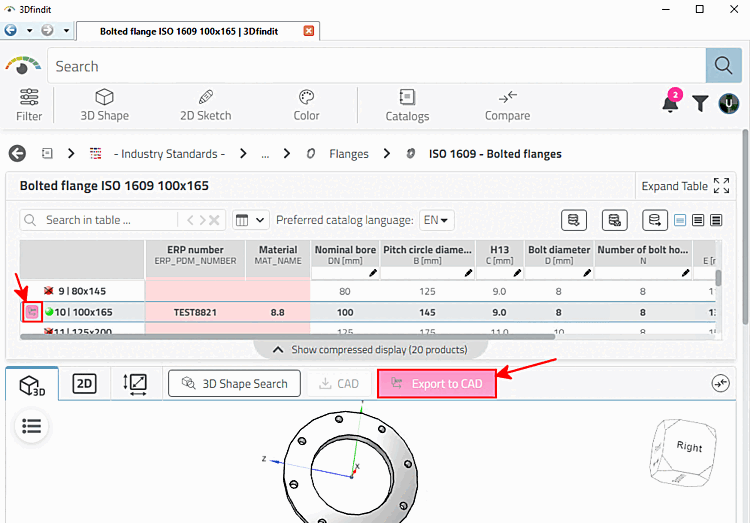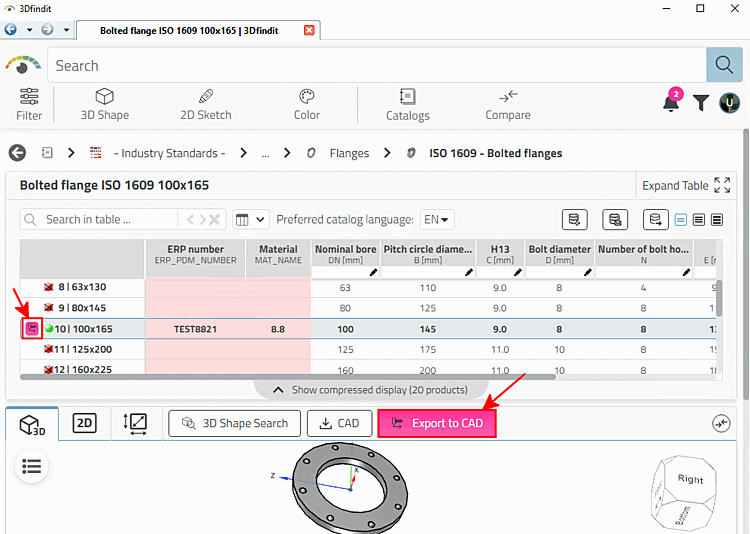Control of the
Display for opening and exporting parts via eol.cfg
based on settings in PARTproject under Settings > General > End of Life [Expiration date (End of Life)].
Setting in PARTproject (here in the example)
Setting in PARTadmin: In this example, role-dependent settings were used.
[COMMON] [COMMON(UserRole1)] [COMMON(UserRole2)]
All setting combinations of the two keys are possible:
Corresponding example part in 3Dfindit
The following illustrations show sample images in 3Dfindit for part selection (opening the part possible or not) and for the table view (part export possible or not).