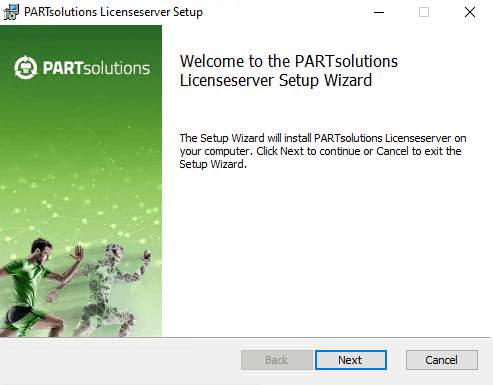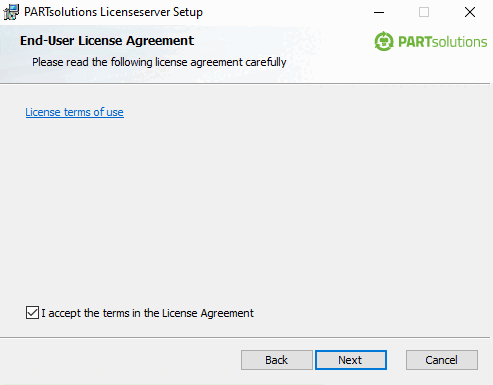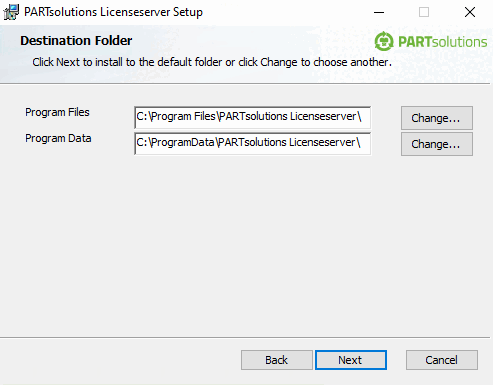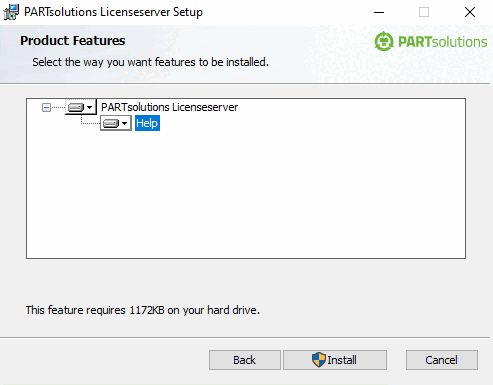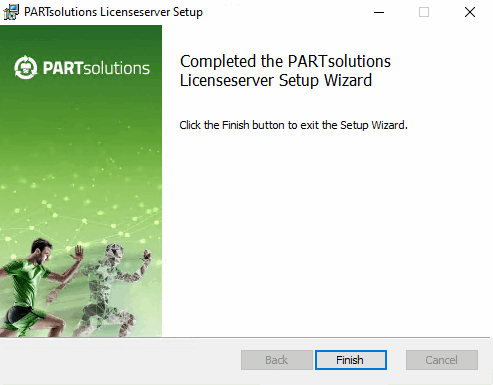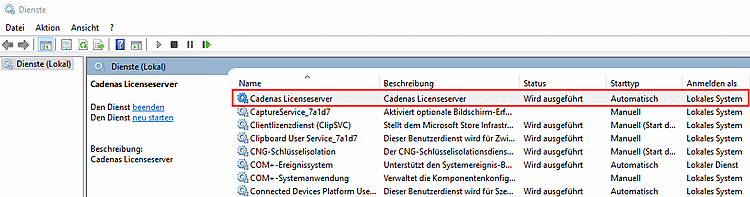You have first installed PARTsolutions and now want to obtain licenses for the clients or individual workstations via a central license server.
Specify a computer as the license server.
a separate computer[6] (for client/server and also for single workstation)
Start the setup (licenseserver_12.xxx.msi) from this computer.
Accept the terms of the license agreement and click .
Specify the folder in which the software is to be installed.
The button allows you to select a folder on the hard disk other than the default one.
Click when you have made your selection.
Start the installation process by clicking on .
Close the installer by clicking .
After completing the installation of the license server, please check whether the required service is actually running.
In the WINDOWS start menu, open the Settings/Control Panel/Administrative Tools/Services directory.
-> You should now find the Cadenas Licenseserver service there. In its line, the status must be set to "Running" and " Automatic " in the Start type field.
If these settings are not available, double-click the relevant field and adjust the entries in the window that opens.
[6] The license server can also be one of the clients. As such, it must of course be permanently available (in the network).


![[Note]](https://webapi.partcommunity.com/service/help/latest/pages/en/ecatalogsolutions/doc/images/note.png)