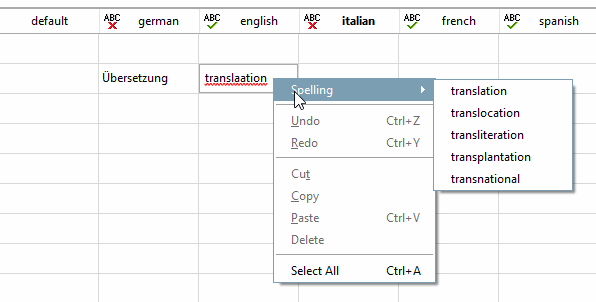There is a spell checker in the Translation tab, which must first be activated.
Click on the button at the top right above the table to activate the spell checker. Avoidably misspelled words are then underlined with a red line if they are not known to the dictionary.
The required files are already installed when the software is installed. They are stored in the folder Setup/spellcheck/<languageCode>/and must also be activated in the configuration file Setup/spellcheck/spellcheck.cfg.
Not all languages are supported, but the file Setup/spellcheck/full.zip contains all other available languages.
On the
Translation tab page
is located in the top right corner above the table of the button  spell check
on/off [Spell check on/off]. Click on it to check spelling
either on or off.
spell check
on/off [Spell check on/off]. Click on it to check spelling
either on or off.
The dictionary is loaded when the device is switched on. This may take a short time during the initial process. You can see the loading progress via the bar, which is also displayed at the top right. You do not need to press the button again after the first scan. A new scan is only necessary if a previously changed word is to be checked.
If the spell checker is active, misspelled words are underlined in red. To use the dictionary, double-click in the corresponding field so that you can edit the text. Right-click in the box containing the word to open the context menu. If you move the mouse over the spelling [Spelling], a selection of suggested improvements will appear. Click on one of them to adjust the text accordingly.