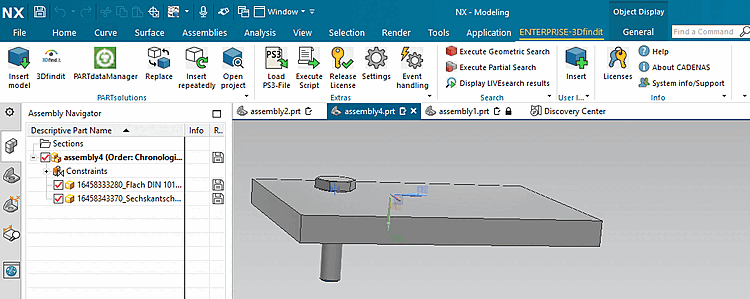The following describes how to replace individual parts (standard parts, purchased parts or your own parts) with any alternative.
(In the following example, only the length of one screw is changed).
Select the object to be replaced (or several objects) and click on Replace.
-> The Select replacement mode query dialog appears.
If the component to be replaced is part of a pattern, the selection options are slightly different.
-> The Open component project? dialog opens.
Wenn die Anzeige des Dialogs in Zukunft unterbleiben soll, aktivieren Sie Remember my selection [Remember my choice].[12]
-> The Select application [Choose Application] dialog opens.
Click on the corresponding button.
-> The view switches back to the CAD system and the component(s) are replaced immediately without further inquiry.
[12] As soon as you make the activation, a corresponding entry is made under $CADENAS_USER/if<cadname>.cfg.
[Interface]
Replace_QueryOpenProject={0,1}
Replace_OpenProject={0,1}


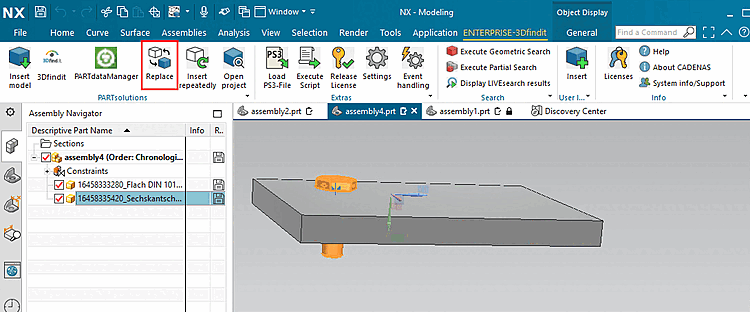
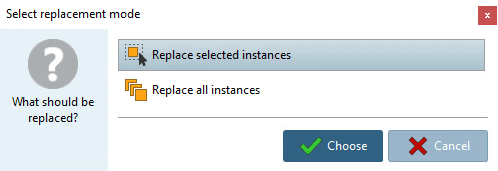
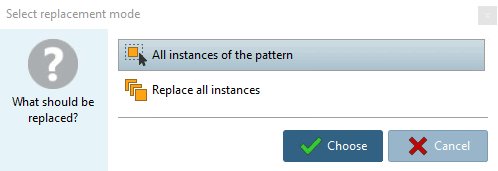
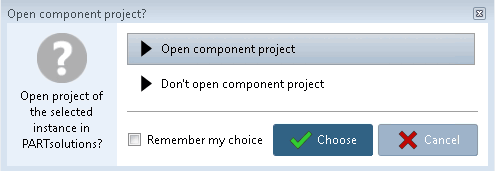
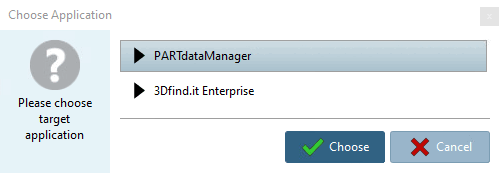
![[Note]](https://webapi.partcommunity.com/service/help/latest/pages/en/ecatalogsolutions/doc/images/note.png)
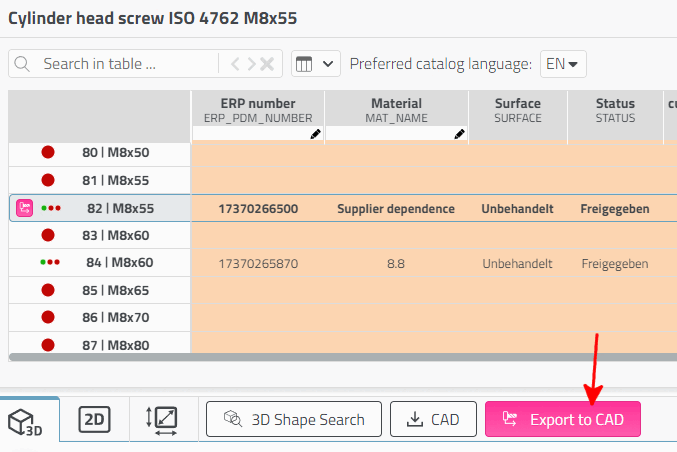
!["Transfer to CAD... [Transfer to CAD...]" button in PARTdataManager](https://webapi.partcommunity.com/service/help/latest/pages/en/ecatalogsolutions/doc/resources/img/img_acda3b1e8675440593462889b1e485c8.png)