In the 3Dfindit / PARTdataManager characteristics table, a separate column PLMTABLE_DOCVIEW can be used to indicate for each characteristic (row) via an icon whether a CAD document exists (or several) and whether it exists with the currently set values.
Parts such as springs, rivets or seals have value range fields that are created as functional characteristics. Even if these parts are exported with different functional values, they are only managed once (and only exist once in the warehouse). Explanations of the various characteristic types can be found under Section 3.1.7.1, “Determine characteristic in "Table" view ” in ENTERPRISE 3Dfindit (Professional) - User.
The ERP_PDM_NUMBER column indicates whether a part is managed. The article number is then displayed in this column. This information is usually sufficient for design purposes. However, for administration, for example, it may also be of interest to know which parts have actually been exported or whether a CAD document exists for the part. The ERP_PDM_NUMBER column does not say anything about this; this information is provided by the PLMTABLE_DOCVIEW column. The document in question can be found quickly in PDM using the PDM ID.
| / |
No icon: There is no document in the PDM system for the line in question. This means that the PLMTABLE2 table does not contain any entries for the corresponding line. |

|
White, single document symbol: There is exactly one CAD document for the line in question. (PLMTABLE2 contains exactly ONE entry.) |

|
White, multi-document symbol: There are several CAD documents for the line in question. (PLMTABLE2 contains several documents.) If you move the mouse over the icon, a short information message with the number of CAD documents is displayed. Click on the icon to open the Document list dialog box. This dialog box contains detailed information on the PDM ID and the value range settings of the documents. See below. |

|
Orange, single document symbol: A document is available, but the current setting of a value range field differs. |
Clicking on the icon opens the Document list dialog box, which shows the PDMID, which in turn can be used to quickly find the relevant document in the PDM.
In the configuration file under $CADENAS_SETUP/erpcustom.cfg the display of the PLMTABLE_DOCVIEW column in the [ PlmDocView] block, key enabled, value 0/1 can be switched on/off.[58]
Accordingly, the default role ADMIN now also has some entries in plinkgroups.cfg.
PDM_COLUMNS=FILENAME,CADSYSTEM,PDMSYSTEM,XVARSET,... PDM_DOC_VIEW_INFO=FILENAME,CADSYSTEM,... PDM_DELETE=0
The PLMTABLE_DOCVIEW column is configured as a "normal" column. See Section 4.3, “Add / remove database columns ”.
In PARTadmin -> Category Roles -> General tab page, you define for each role whether the column should be displayed. See the Section 4.7.4.1.6, “ Columns to be displayed - plinkgroups.cfg -> Block [Role_name] -> Key "VARSUSED / VARSHIDDEN" ” tab page for this
In PARTadmin -> Category Roles -> PDM tab page you can set how the PDM ID information dialog should look like.
Columns to be displayed in the PDM document list dialog
An entry is optionally. Column names are inserted separated by comma.
If there is no entry, the following columns are displayed by default:
FILENAME, CADSYSTEM, PDMSYSTEM, XVARSET, PDMID1, PDMID2, PDMID3, PDMID4
Information text to be displayed in the PDM document list dialog



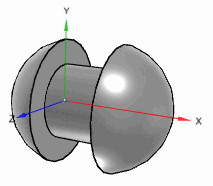
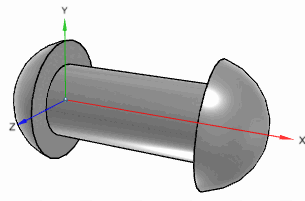
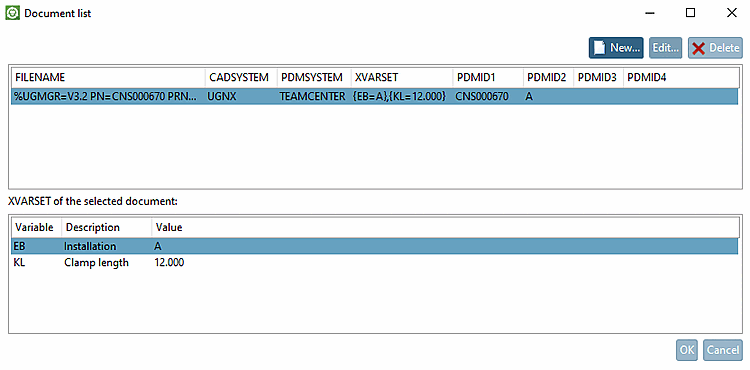
![[Note]](https://webapi.partcommunity.com/service/help/latest/pages/en/ecatalogsolutions/doc/images/note.png)

