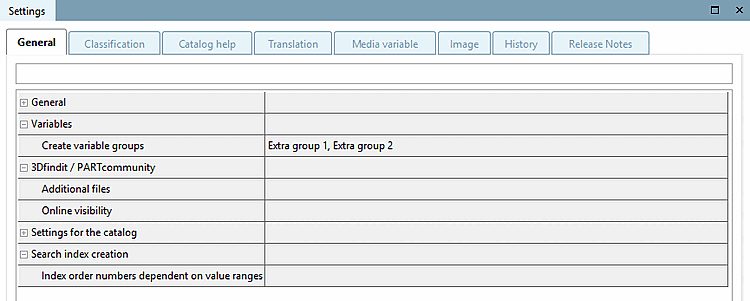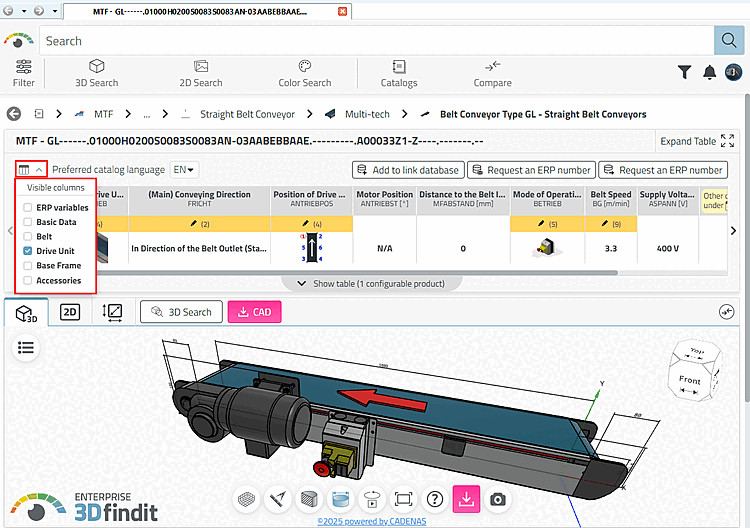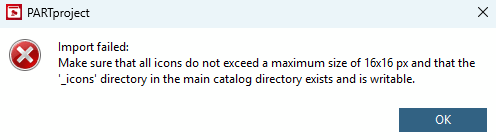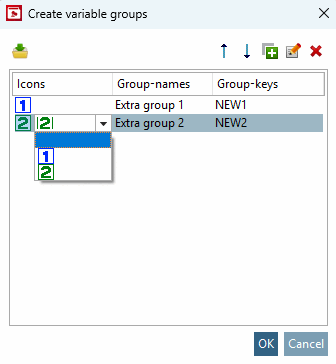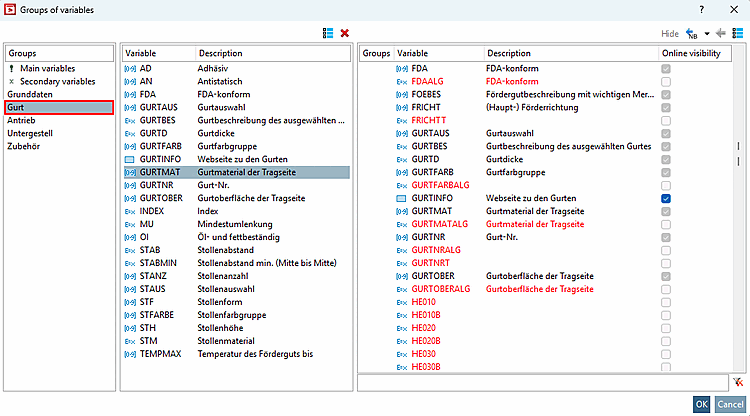Creating variable groups has the advantage that they can be selected separately. The user has a much better overview when determining the variables in 3Dfindit / PARTdataManager or PARTcommunity if the table is smaller and fewer variables are displayed at once.
In PARTproject, select the catalog root element in the Project selection dialog area.
Under Settings > General tabbed page > Variables section > Create variable groups menu item, click at the end of the line on ....
→ The Create variable groups dialog opens.
Use
 plus icon to create the desired variable groups and
confirm with
plus icon to create the desired variable groups and
confirm with
Optional: With Kick on
 you have the possibility to create icons for the
group membership.
you have the possibility to create icons for the
group membership.Select the desired icon in the Explorer. The icon must be in the catalog root directory, in the "_icons" directory and must not exceed a maximum size of 16 px x 16 px, otherwise an error message will appear.
You can then select the desired icon in the list field.
→ The groups are now displayed under Variables → "Create variable groups [Create variable groups]" dialog box.
Select the desired project and open the dialog under Variables → Variable groups [Groups of variables].
In the dialog, select a created group and move the desired variables into it.
Details on variable groups [Groups of variables] can be found at Section 5.9.2.3.3, “ Variable groups - columns (variables) visible / hidden ”.


![[Note]](https://webapi.partcommunity.com/service/help/latest/pages/en/ecatalogsolutions/doc/images/note.png)