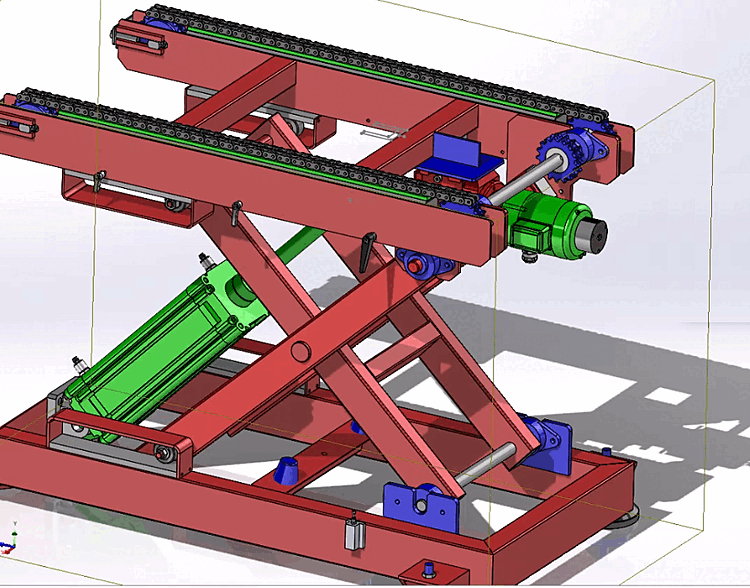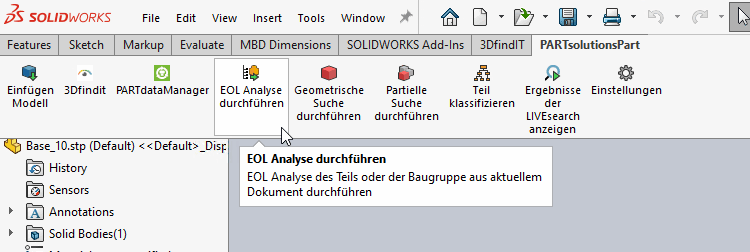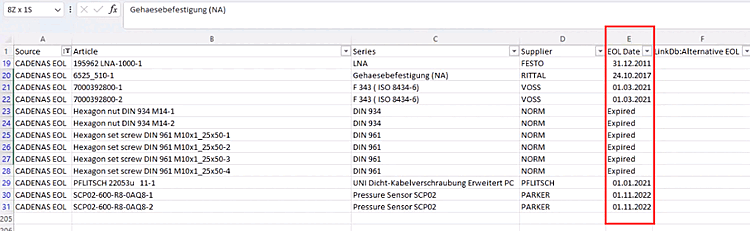Check in CAD whether the loaded assembly contains end-of-life parts (EOL).
Open an assembly that contains, for example, catalog parts, own parts and PARTsolutions standard parts, some of which are EOL parts.
Click on the Perform EOL analysis button.[13]
Define the file name for the EOL export and open the file in Excel.
The Source column contains various categories. You can filter by the desired category.
The EOL Date column shows all EOL parts (either with EOL date or just "Expired" if no specific date is specified). The Substitute column shows replacement parts (if available).
There are also columns for PDF datasheets, the ECLASS version number, data provided by the manufacturer on Reach and RoHS availability and user-defined LinkDb columns (material number, PLM status). The LinkDB columns are helpful for distinguishing whether models are being phased out but are still set to "Released" in PLM.
[13] Administrative settings must be made for the button to be visible. See Section 1.8.1, “Support of search methods” in ENTERPRISE 3Dfindit (Professional) - Administration.