In the category structure [Category] under Application Server, select Rights management [Rights administration].
Select the desired user or group in the Known users/groups dialog area.
Activate the PARTadmin Catalog Admin Mode (partadmin-catalogadmin) profile in the Known Profiles [Known profiles] dialog area.
If you want to check the setting, switch to a client (if you are not already).
→ The Authenticate user dialog box opens.
Log in with the configured user and check the display in the category structure [Category].
→ Only the categories Catalogs and Configuration files → $CADENAS_USER are displayed.


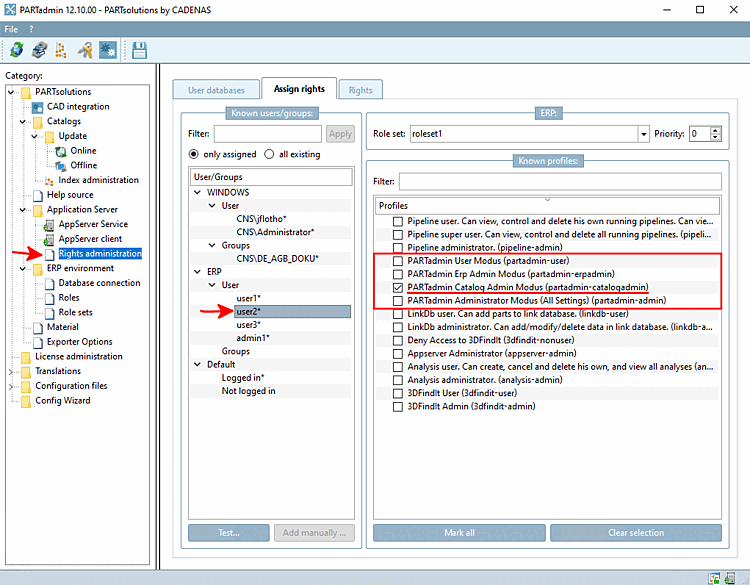
![[Note]](https://webapi.partcommunity.com/service/help/latest/pages/en/ecatalogsolutions/doc/images/note.png)

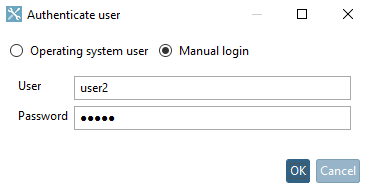
![Category tree with category "Catalogs [Catalogs]"](https://webapi.partcommunity.com/service/help/latest/pages/en/ecatalogsolutions/doc/resources/img/img_5c271559022146f9999e8234aca5fcc0.png)