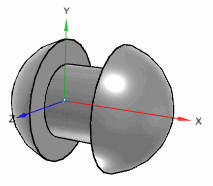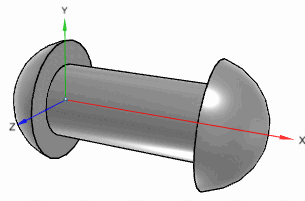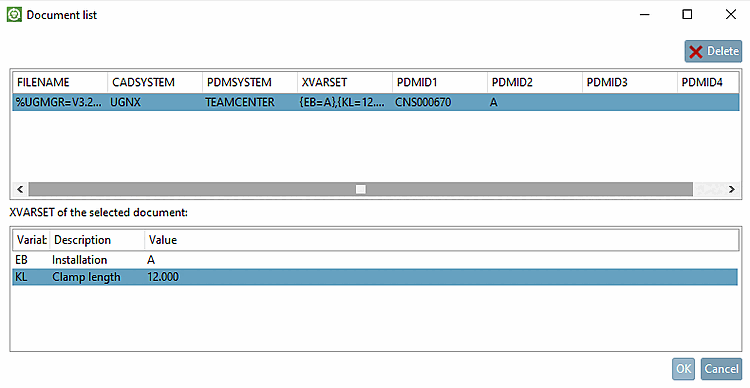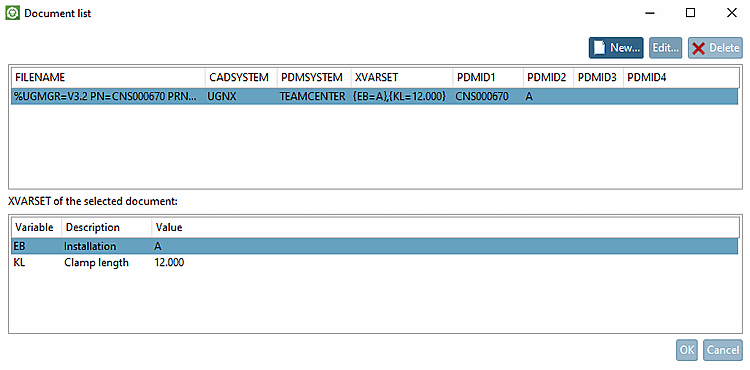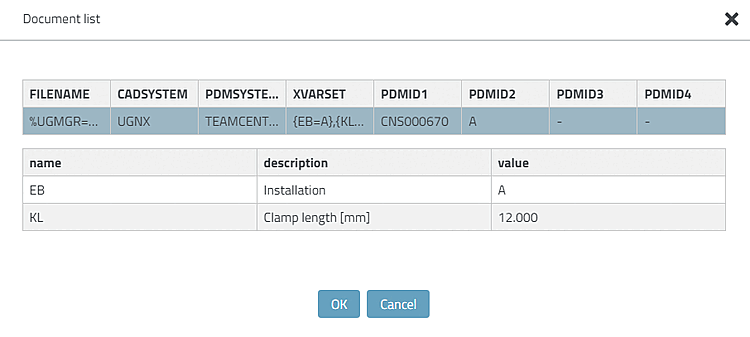In the 3Dfindit / PARTdataManager characteristics table, a separate column PLMTABLE_DOCVIEW can be used to indicate for each characteristic (row) via an icon whether a CAD document exists (or several) and whether it exists with the currently set values.
Parts like springs, rivets or seals have value range fields. Even when these parts have been exported with different values, they are only one time administrated (and are only one time in stock).
The ERP_PDM_NUMBER column indicates whether a part is managed. The article number is then displayed in this column. This information is usually sufficient for design purposes. However, for administration, for example, it may also be of interest to know which parts have actually been exported or whether a CAD document exists for the part. The ERP_PDM_NUMBER column does not say anything about this; this information is provided by the PLMTABLE_DOCVIEW column. The document in question can be found quickly in PDM using the PDM ID.
Clicking on the icon opens the Document list dialog box, which shows the PDMID, which in turn can be used to quickly find the relevant document in the PDM.
![[Note]](https://webapi.partcommunity.com/service/help/latest/pages/en/ecatalogsolutions/doc/images/note.png) | Note |
|---|---|
The display of the buttons for delete, edit and create depends on the settings. It is currently not possible to display them in 3Dfindit. | |
Detailed technical information can be found under Section 3.2.9, “Show CAD documents (PDM-ID) in 3Dfindit / PARTdataManager ” in ENTERPRISE 3Dfindit (Professional) - Administration.