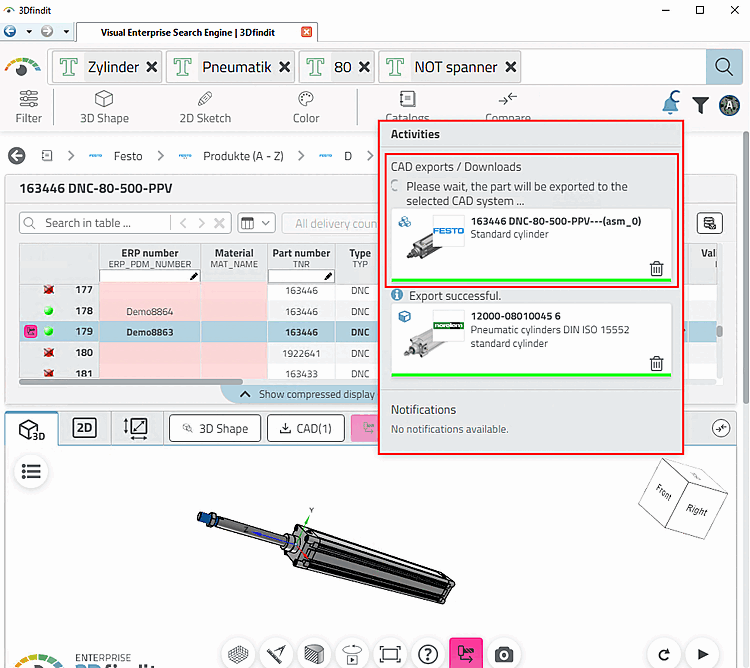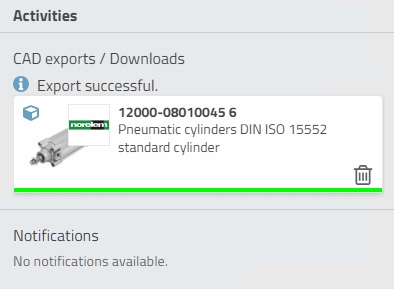We are looking for a pneumatic cylinder with a piston diameter of 80 mm (and a stroke of 80).
Enter the terms and numerical values individually or together:
If you want to change something, simply click on the relevant term.
If you want to exclude "disturbing" hits, use "NOT" followed by the search term (NOT must be capitalized).
Restrict the results using the facet filter if necessary: E.g. under Units with mm or inches [Inch] or under Catalogs to specific manufacturers.
Click on the icon
 a 3D preview opens.
a 3D preview opens.Select the desired table row and click on the button.
-> The Activities dialog box opens and you are notified that the export is in progress.
As soon as the export has been successfully completed, the corresponding message appears.


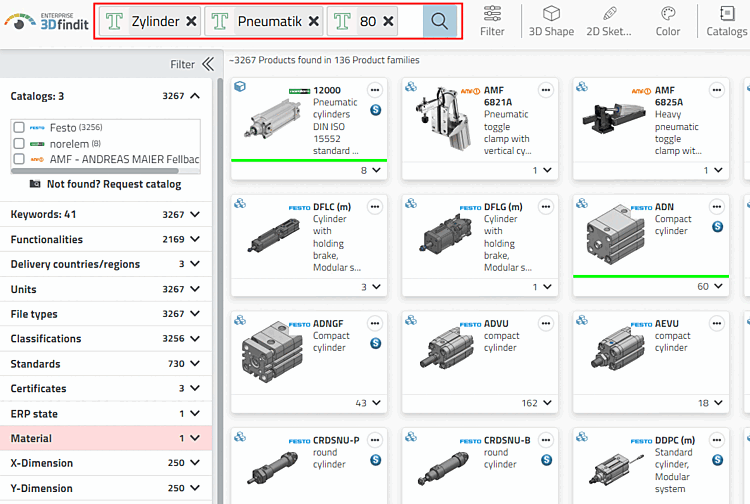
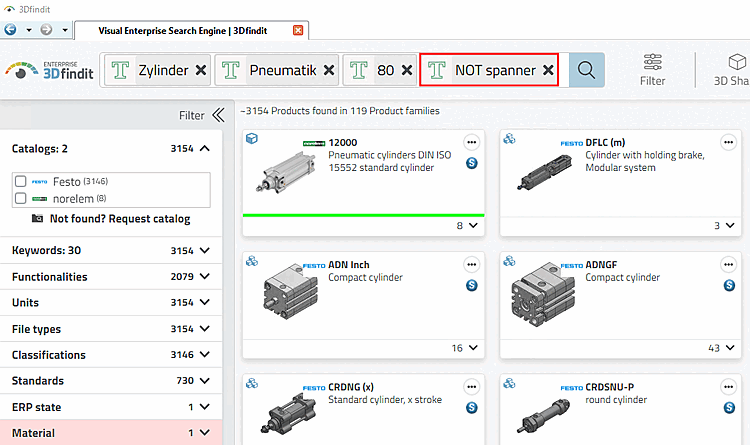
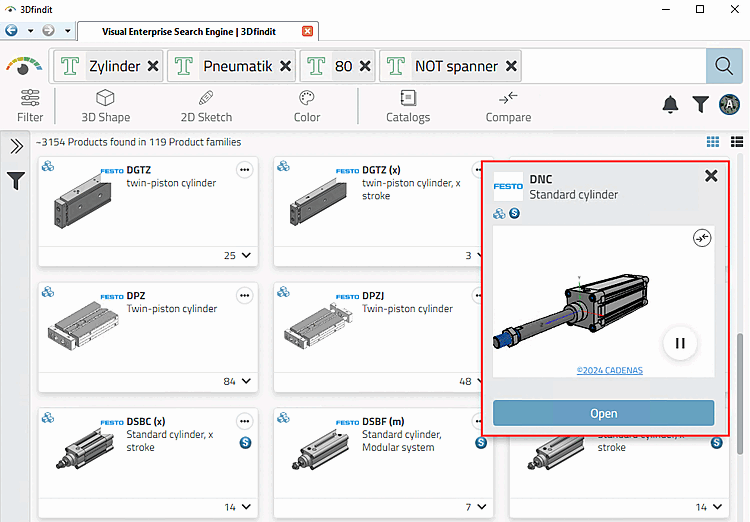
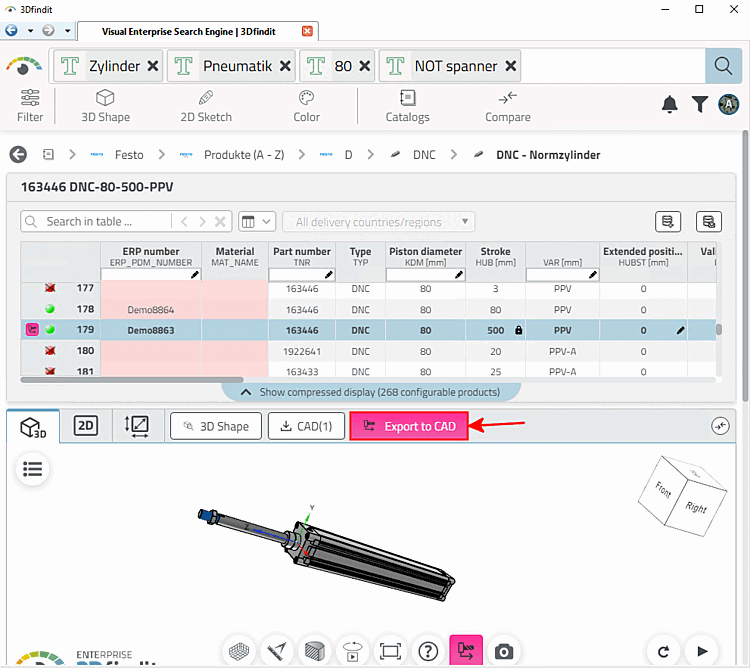
![[Note]](https://webapi.partcommunity.com/service/help/latest/pages/en/ecatalogsolutions/doc/images/note.png)