Lifecycle information (End of Life / EOL) provided in 3Dfindit / PARTdataManager controls the use of parts. Icons and dialogs are used to provide information on the expiration date of products and possible alternatives.
Clicking on the icon opens a dialog box with specific information and the option to open the original part (if permitted) or an alternative part (if available).
Example: "Product has been discontinued [Product has expired.]. Please do not use for new designs [Please do not use for new designs.]. No valid spare parts have been specified [No valid replacement parts have been specified. For questions, please contact the manufacturer.]. If you have any questions,please contact the manufacturer. [No valid replacement parts have been specified. For questions, please contact the manufacturer.]"
There are two basic control scenarios, but they lead to comparable results for the user.
Scenario 1: Specific discontinuation information and/or the specification of any existing alternative products is carried out by the standard or catalog manufacturer. The settings for this are made in PARTproject under Tabbed page Settings -> Tabbed page General -> Menu item End of Life [Expiration date (End of Life)]. See Section 8.4.2, “Setting up the functionality from the catalog provider's side”.
Scenario 2: The standards body can manually
or company-specific blocking (and/or possibly specifying alternative products)
and block the export to the CAD system. The settings for this are made
in PARTadmin using a configuration file
under $CADENAS_DATA/datasetup/replace_std.cfg.
See Section 8.4.2, “Setting up the functionality from the catalog provider's side”.


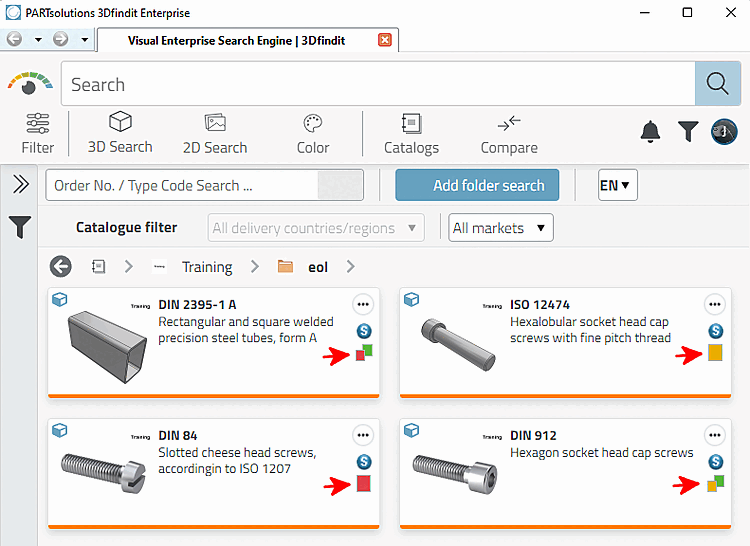
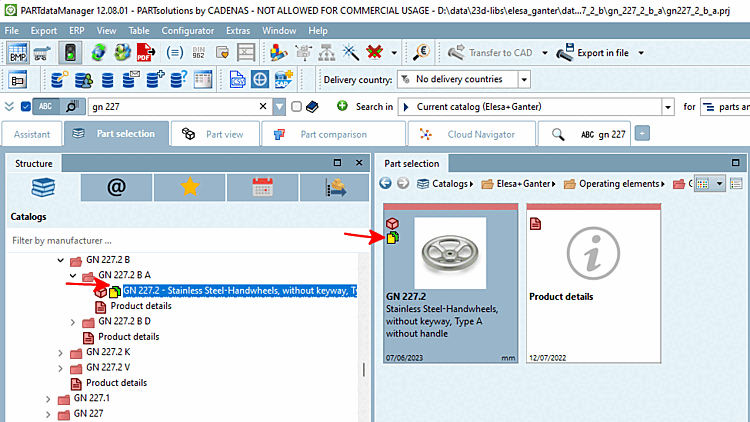
![Example: "Product has been discontinued [Product has expired.]. Please do not use for new designs [Please do not use for new designs.]. No valid spare parts have been specified [No valid replacement parts have been specified. For questions, please contact the manufacturer.]. If you have any questions,please contact the manufacturer. [No valid replacement parts have been specified. For questions, please contact the manufacturer.]"](https://webapi.partcommunity.com/service/help/latest/pages/en/ecatalogsolutions/doc/resources/img/img_dd3d679f8d45464ea5b9817ec817aae1.png)