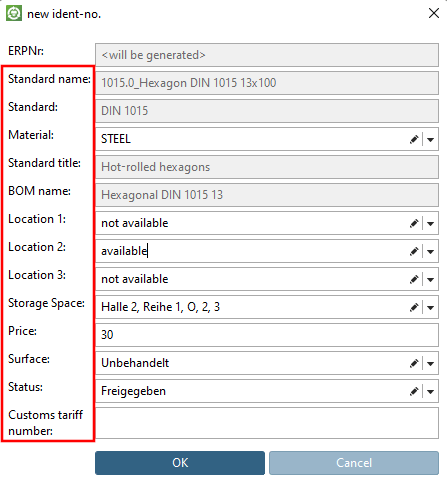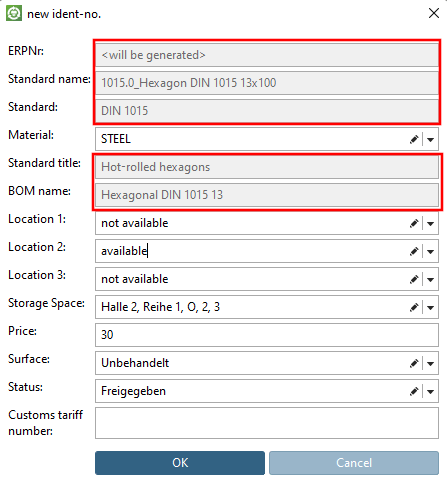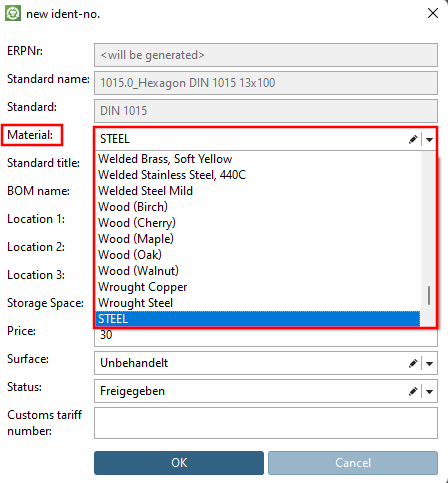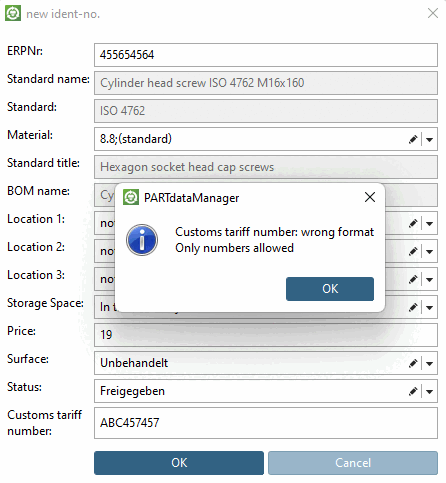- 4.11.1. SAP / ERP investment dialog - GET function for classification values
- 4.11.2. USERDIALOG Translations
- 4.11.3. material_assign.cfg (with ERP integration)
- 4.11.4. Ignore custom set values for the combobox - Key "USERDIALOG_SKIPDBLOAD"
- 4.11.5. Change default description text for ERP_PDM_NUMBER - erpcustom.cfg -> Block [VARS] -> Key "USERDIALOG_ERPNR"
The Settings for the New Ident Number [new ident-no.] dialog box are displayed both when the from Dataset to Link Database [Add dataset to link database]
 ( 3Dfindit ) /
( 3Dfindit ) /  ( PARTdataManager ) as well as
Requesting an ERP Number
by e-mail [Request ERP number per e-mail]
( PARTdataManager ) as well as
Requesting an ERP Number
by e-mail [Request ERP number per e-mail]
 ( 3Dfindit ) /
( 3Dfindit ) /  ( PARTdataManager )
used.
( PARTdataManager )
used.
Add data record to the link database [Add dataset to link database]: A field for the ERP number is automatically added to the basic dialog.
Request an ERP number by e-mail [Request ERP number per e-mail]: The corresponding fields from plinkcommon.cfg or plinkgroups.cfg are automatically assigned to the basic dialog.
The dialog can be designed for all users in the same way or user-specific.
What is the structure of the dialog?
Concerning key naming, orient at general variable names such as NTLANG, NN, LINALANG, NB or LinkDB variable names.
For each key a list of values has to be specified.
In the following the field values (separated be the character defined under "SEPARATOR") are listed.
(in order to avoid any problems, normally use the key name again here)
StaticText: Description text of the input line
default: Default value (empty by default)
With square brackets "[ ]", VBS expressions can be stored here, which can perform more complex calculations in the background to calculate a default value.
Execute the function 'funktionsname' from the VBS/VBB module 'modulname' and transfer the 2 parameters param1 and param2. The module must be loaded beforehand (via the [LOAD] section or scripts/<appname>/autoexec. The parameters are separated with <#> instead of <,> to avoid problems with the SEPARATOR.
[modulname.funktionsname(param1#param2)]
Return of the current date in the format year, month, day
[CreateObject("cnstools.datetime").Format("yyyyMMdd")]Return of the classified value of the order number
[erpcustom.GetClassificationProperty(table#"cns"#"CNSERPBASE"#"CNSORDERNO")]
ABC=ABC,ABC:,1,1,[erpcustom.GetClassificationProperty(table#"cns"#"CNSERPBASE"#
 "CNSORDERNO")],1,1,,,.*,
"CNSORDERNO")],1,1,,,.*,[erpcustom.GetClassificationProperty("cns"#"CNSERPBASE"#"CNSORDERNO")]ABC=ABC,ABC:,1,1,[erpcustom.GetClassificationProperty("cns"#"CNSERPBASE"# "CNSORDERNO")],1,1,,,.*,
"CNSORDERNO")],1,1,,,.*,
Return of the classified value of the weight
[erpcustom.GetClassificationProperty("cns"#"CNSPHYPROP"#"CNSMASSEXACT")]In this context, the following variables can also be passed to the function:
You can find an example of this at Section 4.11.1, “SAP / ERP investment dialog - GET function for classification values ”.
selectionfile: Options contained in the file (e.g. material_assign.cfg) that are displayed in a list box.
Exemplary content of the stated file:
[*] 0= 1=8.8 2=10.9 3=12.9
For a certain standard number, other default values may be defined as well.
Exemplary content of the stated file:
[norm/din_en_iso/stifte/scherstifte/din_1.prj] 1=1.4301 (V2A) 2=1.4571 (V4A)
See also Section 4.12.1.2.3, “ Create ERP number directly on export ”.
In addition to a CFG file, you can also use square brackets "[ ]" VBS expressions, which fill the list field with values.
In this context, the following variables can also be passed to the function:
comboBox: The object of the ComboBox to make direct adjustments to it
erpdata: The internal ErpData object for the data record creation (here you get the current table via erpdata.Table, for example)
values (3Dfindit only): Array with the values, always as a pair of two of the displayed value and the actual value
You can use https://www.regexpal.com, for example, to test RegExp.
Only numbers allowed


![Add data record to the link database [Add dataset to link database]: A field for the ERP number is automatically added to the basic dialog.](https://webapi.partcommunity.com/service/help/latest/pages/en/partsolutions_admin/doc/resources/img/img_d1d93bc540694b5a887f4713cd90ee62.png)
![Request an ERP number by e-mail [Request ERP number per e-mail]: The corresponding fields from plinkcommon.cfg or plinkgroups.cfg are automatically assigned to the basic dialog.](https://webapi.partcommunity.com/service/help/latest/pages/en/partsolutions_admin/doc/resources/img/img_476c3b5b22b5444ab208765bd0fc0228.png)
![New ident number [new ident-no.] " dialog](https://webapi.partcommunity.com/service/help/latest/pages/en/partsolutions_admin/doc/resources/img/img_fb9639128f7e4e36878dd5e7538fcc30.png)