You can map attributes and write their values directly into the LinkDB:
Inclusive mode [Inclusive mode] disabled:
The values of same-named attributes will be taken into the LinkDB.
Inclusive mode [Inclusive mode] enabled:
Only attribute value being contained in the mapping table, will be transferred to the target classification. All other attributes will be deleted from the target.
![[Hinweis]](https://webapi.partcommunity.com/service/help/latest/pages/de/3dfindit/doc/images/note.png) | Hinweis |
|---|---|
How to detect attribute name can be seen under Abschnitt 1.2.8.4, „Wie man Attributnamen ermittelt“. | |


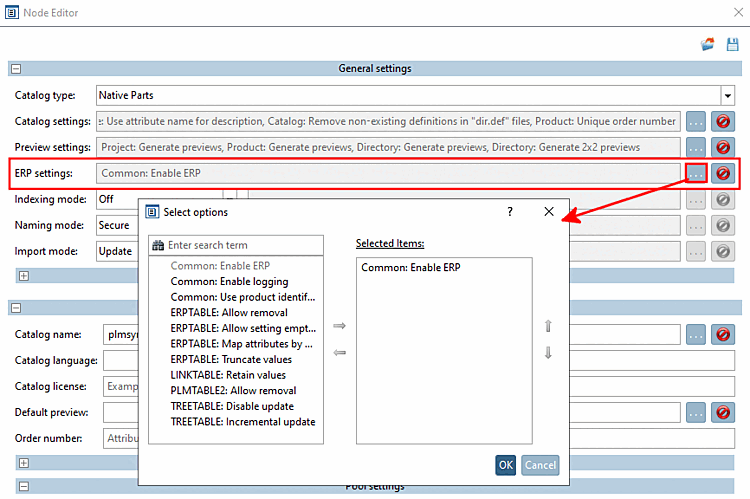
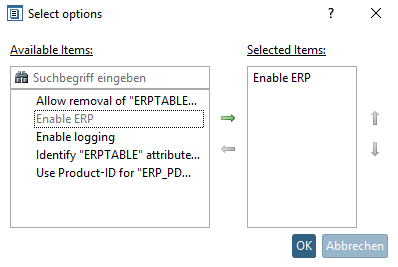
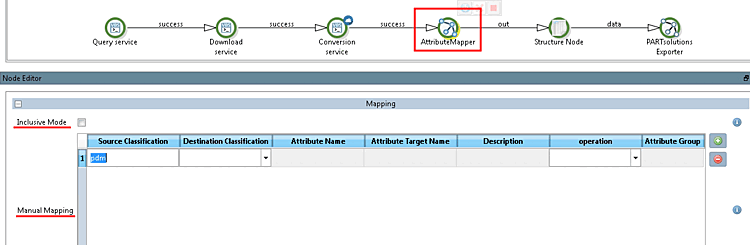
![[Achtung]](https://webapi.partcommunity.com/service/help/latest/pages/de/3dfindit/doc/images/caution.png)