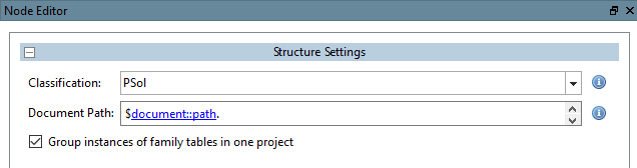Ein
kleines Beispiel für das Setzen des Import-Pfades eines Items (mit
Verwendung von pdmProxyPdmDocumentI).
Erstellen Sie einen VBS filter node direkt nach dem Konvertierungsservice (also bevor der Konverter gelaufen ist). Setzen Sie VBS file (
plugin_template.vbs) und VB Class (_AfterConversion).Gehen Sie zur Funktion „AfterConversion“.
Fügen Sie folgende Code-Zeilen ein:
dim docProp = item.GetPropertiesObject() dim pathProp = Application.GetObject("pdmProxies.ObjectFactory").createPdmProxiesObject ("pdmProxyPropertyObjectC", "Testpath/test")
pathProp.setType("STRING")
docProp.setProperty("path",pathProp)
("pdmProxyPropertyObjectC", "Testpath/test")
pathProp.setType("STRING")
docProp.setProperty("path",pathProp)
Get the root properties object (Return value pdmProxyAttributeContainerC)
dim docProp = item.GetPropertiesObject()
Create new pdmProxyPropertyObjectC & setValue and Type
dim pathProp = Application.GetObject("pdmProxies.ObjectFactory"). createPdmProxiesObject("pdmProxyPropertyObjectC", "Testpath/test")
createPdmProxiesObject("pdmProxyPropertyObjectC", "Testpath/test")pathProp.setType("STRING")Add pdmProxyPropertyObjectC to pdmProxyAttributeContainerC
docProp.setProperty("path",pathProp)
Die
converter.vbs(ausgeführt während AttributeMapper) konvertiert den Attribut-Pfad in eine Klassifikation des Produkts.In Klassifikation: "Name": "path", "Group": "document", "Value": { "Text": "Testpath/test" }, "Id": "path" },Bearbeiten Sie den Structure Node in PARTdataCenter
Dokumentpfad [Document Path]:
$document::path.(Group: document; Name: path --> siehe Classification PARTdataCenter)
Abhängig von der im Code verwendeten Funktion, muss die geeignete Gruppe im Structure Node gewählt werden.
dim
docProp = item.GetPropertiesObject() --> 
Mapping von Funktionen auf Gruppen:
| GetPropertiesObject() | --> document |
| GetFileProperties() | --> file |
| GetCadAttributes() | --> cad |
| GetCadDimensions() | --> dimension |
| GetPdmAttributes() | --> pdm |
| GetCustomAttributes() | --> custom |



![Knoteneditor [Node Editor]](https://webapi.partcommunity.com/service/help/latest/pages/de/3dfindit/doc/resources/img/img_530c7a7dcdea48eca7323dee20ad767d.png)