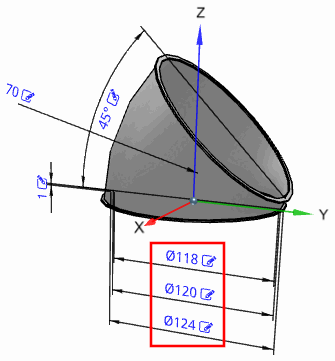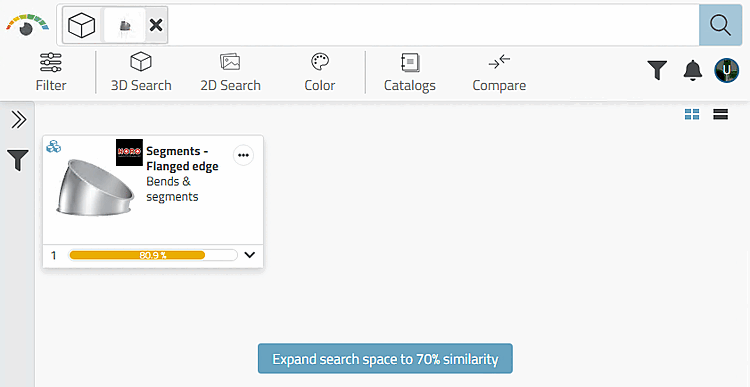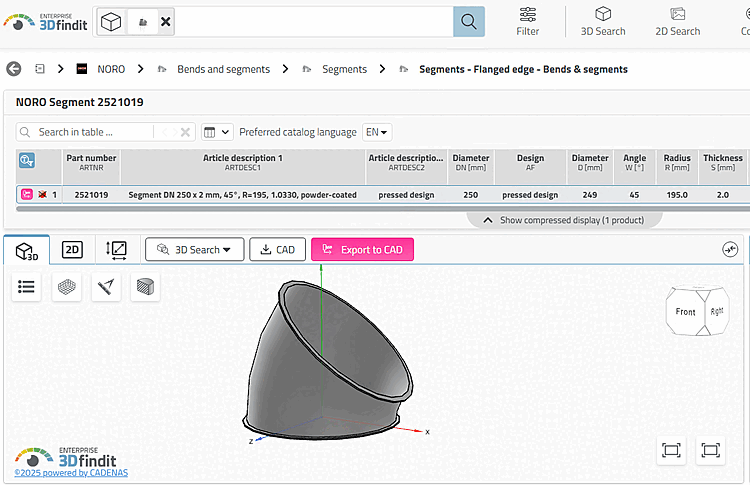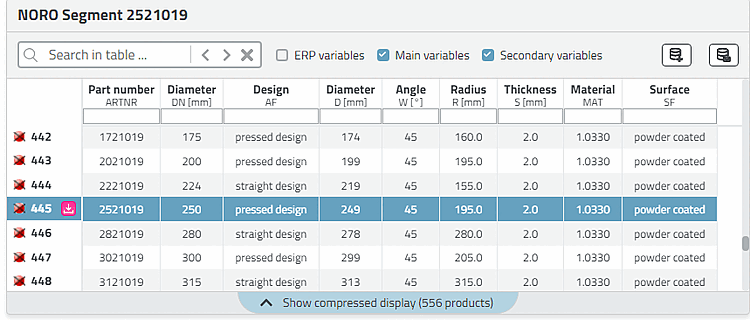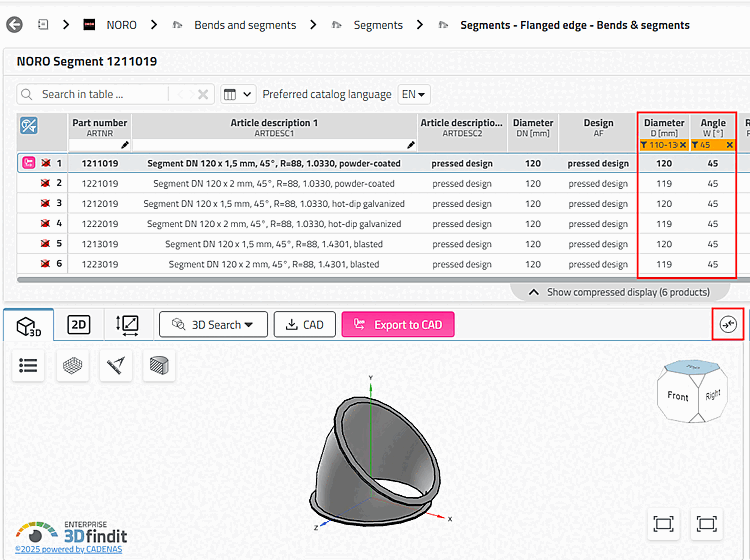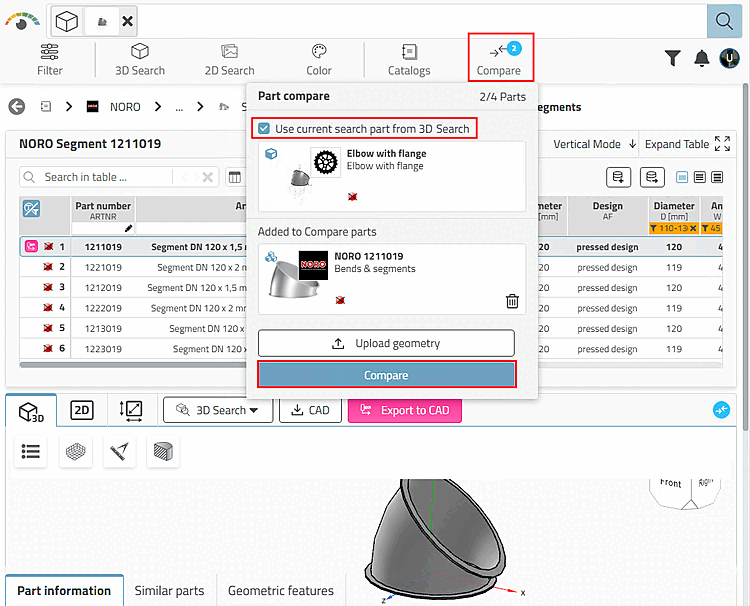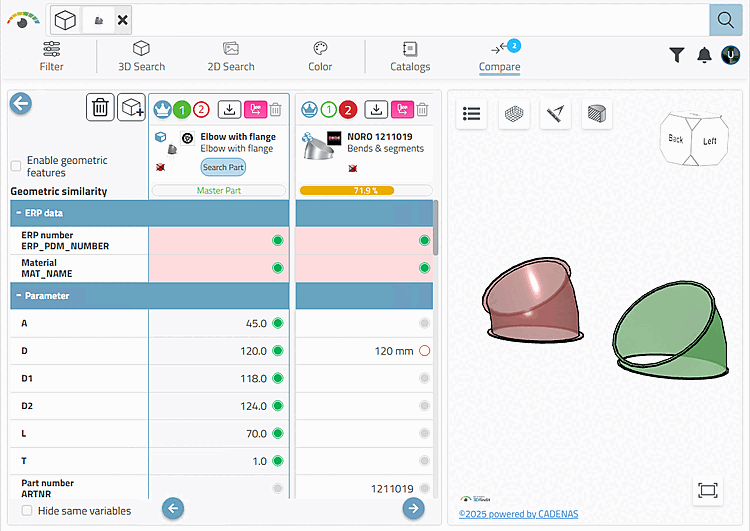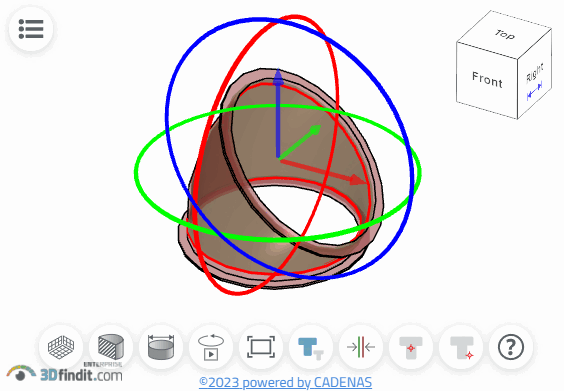Find models using a parametric template.[30]
In the following, we will search for the depicted pipe elbow exemplarily.
Browse to a suitable Class 2.0 proprietary part (here in the example "Pipe bend with flange").
Open the part by double-clicking.
-> The settings dialog is opened.
Set adjustable variable values
 directly in the 3D preview, until the displayed
model complies with your requirements.
directly in the 3D preview, until the displayed
model complies with your requirements.In this example we set 118, 120 and 124.
-> The search results are displayed. (May be you need to reduce the required similarity.)
-> The part is displayed with different size (as a fitting size is not indexed at least).
Click on the icon
 search result filter
to [Search filter on/off] display the complete table and check whether
the appropriate size is included.
search result filter
to [Search filter on/off] display the complete table and check whether
the appropriate size is included.
Filter the table for diameter and angle. Enter "diameter 110-130" and "angle 45".
Click on the icon
 part to compare
. [Add part to compare]
part to compare
. [Add part to compare]
-> The part is loaded into the part comparison.
-> This is visible from the number in the Comparison [Compare] button or the number increases by one counter.
-> The Parts comparison [Part compare] dialog opens.
-> Activate the Current search part option.
-> Search part and results part are opened in comparison.
Click on the Original rotation and component center position [Original rotation and centered position] button.
Select the part in one of the overlaid states. Move and/or rotate the part via axes and rotation circles.
In the same way you can compare any result parts with each other.
[30] Classifications 2 .0 must be installed. See Section 1.8.1, “Support of search methods” in ENTERPRISE 3Dfindit (Professional) - Administration.


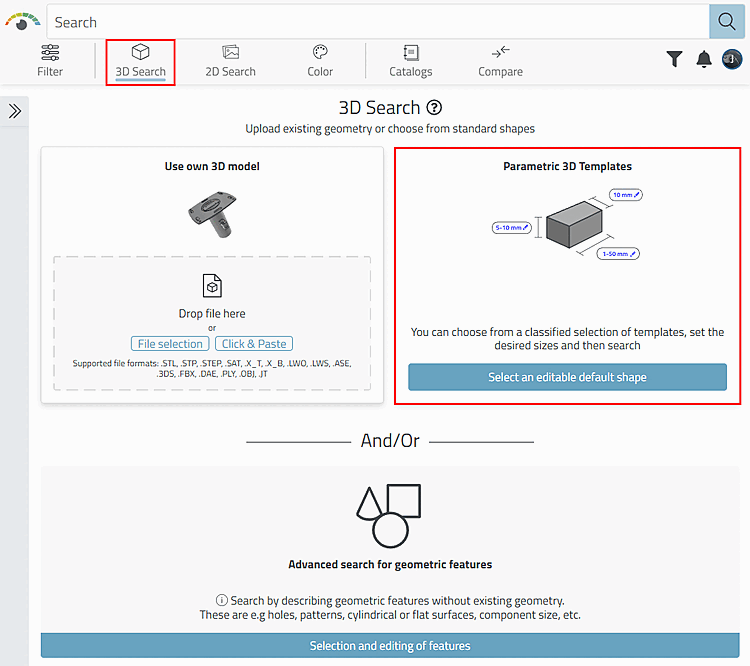

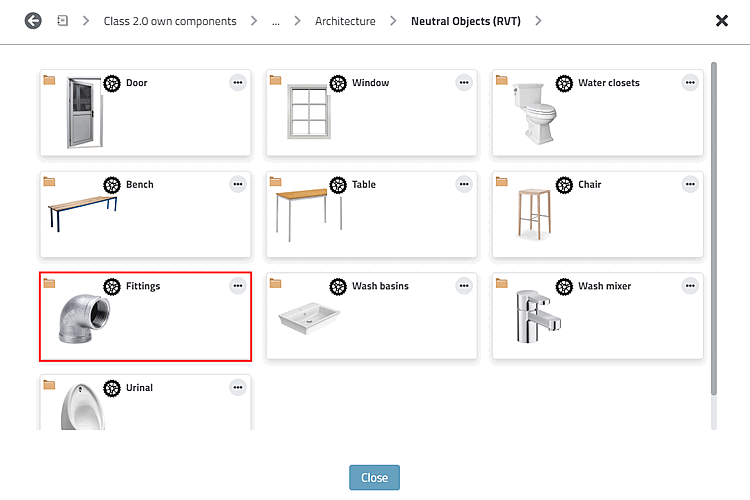
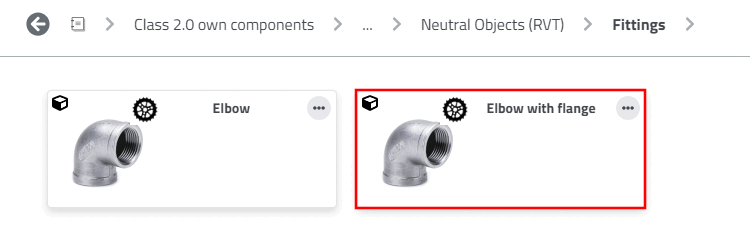
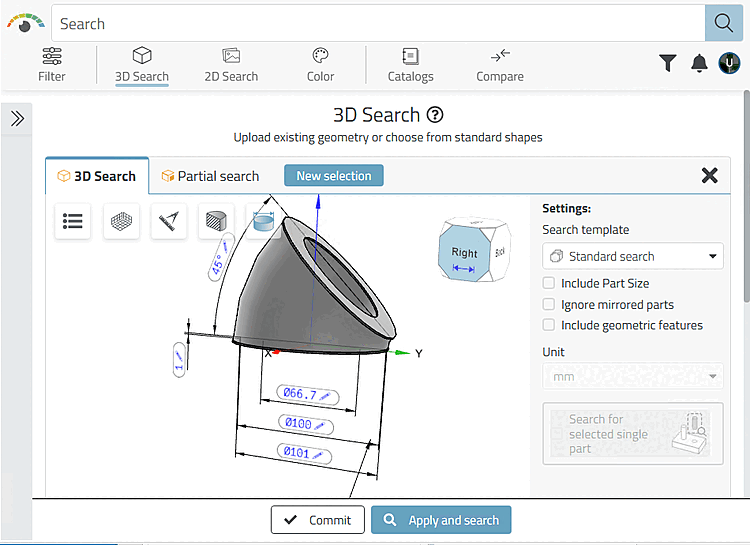
![[Note]](https://webapi.partcommunity.com/service/help/latest/pages/en/3dfindit/doc/images/note.png)
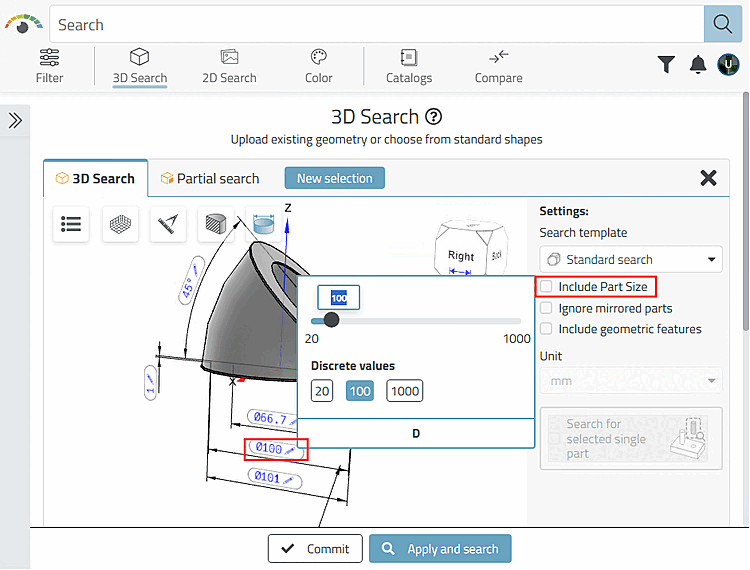
![PARTadmin -> Index management [Index administration] -> Geo search index [Geometrical search index] -> Create/update [Create/Update] -> Percentage share [Percental fraction]](https://webapi.partcommunity.com/service/help/latest/pages/en/3dfindit/doc/resources/img/img_c3a8036d6e9f4f5db858564f6d34a35c.png)