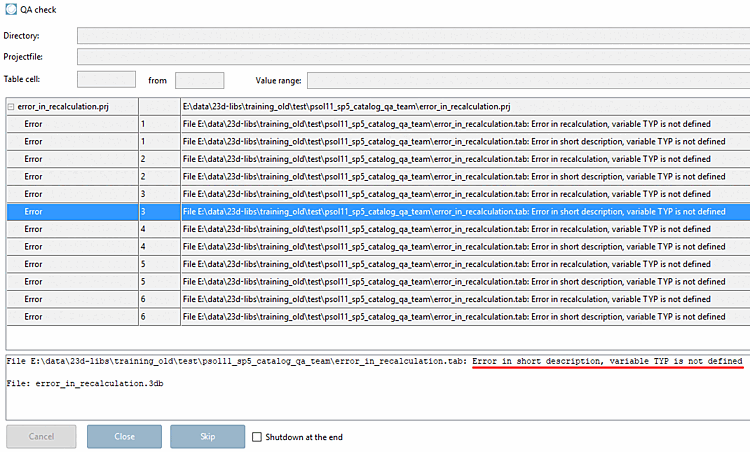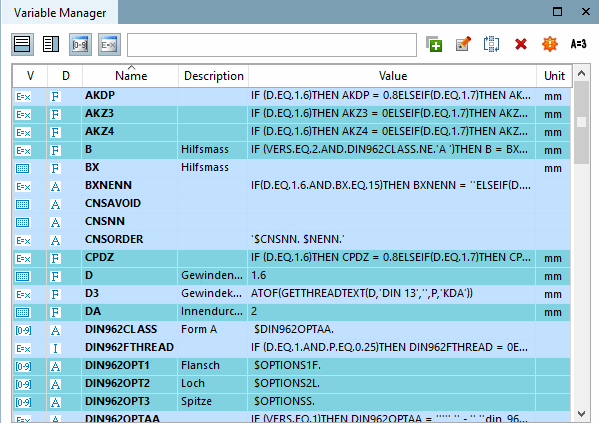Function: In the Variable manager [Variable Manager] docking window, you can create new variables or change attribute values of variables that have already been created.
You can show or hide the Variable Manager docking window using the corresponding button in the standard toolbar [Default] or the menu items in the View menu [View].
Restore default [Restore default view] view: Helpful if you have made a lot of changes to the positions of the docking windows and want to restore the default view.
You can move the docking window and adjust its size. A detailed description of the placement method can be found under Section 3.1.5.4, “Placing method for dockings ” in ENTERPRISE 3Dfindit (Professional) - User
The variable manager [Variable Manager] is divided into two main areas: the tabular display of all variables with attributes and the editing area.
You have the option of changing the attributes in the Attributes below [Attributes at the bottom]
 or Attributes right [Attributes on the right]
or Attributes right [Attributes on the right]
 mode.
mode.Table left | Editing area right ( "Attributes right [Attributes on the right] " in "More [More] " view mode)
The editing area contains the display modes
 Less (display of the Name and Formula [Equation] attributes) and
Less (display of the Name and Formula [Equation] attributes) and  More (all attributes).
More (all attributes).When you want to edit variable attributes, select the desired variable either in the characteristic attribute table or in the variable manager's table.
Sorting in Variable Manager [84]
By clicking on the header, you can sort the variables alphabetically (forwards and backwards). You can restore the original sorting using the context menu command Restore native order in a column header.
The color code indicates the storage location, details of which can be found at Section 7.8.10, “ Variable manager - The individual parameters ” -> Storage location [Save location].
[84] Concerning sorting in characteristic attribute table see Section 7.8.6, “ Sort variables (in characteristic attribute table) ”.


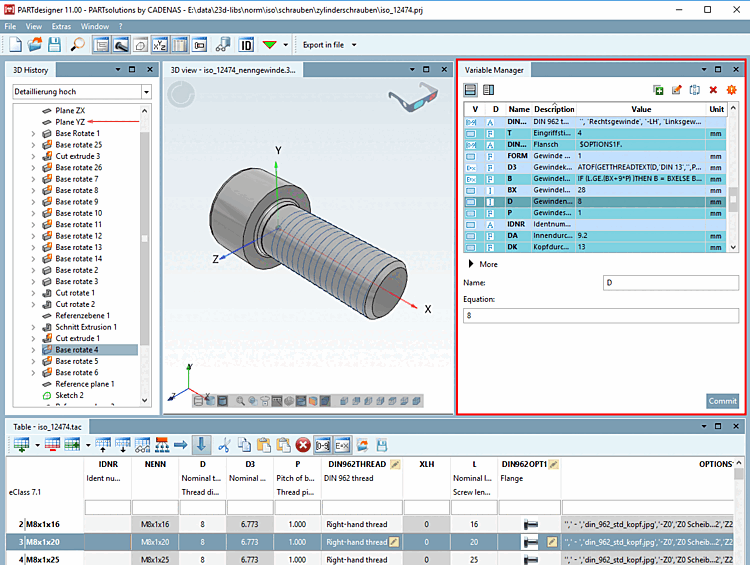
![Standard [Default] toolbar](https://webapi.partcommunity.com/service/help/latest/pages/en/3dfindit/doc/resources/img/img_770f936e5bf342a4a32cc60fcad1e2e0.png)
![View menu [View]](https://webapi.partcommunity.com/service/help/latest/pages/en/3dfindit/doc/resources/img/img_14d1e97748f14cef8f688e3038a0c725.png)
![Table above | Editing area below in "More [More] " view mode](https://webapi.partcommunity.com/service/help/latest/pages/en/3dfindit/doc/resources/img/img_cd0b1fbbeba64862b82fb9638e95139e.png)
![Table left | Editing area right ( "Attributes right [Attributes on the right] " in "More [More] " view mode)](https://webapi.partcommunity.com/service/help/latest/pages/en/3dfindit/doc/resources/img/img_72840a4826b449afa2f1067cfa34046b.png)
![Example: "Attributes below [Attributes at the bottom] " with "Less [Less] " view mode](https://webapi.partcommunity.com/service/help/latest/pages/en/3dfindit/doc/resources/img/img_b8482385984144b8ad80179b0beb5ab6.png)
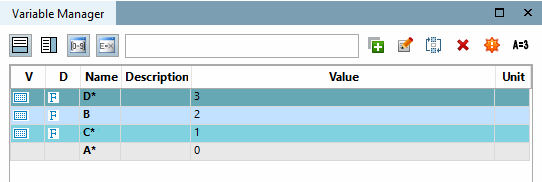











![[Note]](https://webapi.partcommunity.com/service/help/latest/pages/en/3dfindit/doc/images/note.png)