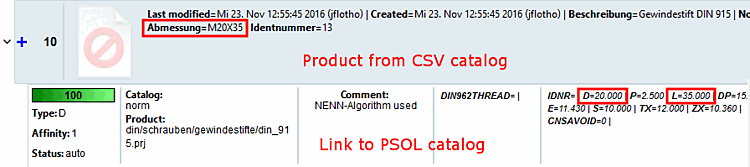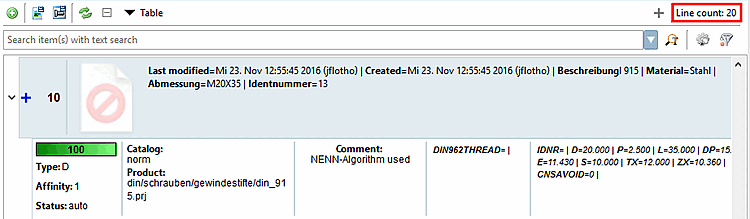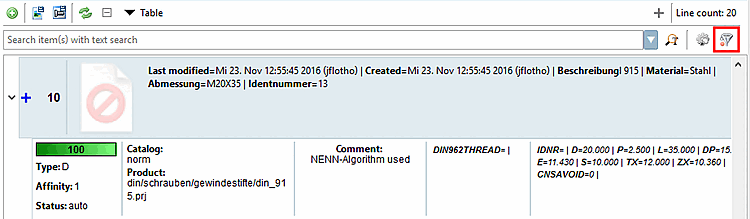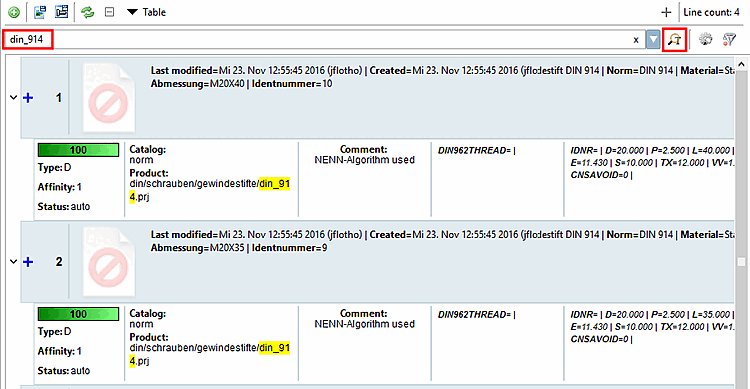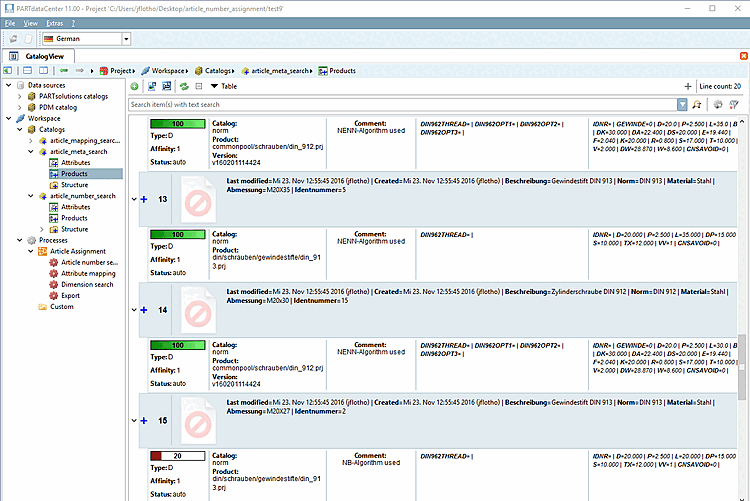Open the product links under Workspace -> Catalogs -> <name of CSV catalog> -> Products.
General information on the evaluation:
Compare products from CSV catalog and linked products from PARTsolutions catalog
Click on Open all [OpenAll]
 to view all project lines assigned from the PARTsolutions characteristics tables.
to view all project lines assigned from the PARTsolutions characteristics tables.If necessary, click on the Refresh button
 button to ensure that the current result is displayed.
button to ensure that the current result is displayed.When comparing both data you can see, whether an assignment is correct.
Total number of products displayed
Top right the total number of products is displayed.
Detailed information, e.g. for analyzing the uniqueness of links
Quality (colored percentage value), type [Type], affiliation [Affinity], status [Status], catalog [Catalog], product [Product] and table values show specific information on the type of link.
Limit product list with different filters
With the help of filters you can split the result list and so edit single sections.
For example, how many products have a unique assignment (= Quality100%)?
Detailed information on this can be found under Section 1.1.11.3, “Product view - Toolbar functions”.
Limit product list via textual search term
Enter the desired term in the input field and click on the Start text search button
 .
.Settings for text search [Text search settings]: You can restrict the text search to Search in links or Search in products. To open the corresponding dialog box, click on the Text search [Text search settings] settings icon
 .
.
Variants couldn't be assigned yet.
Recognition of different materials
Through consideration of the material column the product DIN 913 with the characteristic M20x30 could be assigned with different materials.
The variant DIN 913 M20x27 could not be assigned.
Delete the product assignments and modify the process slightly by activating the Allow variants option. This is then also assigned. See Section 1.1.5.3, “Optional settings in the "Line Finder NENN " node” for more information.