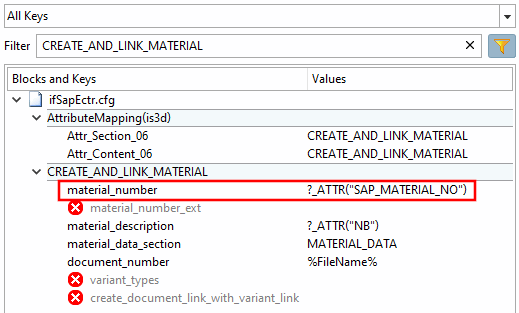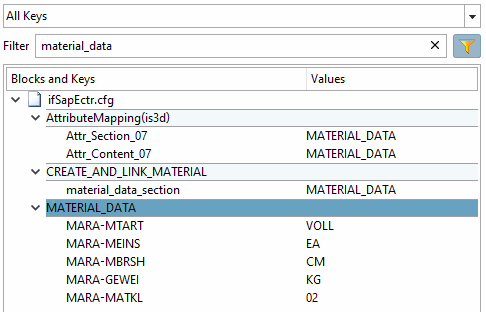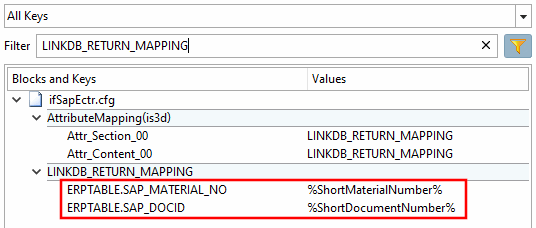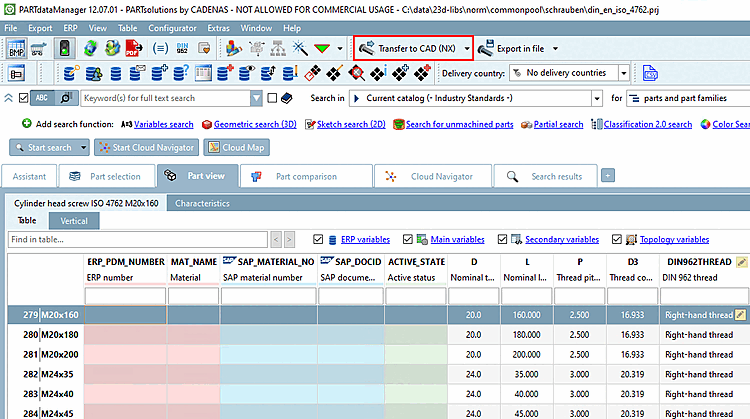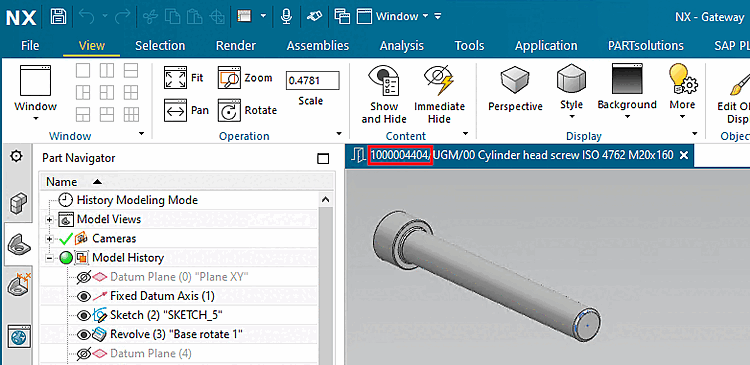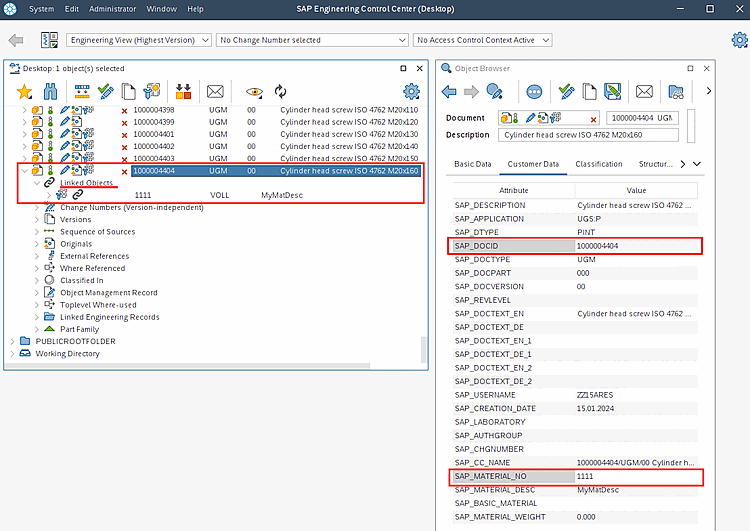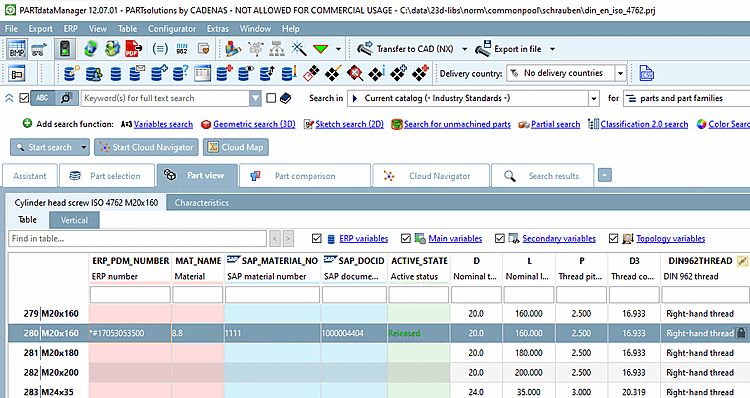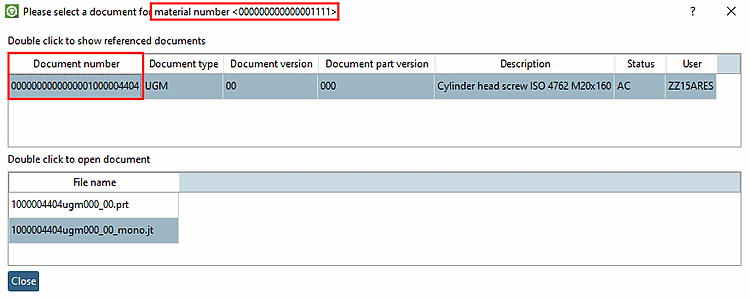Activate the erp_export_ts key in
erpcustom.cfg> BlockLOAD.To generate the ERP_PDM_NUMBER, activate either the timestamp function or the number generator. See Section 4.12.1, “Creating ERP numbers ”.
Background information: For "clean" workflows the existence of an ERP_PDM_NUMBER is of great importance, as thereby a project line can be clearly identified.
Now directly when clicking the export button an ERP_PDM_NUMBER is automatically created and the line is saved in the link database.
Create the LinkDB columns SAP_MATERIAL_NO and DOCID for PARTdataManager/3Dfindit. See Section 4.3, “Add / remove database columns ”.
Optional: Mark the SAP columns with a corresponding icon
 . See Section 4.10, “
Configure column display - plinkcommon.cfg -> Block [LINKDBFIELDS] -
”.
. See Section 4.10, “
Configure column display - plinkcommon.cfg -> Block [LINKDBFIELDS] -
”.Activate the additional function createAndLinkMaterial and let the key material_number point to the column with the SAP number. See also Section 3.3.3.5.2.6, “Create and Link Material ”.
Adjust values for MATERIAL_DATA if needed.
Determine which fields should be displayed in the New ID number [new ident-no.] dialog, whether a default value should be entered and whether changes should be possible. See the Section 4.11, “ Design "New ident number " dialog box - erpcustom.cfg -> Block [USERDIALOG] ”. In this example, the material, for example, is displayed in addition to the automatically assigned ERP_PDM_NUMBER.
Activate return mapping for SAP_MATERIAL_NO and SAP_DOCID. You can find details on this under Return Section 3.2.7, “Return Mapping ”.
Any other fields are possible; only pay attention that respective columns have been created in the LinkDB.
Select the desired table row and click on Transfer to CAD [Transfer to CAD...]... to perform a part export.
-> The New Ident Number [new ident-no.] dialog opens (can be set depending on whether fields are to be filled during the export)
Assign a material and confirm with .
-> The view switches to CAD. The file name displayed contains the document ID (SAP_DOCID).
-> The automatically generated and incremented material number SAP_MATERIAL_NO is displayed under Linked Objects.
-> SAP_MATERIAL_NO and document ID SAP_DOCID are displayed in the Object Browser.
-> PSOL ERP number (with timestamp), material (optionally), SAP material number and SAP document ID have been entered automatically.
Optional: Click on the button
 Display SAP document data [Show SAP document data].
Display SAP document data [Show SAP document data].-> A dialog is opened showing the linked documents related to the currently chosen material.